Super states – BrightSign BrightAuthor User Guide v.4.1.1 User Manual
Page 84
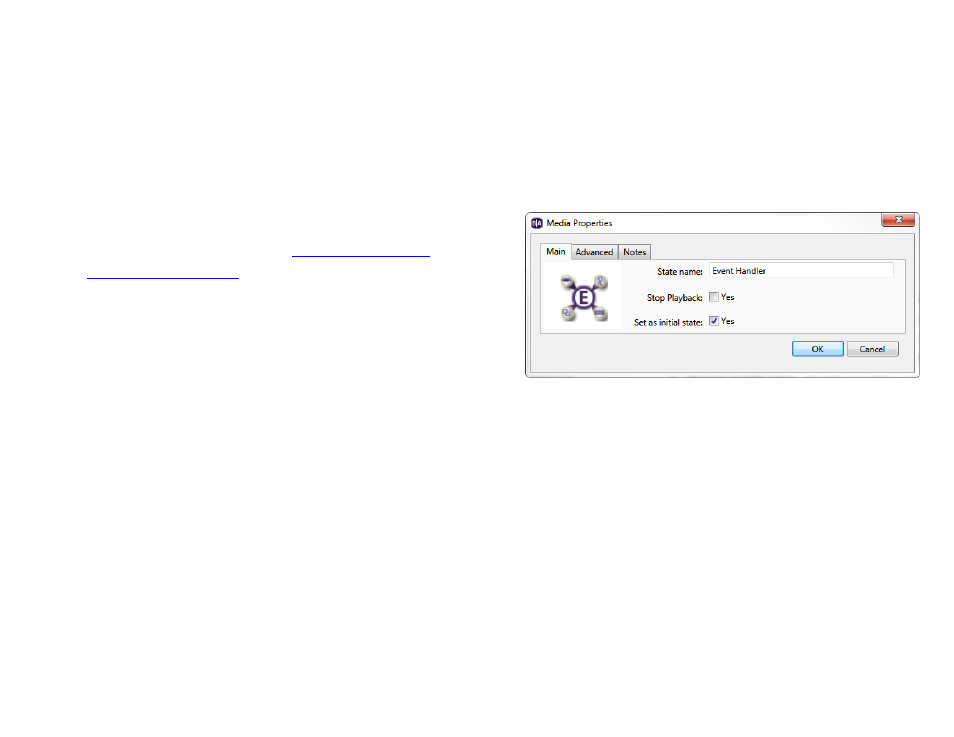
76
Chapter 4 – Making a Presentation Interactive
To use an Event Handler, click the
Other tab under Media Library and drag the icon into the playlist area.
1.
State Name: Enter a unique name for the Media Handler state.
2.
Stop Playback: Check this box if you would like audio/video playback to end once a media file transitions to the
Event Handler state. If this box is left unchecked, audio/video playback will continue after a transition to the Event
Handler state and loop until the Event Handler state is exited.
3.
Set as initial state: Check this box if you would like to make the Event Handler the home state of the presentation.
Define interactive events into and out of the Event Handler as you
would with any other state. See
for details. If you define a Media End
event after a video and link it to an Event Handler, the video will
remain on the last frame when finished. For other file types such
as images or audio, the display will sit at a blank screen when the
files finish playing.
Super States
If you need to create large, complex interactive playlists, you will likely run into two problems: You’ll find yourself having to
create a large number of redundant events, and it will become difficult to keep track of numerous branching states and
conditions. Super States are implemented to alleviate these problems and make complex interactive presentations
manageable.
The primary mechanic of the Super State is that it functions as both a state and a self-contained interactive playlist. A
Super State can be transitioned into and out of using any event, but clicking on it will reveal a new interactive playlist
canvas contained within the original. There are several behaviors that are unique to this state: