Html site, Local network – BrightSign BrightAuthor User Guide v.4.1.1 User Manual
Page 172
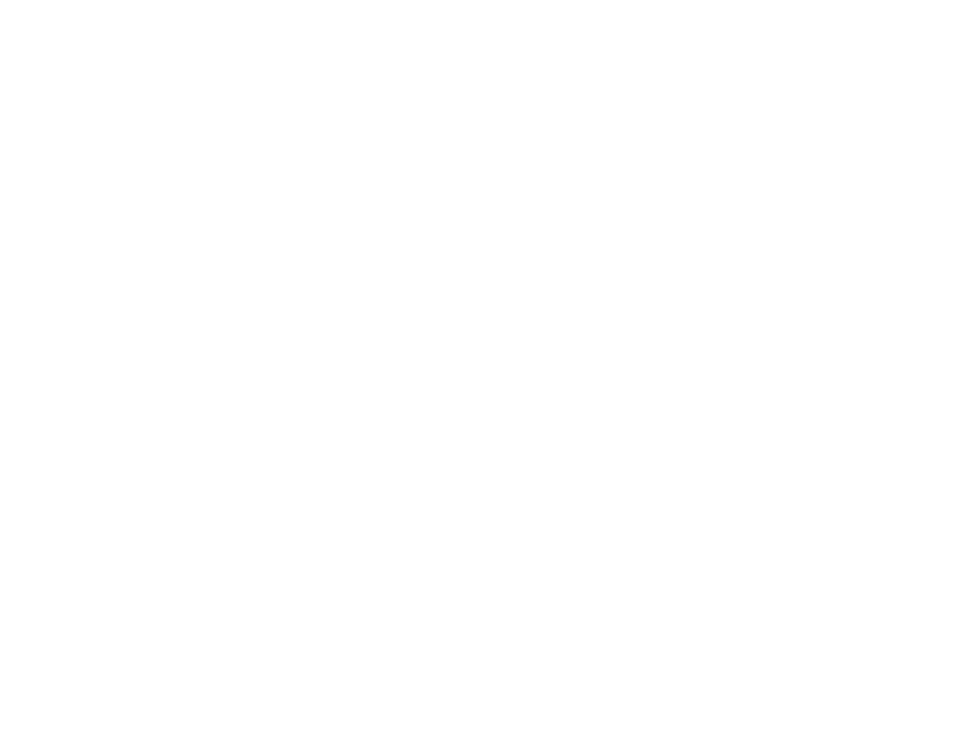
164
Chapter 12 – Managing Your Network
•
View info: Right-click a Live Data Feed and then click
Info to see when the Live Data Feed was last modified, as
well as a list of all presentations that contain the Live Data Feed.
•
Sort the list: You can adjust the list of Live Data Feeds by clicking the column you want to use as the criteria. For
example, to sort by name, click the name column, then click it again to switch between ascending and descending
order.
•
Refresh the list: Click the
Refresh button in the upper-right portion of the screen.
HTML Site
The HTML Site tab allows you to view all HTML sites that have been uploaded to your BrightSign Network account, as
well as the presentation that contain the sites and the time/date when they were last modified. HTML sites with a green
checkmark are currently part of a presentation. You can perform any of the following actions:
•
Delete a site: Right-click an HTML site and then select
Delete.
•
View info: Right-click an HTML site and then click
Info to see when the site was last modified, as well as a list of
all presentations that contain the site.
•
Sort the list: You can adjust the list of HTML sites by clicking the column you want to use as the criteria. For
example, to sort by name, click the name column, then click it again to switch between ascending and descending
order.
•
Refresh the list: Click the Refresh button in the upper-right portion of the screen.
Local Network
The
Local Network tab allows you to perform a number of remote operations on players located on your local network. If
Bonjour has been enabled in the
Edit > Preferences > Networking tab, then players set up for Local File Networking will
be discovered automatically. If Bonjour is not enabled, you can populate the list of players by clicking the
Add BrightSign
button in the bottom left and entering the IP address of the player.
Note: If you do not know the IP address of your player, you can obtain it by powering up the player without an SD card
inserted: The IP address, along with other information about the unit, will be displayed on screen once the unit boots.