BrightSign BrightAuthor User Guide v.4.1.1 User Manual
Page 87
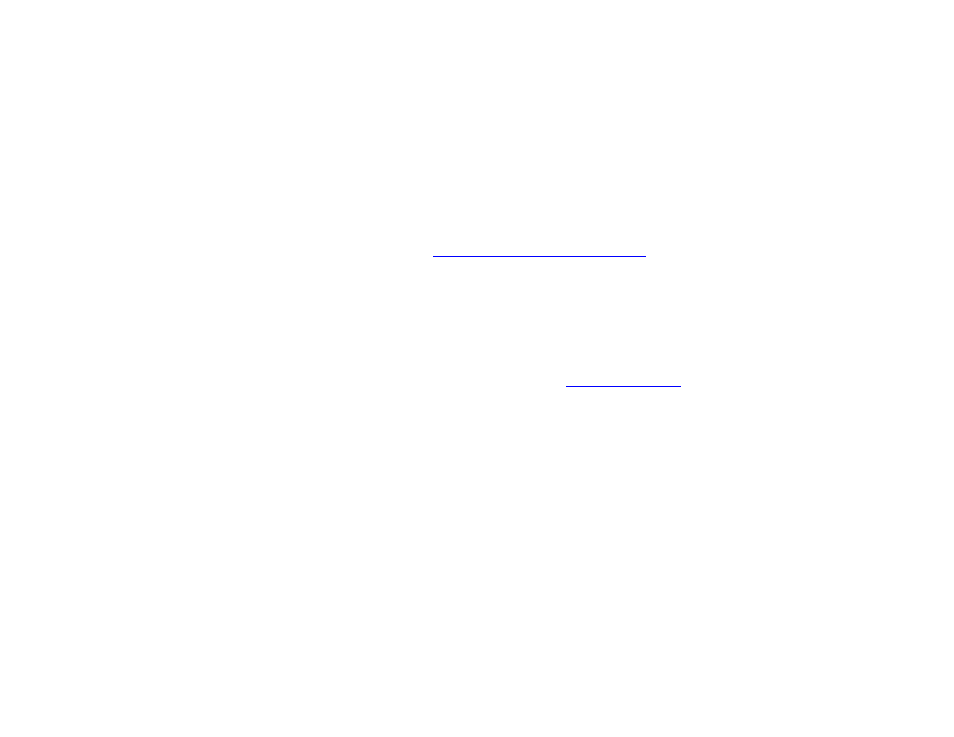
79
Chapter 4 – Making a Presentation Interactive
Note: There are a few other options under the Advanced tab. They will depend on the type of file you have selected. For
image files, you will see a
Store Image in Cache checkbox. Check this box to save the file in a cache and more readily
use it in the future. For video files, you will see
Video Display Mode. Depending on the type of video file, you can use the
dropdown list to select 2D, 3D side-by-side, or 3D top-over-bottom. By default, 2D is selected.
These are the commands you can add to your presentations:
Set Panel Output: Sends a command to a BP900 or BP200 button panel. Use the dropdown list to select the type and
enumeration of button pad to use. See the chapter on
•
Button number: Use this dropdown list to choose a specific button number or to choose all buttons on the panel.
•
Action: Use this dropdown list to specify the behavior of the button. You can choose to turn the button on or off.
You can also set the button LED to fast blink, medium blink, or slow blink.
Set Audio: Changes the audio settings of a zone. Note that triggering the Set Audio command while an audio/video file is
playing will cause playback to freeze (though the player will still respond to
etc). You can also use the Set Audio command while displaying an image file, or you can attach the Set Audio command
to an Interactive Event that transitions to or from an audio/video file.
•
Zone: Specifies the zone to which the settings will apply.
•
Audio Output: Enables or disables the Analog Stereo, HDMI, and SPDIF audio outputs.
o Pass through: Supplies the un-decoded audio signal through the HDMI/SPDIF connector. Use this option if
the presentation audio (for example, AC3 Dolby Digital) is being decoded on an external device.
o Stereo: Supplies the decoded audio signal through the HDMI/SPDIF connector.
•
Audio Mixing: Sends the stereo, left-only, or right-only audio signal.
Connector Volume: Changes the audio settings of a specific connector.
•
Set: Specifies the volume level. Select the Analog, HDMI, and SPDIF connector in the dropdown list and enter a
volume value between 0 and 100 in the field.