BrightSign BrightAuthor User Guide v.4.1.1 User Manual
Page 36
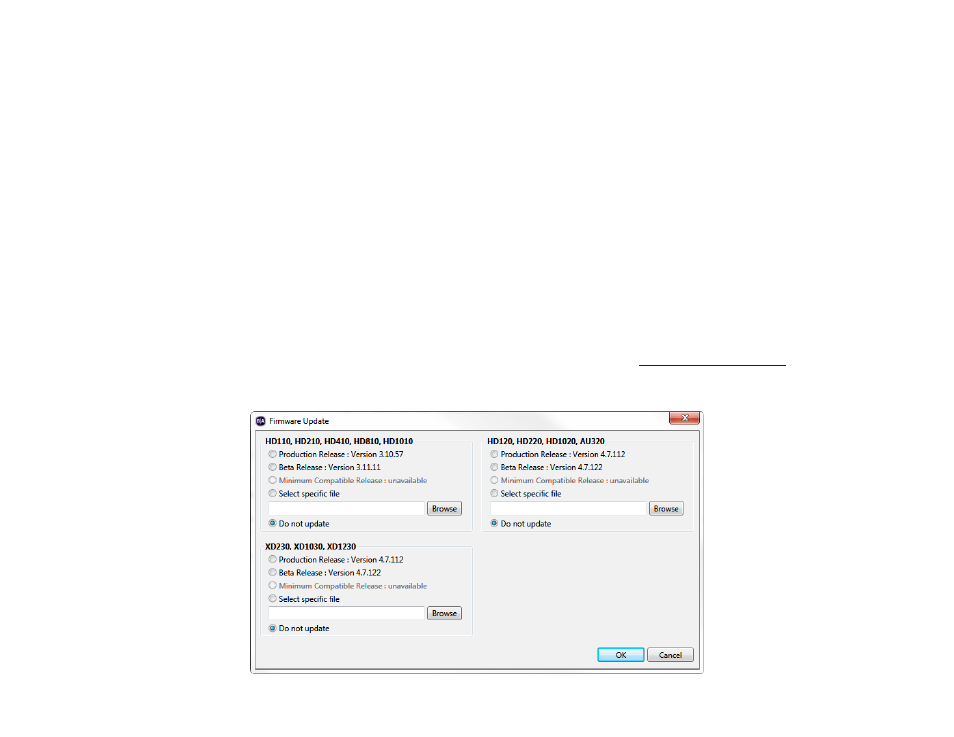
28
Chapter 2 – Setting up BrightSign Players
6. Select the
Diagnostics tab in the Advanced Network Setup window if you would like the player to perform
network diagnostics when first booting up.
a.
Enable network diagnostics: The player will display the network diagnostics screen during setup.
i.
Test Ethernet: The player will indicate whether or not it was able to attain an IP address over
Ethernet.
ii.
Test Wireless: The player will indicate whether or not it was able to attain an IP address over
wireless.
iii.
Test Internet Connection: The player will indicate whether or not it was able to attain a connection
to remote services.
7. Click
Specify Firmware Update to indicate whether you want to update the firmware and to which version. The
Firmware Update window is divided by BrightSign model. In the section that corresponds to your BrightSign unit,
select a firmware version or
Do not update, and then click OK.
8. Under
Unit Configuration, click Standalone, and then specify the following:
a. (Optional)
Enable diagnostic web server: Check this box to enable the
. You can
include a username and password in the text fields below for added security.