Serial input, Rectangular touch – BrightSign BrightAuthor User Guide v.4.1.1 User Manual
Page 97
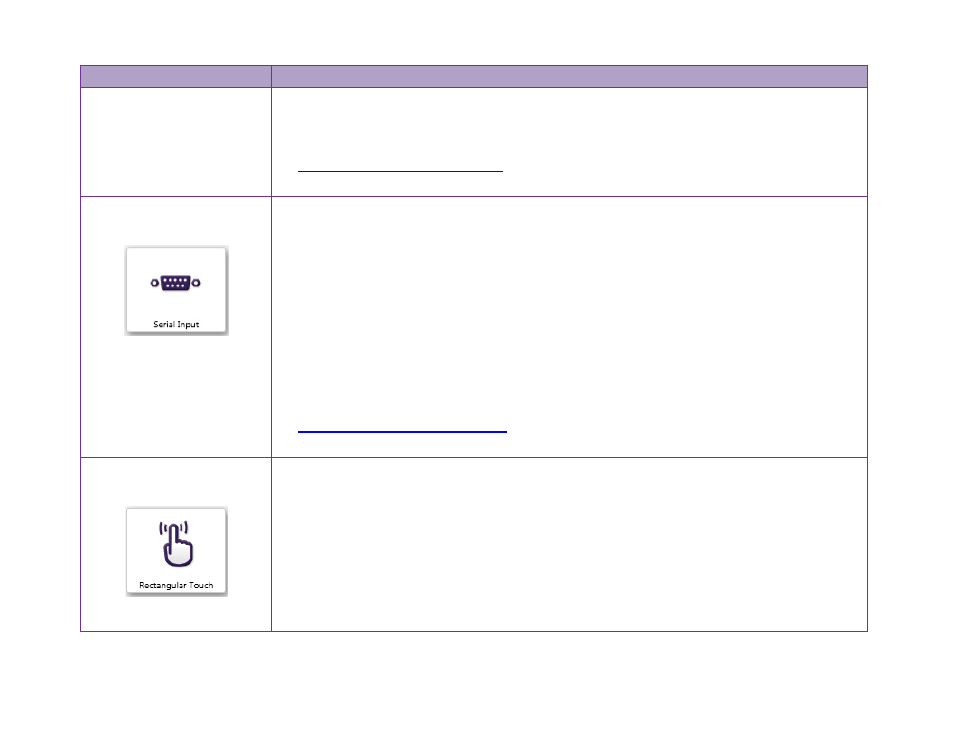
89
Chapter 5 – Interactive Events
Event
Description
You can also specify whether you want to assign input to a User Variable under the
Advanced options. Select Input specifies variable if the name of the User Variable will
be
specified in the UDP input string
Specify fixed variable if you want to choose the
User Variable in BrightAuthor.
Serial Input
Sets the action that occurs when a BrightSign player receives specific input from a device
connected to the serial port.
Enter the port number of the input data in the
Specify port field (this parameter is set to 0
by default). Set the serial string that triggers the next event in the
Specify serial input
field. You can use the
<*> wildcard to allow partial string matches: For example, a serial
input of “Error<*>code” would match both “Error 10 code” and “Error 20code” inputs.
You can also specify whether you want to assign input to a User Variable under the
Advanced options. Select Input specifies variable if the name of the User Variable will
be
specified in the serial input string
Specify fixed variable if you want to choose the
User Variable in BrightAuthor.
Rectangular Touch
Sets the action that occurs when the user touches the specified rectangular area on a
touch screen.
When the
Add Touch Event window opens, drag the box to resize the touch area (or enter
the exact
Size and Position). To add additional touch regions to the selected item, click
Add Touch Region, define the parameters, and then click OK.