Data feeds, Data feed, File > presentation properties – BrightSign BrightAuthor User Guide v.4.1.1 User Manual
Page 154
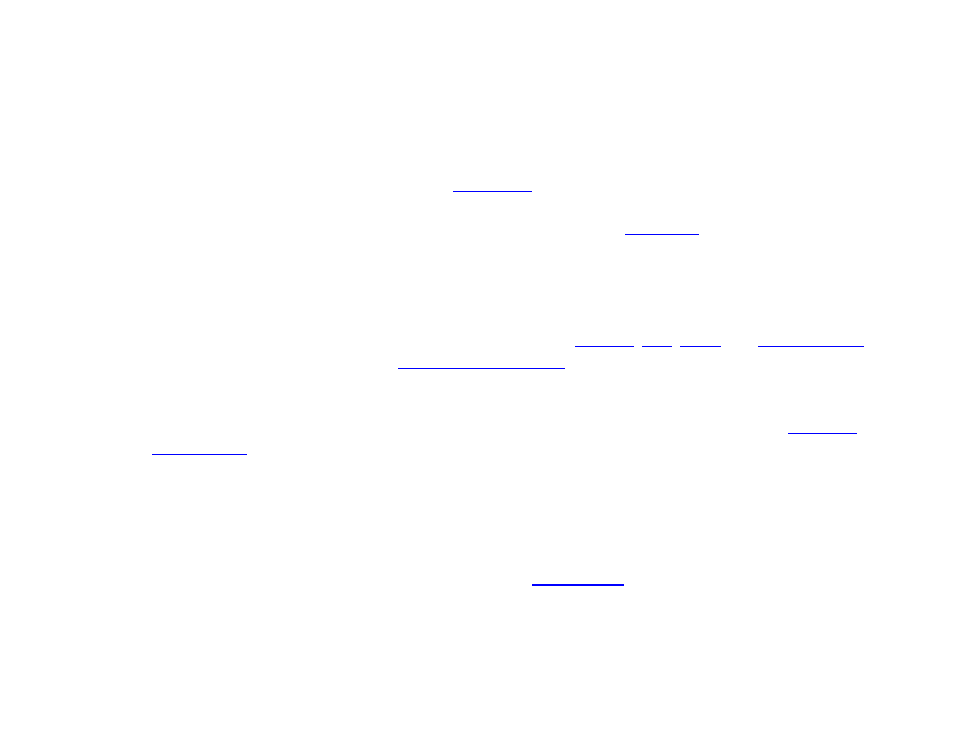
146
Chapter 10 – Presentation Properties
Synchronize, Send Zone Message, Link Zones, GPIO On, GPIO Off, GPIO Set State, BrightControl – Send Ascii String,
BrightControl – Philips Set Volume, Pause.
For example, if you add a Set Volume command to your presentation and use a static value like 50, the volume will
always be set to 50 when the command occurs. If you use a User Variable instead, the volume will be set to the current
value of the variable, which could be any value based on
commands and any number of other factors.
To utilize a User Variable in a command, first add the desired command (see
for details). In the
Parameters field, type the exact name of the variable between two dollar signs on each side (e.g.
“$$variable1$$”). BrightAuthor will not recognize the variable without these dollar signs.
Data Feeds
Use this tab to create and edit data feeds, which you can use when creating
MRSS
, and
states. Data feeds can also be used to generate
. Click
Add Live Data Feed to bring up the
feed-creation window:
•
Feed Name: Give the data feed a name. You will be able to locate the data feed by this name when you are
creating a Live Text element, specifying an RSS, MRSS, or Dynamic Playlist feed state, or creating
Note: BrightAuthor does not prevent you from inputting an RSS feed URL into an MRSS state (or vice versa);
however, the presentation will fail to display any content if it is published in this state.
•
Url: Enter the web address of the RSS or MRSS feed into this field. If you want the presentation to retrieve a
feed from an RSS formatted text file on the SD card, use the “file:///path” URL format (e.g. “file:///filename.xml”).
•
Live Data Feed: If you have a BrightSign Network subscription, you can publish RSS feeds to the BrightSign
Network servers using the Live Data Feed feature. See t
for instructions for creating Live Data
Feeds in the BrightSign Network Web UI and using them in BrightAuthor.
•
Live Media Feed: If you have a BrightSign Network subscription, you can publish MRSS feeds to the
BrightSign Network servers using the Live Media Feed feature.