BrightSign BrightAuthor User Guide v.4.1.1 User Manual
Page 25
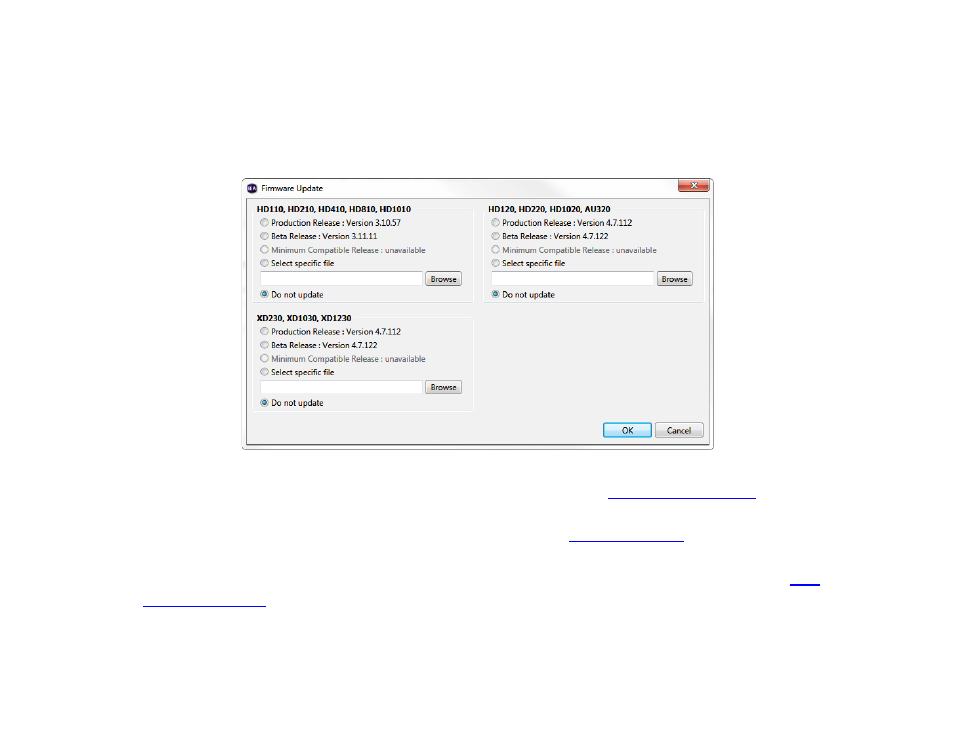
17
Chapter 2 – Setting up BrightSign Players
iii.
Test Internet Connection: The player will indicate whether or not it was able to attain a connection to remote
services.
7. Click
Specify Firmware Update to indicate whether you want to update the firmware and to which version. The
Firmware Update window is divided by BrightSign model. In the section that corresponds to your BrightSign unit,
select a firmware version or
Do not update, and then click OK.
8. Under
Unit Configuration, click Networked with Local File Networking, and then specify the following:
a. (Optional)
Enable diagnostic web server: Check this box to enable the
. You can include
a username and password in the text fields below for added security.
b. (Optional)
Enable local web server: Check this box to enable the
. You can include a
username and password in the text fields below for added security.
c. (Optional)
Enable Update Notifications: Check this box to have the player automatically refresh the
whenever variable values change on the player.
9. Under
Logging, check any of the following boxes to enable/disable logs and specify upload settings: