Creating a brightwall on the brightsign network – BrightSign BrightAuthor User Guide v.4.1.1 User Manual
Page 111
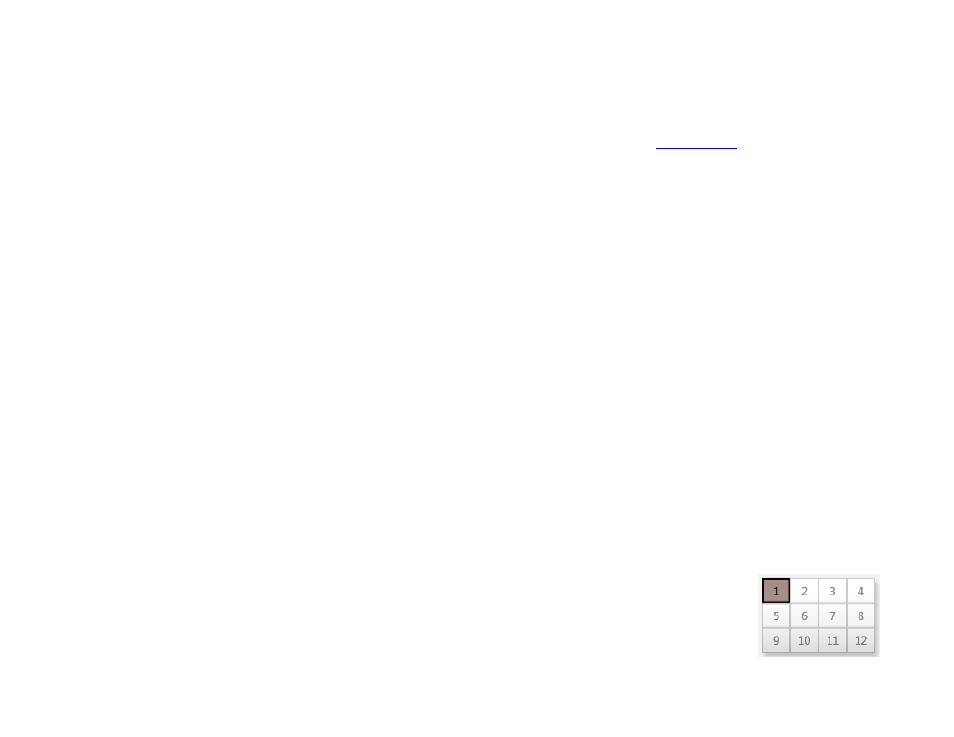
103
Chapter 6 – Creating a BrightWall
you’ve signed into your account. You can also export a BrightWall presentation for use on another computer by navigating
to
File > Export.
When you’re ready to publish to your video wall, navigate to the Publish tab and click the
Creating a BrightWall on the BrightSign Network
Creating a BrightWall and distributing a BrightWall presentation to it via the BrightSign Network requires several steps
within BrightAuthor. Follow these steps to create a BrightWall group, create a BrightWall within the BrightWall group, and
publish your presentation to the BrightWall group:
1. Sign in to your BrightSign Network account by navigating to
Tools > Sign In to BrightSign Network.
2. After creating your BrightWall presentation, click the
Upload to network button in the top-right. This will upload both
the BrightWall presentation and BrightWall configuration file to the BrightSign Network.
3. Navigate to the
Manage > Status tab.
4. Expand the
BrightWall Groups section at the bottom of the screen.
5. Click
Add BrightWall Group.
6. Enter a
BrightWall group name and select a BrightWall configuration. The BrightWall configuration will be
applied to every BrightWall created within the group. Click
OK when finished.
7. Once you’ve created a BrightWall group, you will need to set up players as part of the BrightWall configuration:
a. Navigate to
Tools > Setup BrightSign Unit.
b. Select the
BrightWall Group option under Networked with the BrightSign Network.
c. Use the
BrightWall Group dropdown list to select the BrightWall group created in steps 5 and 6.
d. Click the
Add BrightWall button to add a new BrightWall to the BrightWall group. Enter a BrightWall name and
click
OK.
e. Use the
Screen Number dropdown list to specify the section of the BrightWall to which the
player belongs. Screens are numbered by row, starting from the top-left section of the
BrightWall (the example diagram to the right shows the numbering of a 4x3 BrightWall).
f. Enter the rest of the player configuration settings as desired and set up the player—see