Customizing zone layouts – BrightSign BrightAuthor User Guide v.4.1.1 User Manual
Page 46
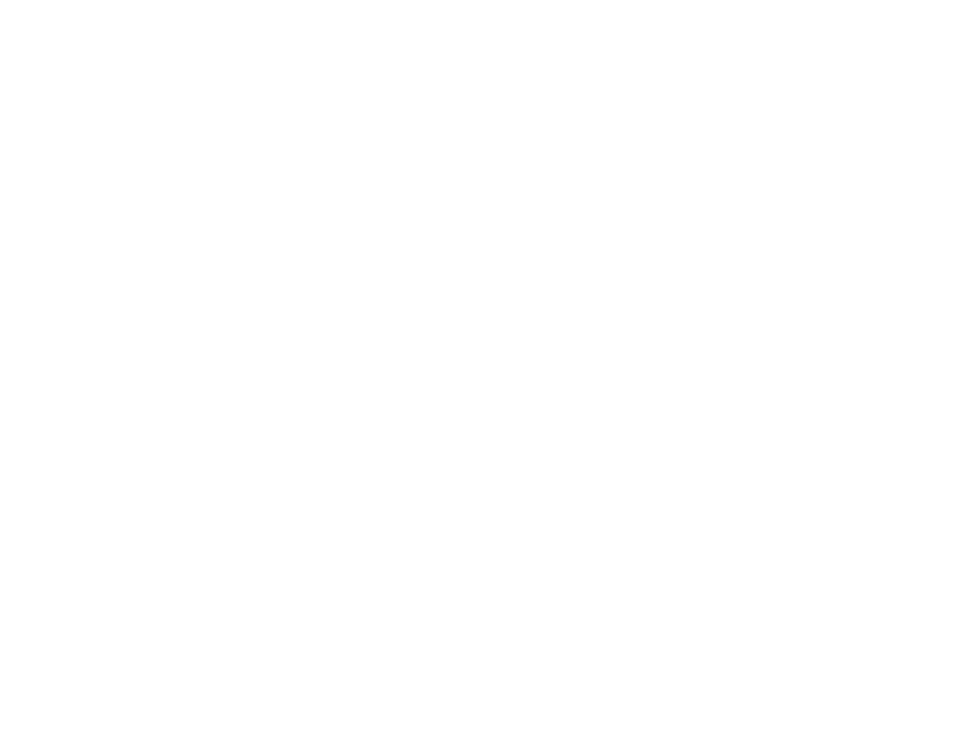
38
Chapter 3 – Creating Presentations
Customizing Zone Layouts
If the predefined zone template layouts do not meet your needs, you can create your own zone layout. You can then save
it as a custom template that you can use when creating presentations in the future. Complete the following steps to
customize zone layouts:
1. Once you have created a presentation project via
File > New Presentation, click Layout (below the Edit tab) and
customize the layout by doing any of the following:
a. Change the position of a zone: Click the zone and dragg it to the desired position. Alternatively, you can
enter the
Position information in the left side of the screen. X corresponds to the position on a horizontal
axis, and
Y corresponds to the position on a vertical axis.
b. Add a zone: Click
Add zone, type a Zone name, select the Zone type, and then click OK.
c. Make zones equal in size: Press
Ctrl+Click to select the zones you want to resize. On the menu bar, click
Format > Make same size and select a resize option.
d. Align multiple zones: Press
Ctrl+Click to select the zones you want to align. On the menu bar, click Format
>
Align and then select an alignment option.
e. Center two or more zones: Press
Ctrl+Click to select the zones you want to center. On the menu bar, click
Format > Center in form and then select Horizontally or Vertically.
Tip: You can layer zones on top of each other. For example, you can place a Ticker or Clock zone on top of a
Video Only zone, and then edit the transparency in the Ticker or Clock zone to control how much of the
underlying video is visible.
f. Edit the z-order of video zones:
(4K and XD models only): Use the Video Position Z option to edit the z-
position of two Video Only and/or Video or Images zones. This allows you to overlay one video zone on top
of another. This setting only affects a Video or Images zone when it is displaying a video.
g. Edit the z-order of the a graphics zone: Use the
Graphics plane z position option to edit the z-position of
an Images, Video or Images, Ticker, or Clock zone. This allows you to place the zone in front of the video
zone(s), behind the video zone(s), or between two video zones. This setting only affects a Video or Images
zone when it is displaying an image. Note that the z-order of graphics zones in relation to each other can still