BrightSign BrightAuthor User Guide v.4.1.1 User Manual
Page 19
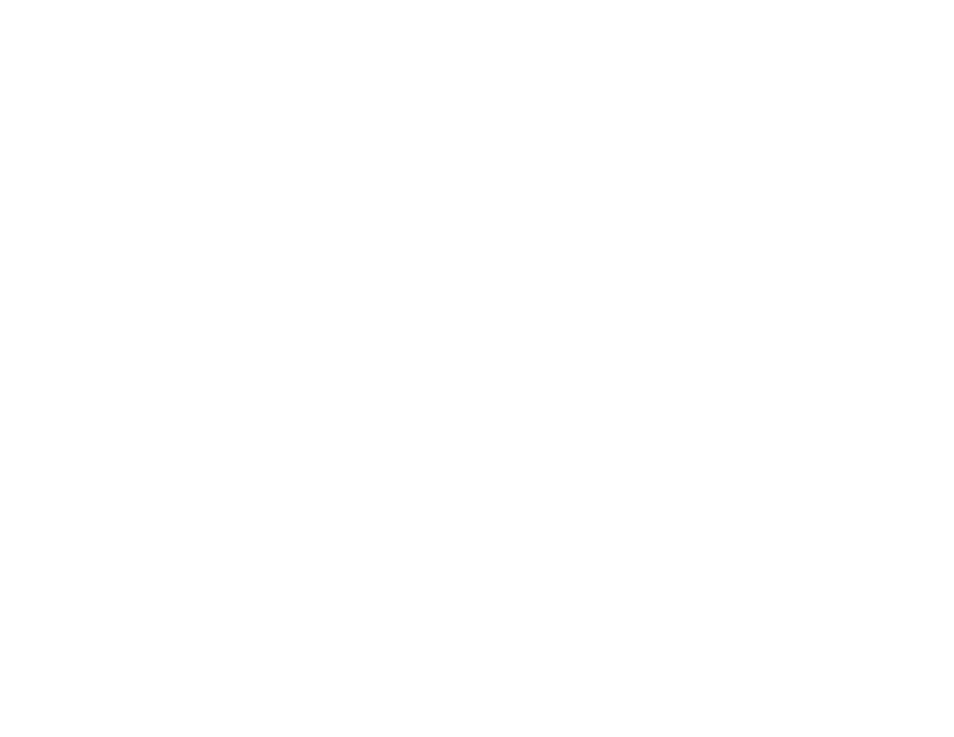
11
Chapter 2 – Setting up BrightSign Players
d.
Limit health updates: Check this box if you want to limit when the player sends health updates to the BrightSign
Network. This is helpful if you know a player will be powered off or otherwise disabled during a certain time of
day. Use the
Start Of Range and End Of Range parameters to specify a time frame during which content
downloads can occur.
e.
Copy content from the current published schedule: Check this box if you want BrightAuthor to copy the
current published schedule to the storage device with the setup files. This is helpful if you don’t want the player
downloading large content files from the BrightSign Network right after it is set up.
6. Specify the following in the
Wired and Wireless tab of the Advanced Network Setup window:
a.
Data Types Enabled: Use these checkboxes to determine the types of data that will be transferred using the
connection. You can enable/disable both downloads (
Content, Text Feeds, Media Feeds) and uploads (Health,
Log Updates).
b.
Connection Settings: Indicate whether the IP address is auto-generated (via DHCP) or static. If you’re using a
static IP address, enter the parameters in the fields below.
c.
Rate Limit Network Download Traffic: Set rate limitations for downloading content. The options are divided into
three categories:
Outside content download window and During content download window (both of which
correspond to the
Limit content downloads setting in the Unit Configuration tab), as well as During initial
downloads.
i. Click
Unlimited download rate to set no limit.
ii. Click
Default limit to use the default limit (2000 Kibit/s) on downloads.
iii. Click
Specify limit to enter a customized limit on downloads in the text field (in Kbits/second).
7. Select the
Diagnostics tab in the Advanced Network Setup window if you would like the player to perform network
diagnostics when first booting up.
a.
Enable network diagnostics: The player will display the network diagnostics screen during setup.
i.
Test Ethernet: The player will indicate whether or not it was able to attain an IP address over Ethernet.
ii.
Test Wireless: The player will indicate whether or not it was able to attain an IP address over wireless.
iii.
Test Internet Connection: The player will indicate whether or not it was able to attain a connection to remote
services.