1 registering devices – Eneo iNEX Client User Manual
Page 113
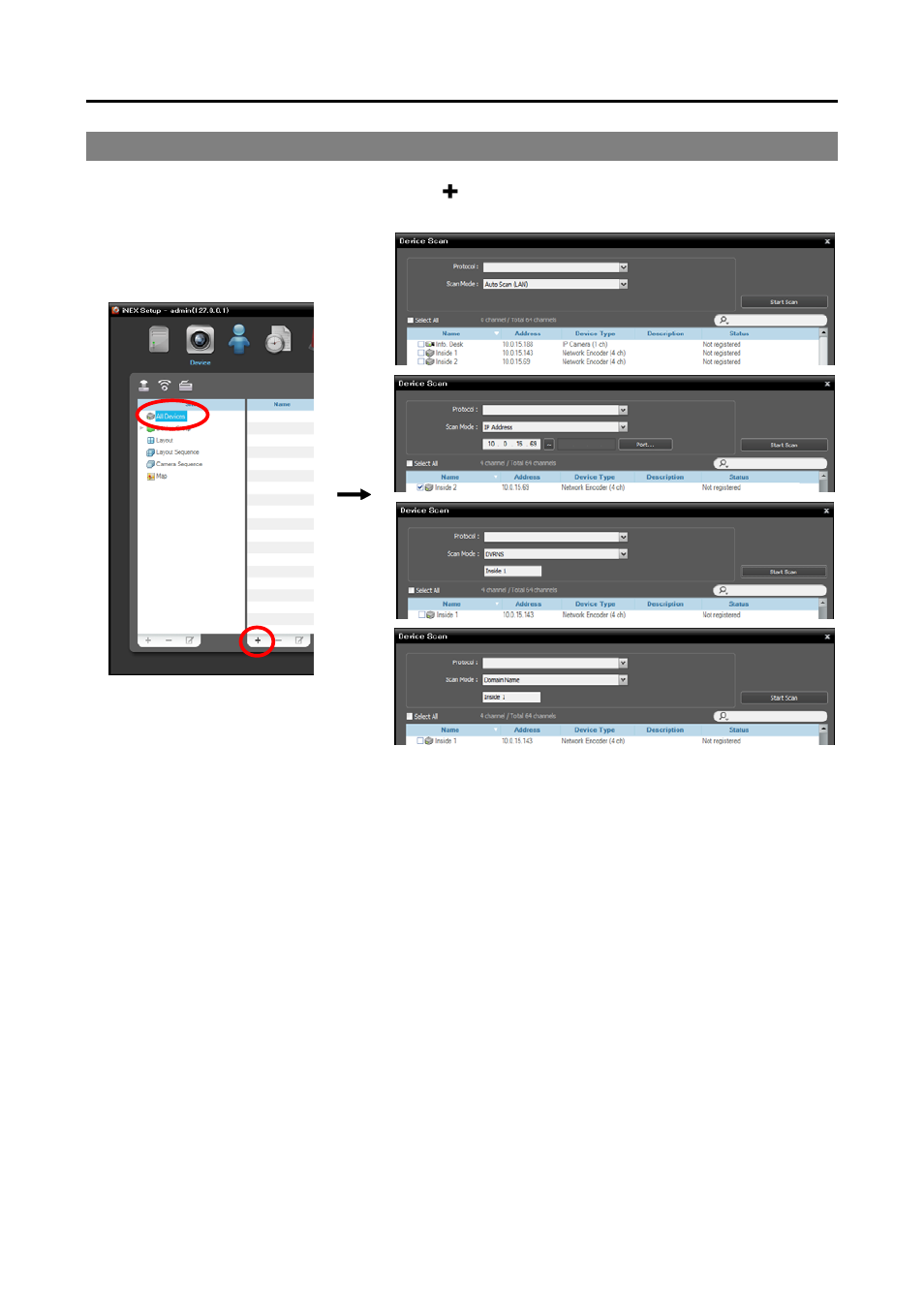
User’s Manual
108
13.1 Registering Devices
1. Click All Devices in the Site panel, and then the button at the bottom of the Site List panel. The Device
Scan window appears.
Protocol: Select the protocol or manufacturer of the device to scan. Event related functions may not
be supported depending on the protocol that the device uses (supported for the iNEX protocol and
some versions of the Axis protocol), and some other functions may not be supported depending on
the settings of the device.
Scan Mode: Select the scan mode. Clicking the Start Scan button displays the results in the list. If
the IP address range of the device is different from that of the administration server, the iNEX program
considers the IP address invalid. In this case, you must change the device’s IP address to register the
device.
−
Auto Scan (LAN): Lists devices in a LAN environment (supported only for the network video devices).
If the device uses the
ONVIF
TM
Conformance
protocol, this function is supported only when you have
checked the Disable WS-Discovery Windows Service (fdPHost, FDResPub) box during the
software installation in Microsoft
®
Windows
®
Vista or later operating systems. Also, if the device
uses the ONVIF
TM
Conformance protocol, it is recommended that the device not be networked via
DHCP (Dynamic Host Configuration Protocol). If the device is networked via DHCP, connection
to the device may not be made properly depending on changes in the external network environment.
−
IP Address: Allows you to enter the IP address of a device. You can search more than one device
at a time by entering a range of IP addresses. It is recommended that the device not be networked
via DHCP (Dynamic Host Configuration Protocol). If the device is networked via DHCP, connection
to the device may not be made properly depending on changes in the external network environment.