2 status monitoring – Eneo iNEX Client User Manual
Page 99
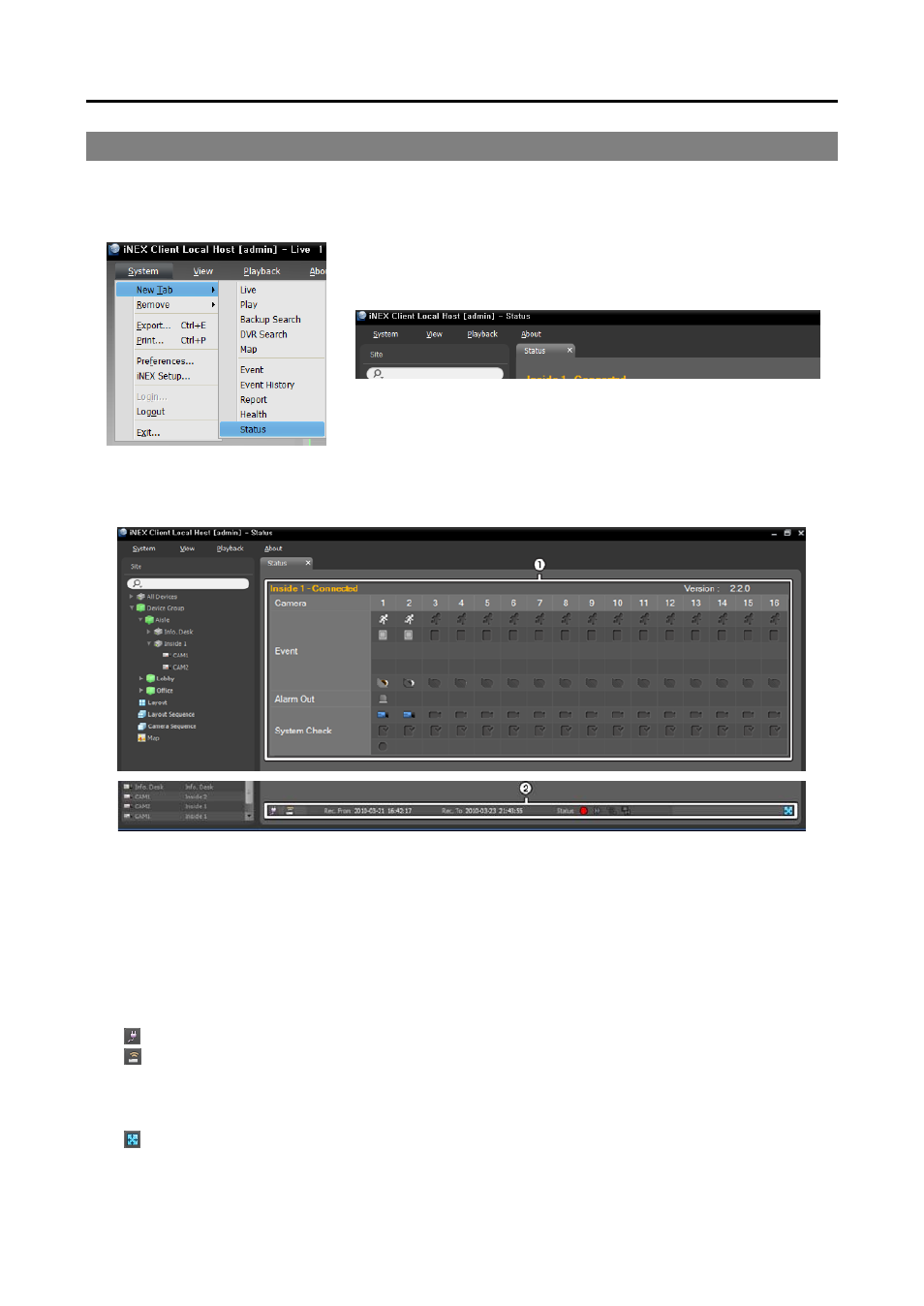
User’s Manual
94
9.2 Status Monitoring
Device status monitoring is supported in the Status panel (only for devices which use the iNEX protocol).
If the Status tab is not on the tab panel, go to the System menu, click New Tab and Status.
Select a device to connect to from the Site list, and drag and drop it on the Status panel. The status of the
selected device is displayed.
①
Status Display Window: Displays the status as icons.
−
Camera: Displays the camera numbers.
−
Version: Displays the system version information.
−
Event: Displays the status of event detection. When an event is detected, the icon is displayed in
corresponding color. Hovering the mouse cursor over an icon displays the event type in a tooltip.
−
Alarm Out: Displays status of the alarm-out signals.
−
System Check: Displays the function status of the device and recording.
②
Function Buttons
−
(Disconnect): Disconnects the current connection on the Status panel.
−
(Panic Recording): Starts or stops panic recording remotely (supported only for DVRs with the panic
recording function).
−
Rec. From/To: Displays the recording period.
−
Status: Displays the status of recording, playback, archiving, exporting of recorded video.
−
(Full Screen): Displays the Status panel in full-screen format.