Eneo iNEX Client User Manual
Page 146
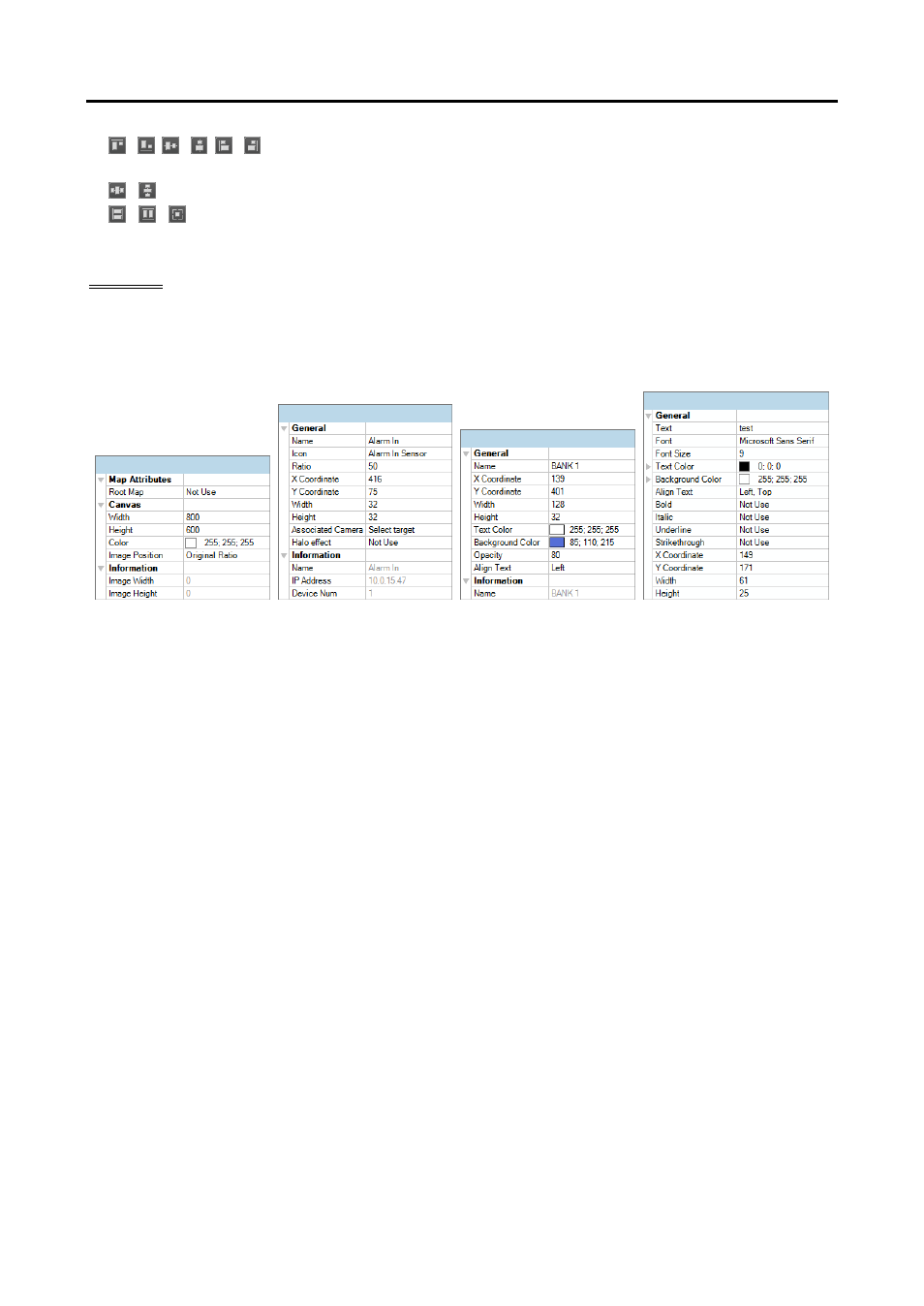
iNEX Standard
141
/ , / , / (Position): Aligns two or more icons to the top or bottom, to the vertical or horizontal
center, or to the left or right based on the last selected icon.
/ (Distance): Equalizes the distance between each icon of three or more icons.
/ / (Size): Equalizes the width, height, or size of two or more icons (supported only for icons
that are of the same type but of a different width-height ratio).
Property
You can set up properties of the canvas, or input/output device icons or map links on the canvas. Select
the canvas, icons or map links, and then each field of the property. You can enter or select a value from
the drop-down list.
Map Attributes: Sets the properties of the map.
− Root Map: Displays a list of devices registered on the map at the right of the Map panel during the map
monitoring (supported only for the Map panel).
Canvas: Sets the properties of the canvas and background image inserted on the canvas.
− Width, Height, Color: Sets the width, height and color of the canvas.
− Image Position: Sets the position of the background image.
− Information: Displays the width and height of the background image.
Input/Output Device: Sets the properties of the input/output device icon.
− Name: Sets the name of the device icon.
− Icon, Ratio: Sets the image and ratio of the device icon.
− X Coordinate/Y Coordinate, Width/Height: Sets the position and size of the device icon. You can
also sets the position and size by using the mouse drag and drop on the canvas.
− Associated Camera: Associates the device with a camera (supported only for an alarm in or audio-in
device). You can monitor video from the associated camera when an event is detected.
− Halo Effect: Sets the color of the background of the icon. It allows you to more easily find the device
icon on the map.
− Information: Displays the information about the device.
Map Link: Sets the properties of the map link.
− Name: Sets the name of the map link. The name will be displayed on the map link.
− X Coordinate/Y Coordinate, Width/Height: Sets the position and size of the map link. You can also
sets the position and size by using the mouse drag and drop on the canvas.
− Text Color, Background Color: Sets the text color and background color of the map link.
− Opacity: Sets the opacity of the background color of the map link.
− Align Text: Aligns the name text of the map link.
− Information: Displays the map name.
Text Box: Sets the properties of the text box.
− Text: Sets the text. The text will be displayed on the map.