Exporting as an avi file – Eneo iNEX Client User Manual
Page 92
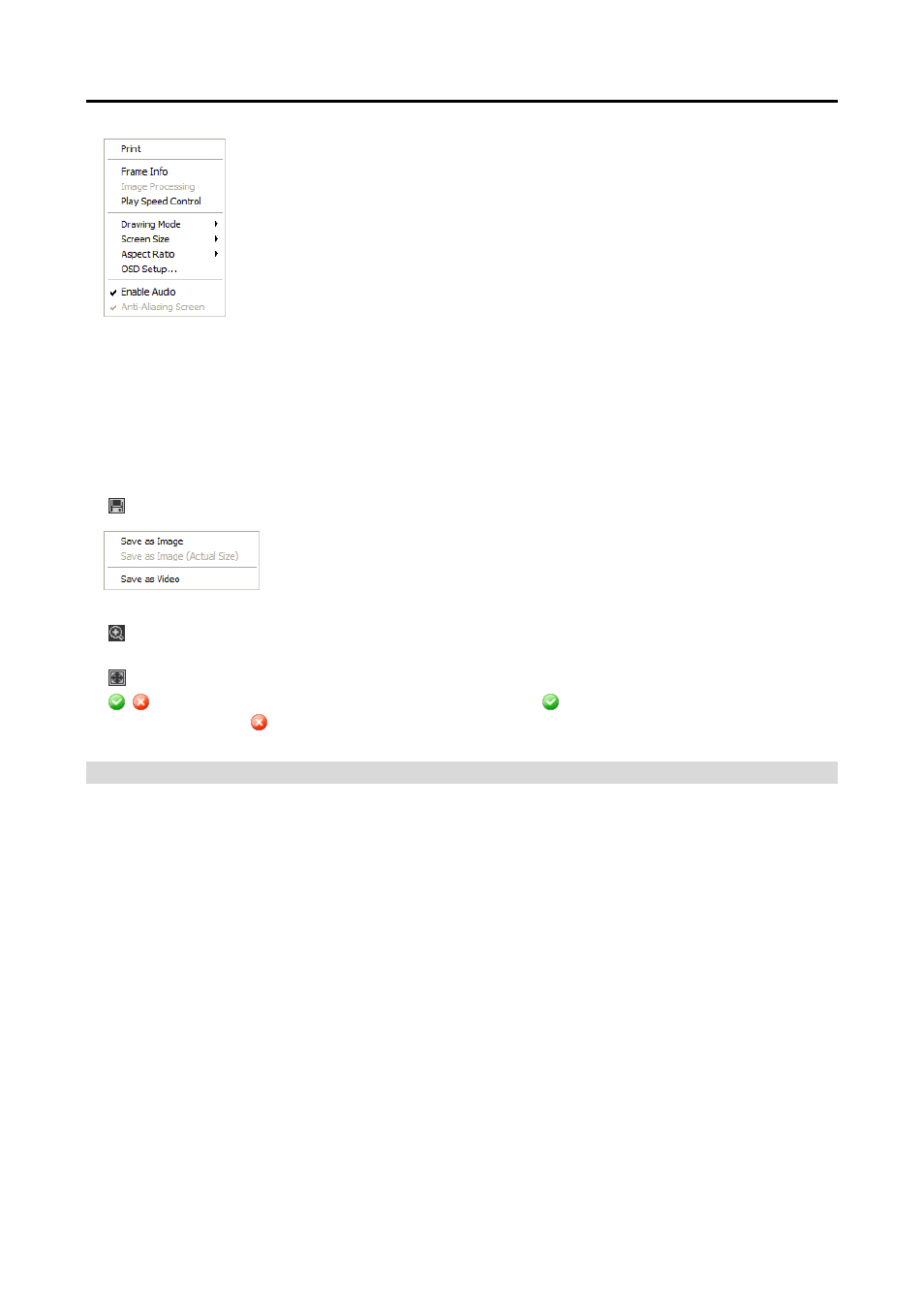
iNEX Standard
87
−
Print: Prints the current image.
−
Frame Info.: Displays Channel, Title, Time, Type, Size and Resolution information
about the image.
−
Image Processing: Controls brightness, blur and sharpness of playback images.
(1x1 screen format only)
−
Play Speed Control: Changes the playback speed (Play) or fast forward/backward
playback speed (FF/RW).
−
Drawing Mode: Selects the draw mode level. If you are not sure about the best
draw mode level for your system, try each level until the image displays properly.
− Screen Size: Changes the screen size of the player program.
− Aspect Ratio: Changes the image aspect ratio displayed on each camera screen.
− OSD Setup…: Selects options to be displayed on the screen.
− Enable Audio: Plays audio while playing back recorded video that has recorded audio. (1x1 screen
format only)
− Anti-Aliasing Screen: Enhances image display quality on the screen by smoothing stair-stepping (aliasing)
effects in the enlarged image. If video plays slow because of your CPU’s slow speed, releasing the
Anti-Aliasing Screen option might improve playback speed.
: Saves the current images.
−
Save as Image: Saves the current image as a bitmap or JPEG file.
−
Save as Image (Actual Size): Saves the current image as a bitmap or JPEG
file in its actual size. (1x1 screen format only)
−
Save as Video: Saves video of desired time range as an AVI file.
: Selects the image size option to enlarge the image or display the image in its actual size (1x1 screen
format only). You can move the enlarged image by clicking the left mouse button and dragging.
: Displays the image in the full screen.
, : Is displayed at the bottom-right corner of the screen. indicates that the clip file has not been
tampered with, and indicates that the system has detected tampering and playback stops.
Exporting as an AVI File
The recorded video is exported as an AVI file (.avi).