Checking device status, Editing input/output device information – Eneo iNEX Client User Manual
Page 120
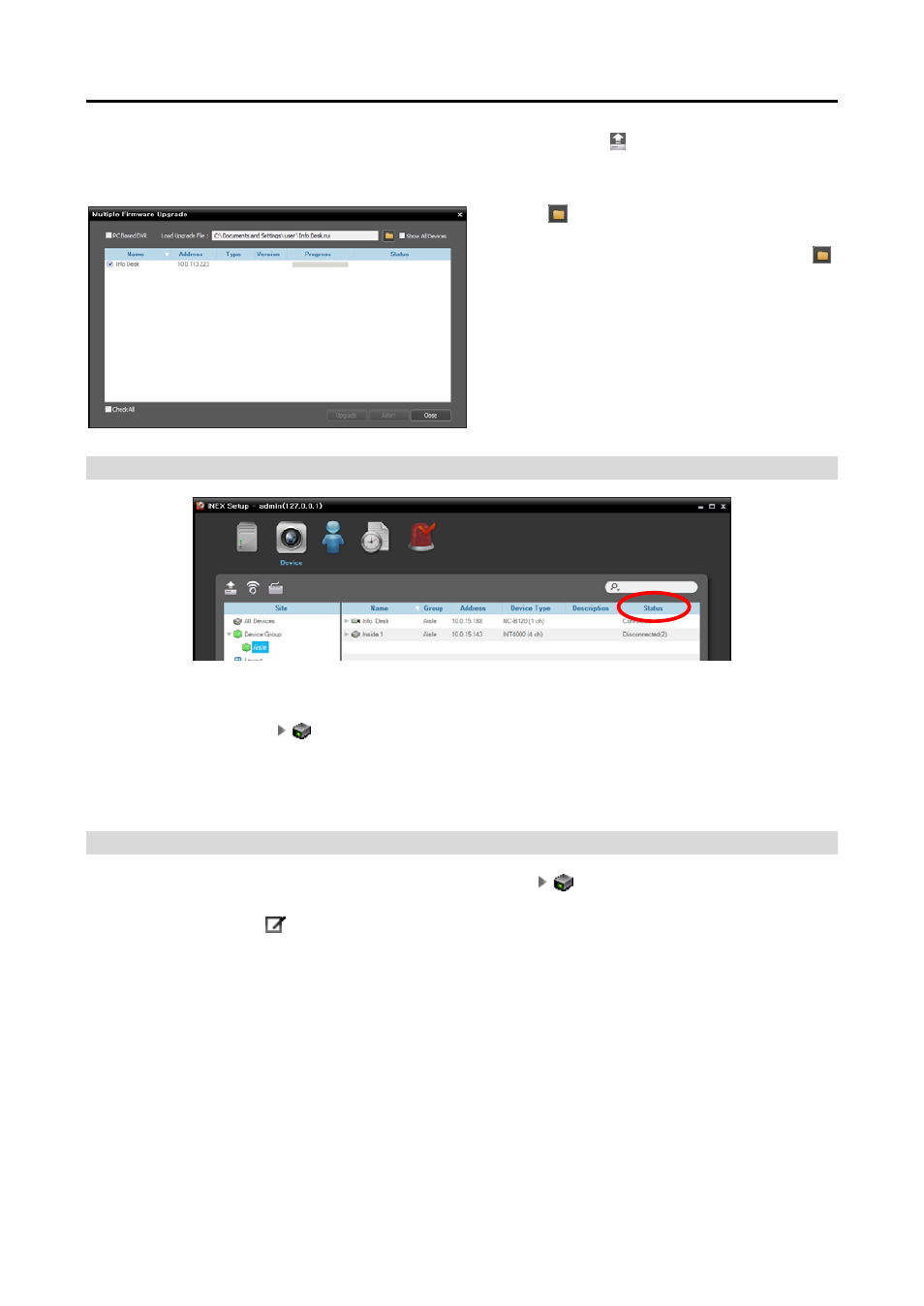
iNEX Standard
115
You can upgrade software of several devices at the same time. Clicking the (Multiple Firmware Upgrade)
button above the Site panel displays the following screen (supported only for devices which use the iNEX
protocol).
Click the button at the top right corner and select
an upgrade file. If the device is a PC-based DVR,
check the PC Based DVR box and click the
button. The list of available devices is displayed.
Selecting Show all devices displays all registered
devices. Select devices and click the Upgrade
button at the bottom to start upgrading.
Checking Device Status
Click All Devices in the Site panel and then a device in the Site List panel. The device status is displayed in
the Recording Status field (Connected: Recording is available, Disconnected: Recording is not available).
Clicking the arrow button (
) beside each device name displays the list of inputs and outputs supported
by the device. You can check the input and output device’s status (Record: During recording in the Time-Lapse
Recording or Event-Based Recording mode, Panic: During recording in the Instant Recording mode, Idle:
Ready to record).
Editing Input/Output Device Information
Click All Devices in the Site panel and then the arrow button (
) beside each device name in the Site
List panel. Click the input/output device in the list of video in, alarm in/out and audio in/out supported by
the device. Clicking the button at the bottom of the Site List panel, or clicking the right mouse button
and selecting Edit Device from the menu displays the Edit Device window.