Eneo iNEX Client User Manual
Page 80
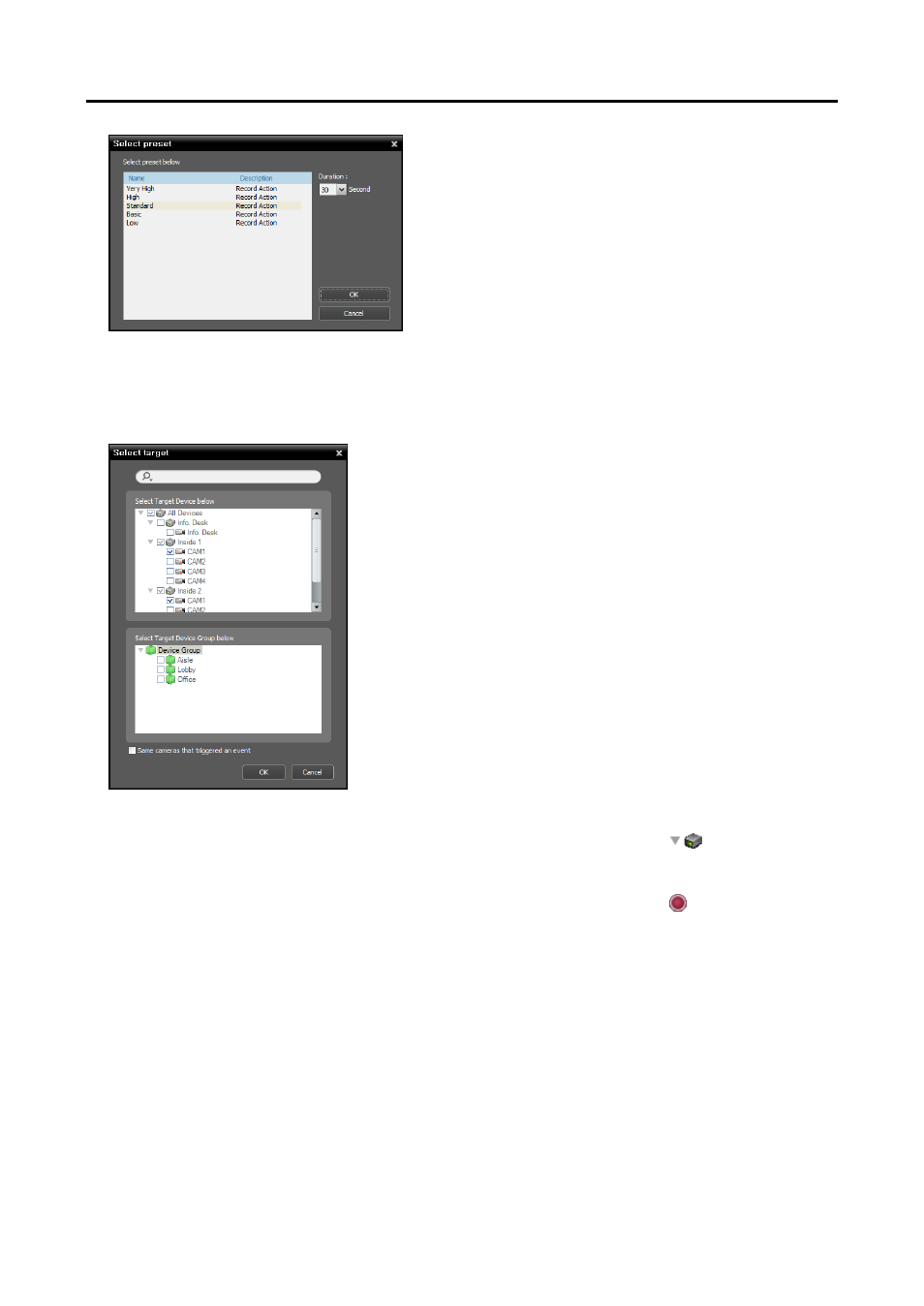
iNEX Standard
75
A stream to use for recording (network cameras only) or a
codec, resolution, frame rate and quality settings (network
video transmitters only) are allocated to each Preset. The
stream or settings allocated to each Preset is different
depending on the device. Refer to 13.2 Managing Devices,
Editing Device Information (p. 112) for details.
Duration: Set up the duration (maximum of 60 seconds)
of recording when a predefined event is detected. For
Event recording, the system records video for the duration
from the time an event is detected. For Pre-Event
recording, the system records video for the duration
prior to event detection.
4. Select the cameras to record after double clicking the Target schedule window.
Select cameras from the device list or device groups from the device
group list from which to record video whenever any predefined event
is detected. Selecting the Same cameras that triggered an event
option records video only from the camera where the predefined
event is detected (not supported for alarm-in events and audio
detection events). The Same cameras that triggered an event
option is not supported for Pre-Event recording.
5. You can check the recording status in the Device menu. Click All Devices in the Site panel and all
registered devices are displayed in the Site List panel. Click the arrow button (
) beside the device
name, and check the status (Record: During Time-Lapse recording or Event-Based recording, Instant
Recording: During Instant recording, Idle: Ready to record, Not Use: Camera disabled, Video Loss:
On video loss). The Time-Lapse Recording or Event-Based Recording OSD ( ) is displayed in the
upper right corner of the camera screen of the Live screen in the Client program.