Eneo iNEX Client User Manual
Page 87
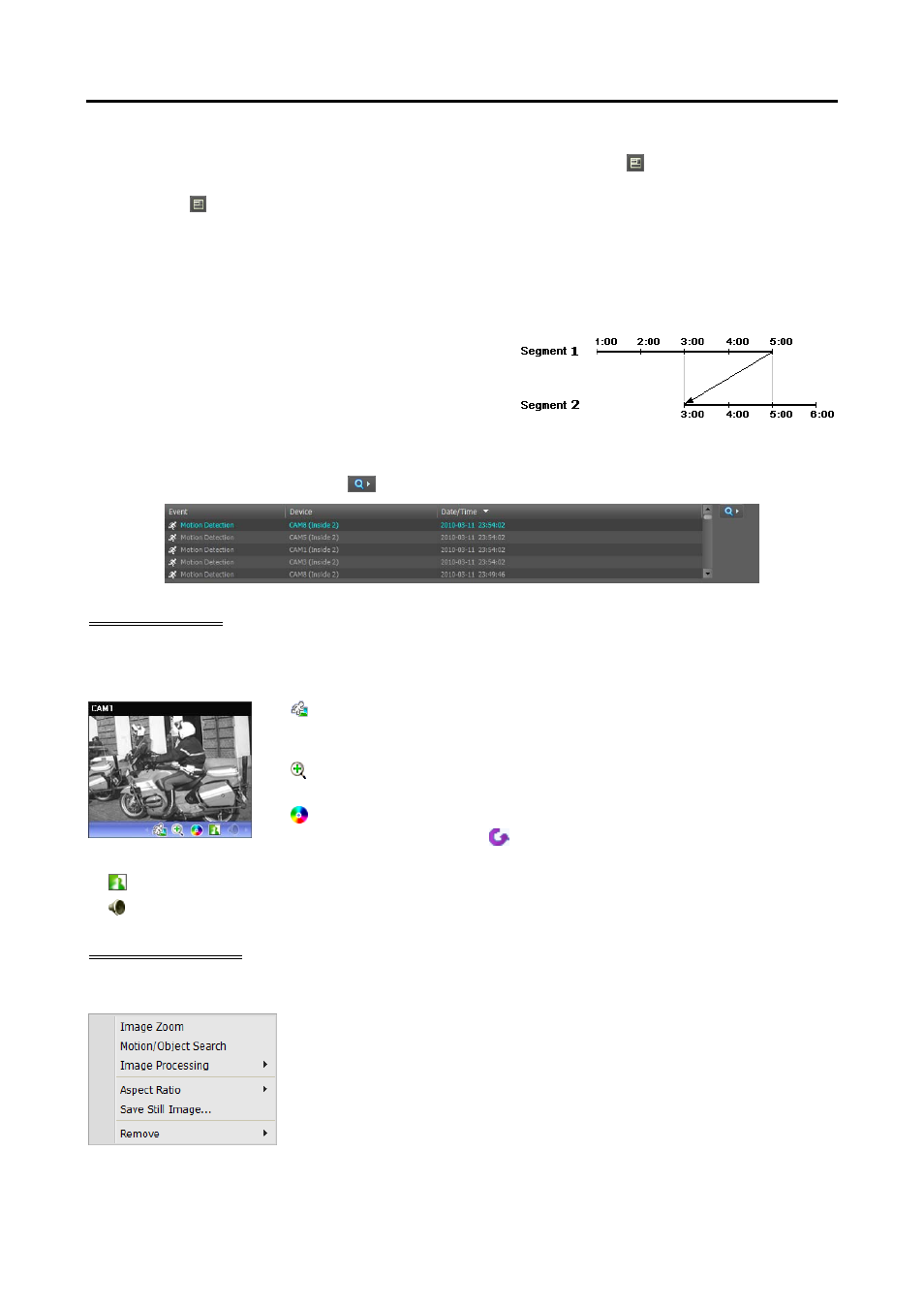
User’s Manual
82
− Pink color bar/Gray color bar: Indicates the segment of video that is currently displayed/not
displayed on the screen when time overlap occurs. Clicking the (Additional Menu) button
in the DVR Search panel allows you to change the segment to be displayed on the screen (Click
the (Additional Menu) button → Select the Select Segment menu → Select a desired segment
→ The first image recorded within the selected segment is displayed on the screen).
NOTE:
If the administration server’s or DVR’s time and date have been reset to a time that is earlier than
previously recorded video, it is possible that there is more than one video segment in the same time range
due to time overlap. In this case, you can individually play video recorded during the overlapping time by
selecting a segment.
For example, when the administration server or DVR has
recorded video from one to five o’clock and the user changes
the time backward from five to three o’clock and then continues
recording until six o’clock, there will be two segments from
three to five o’clock.
Event Search Mode: When in the event search mode, the event list is displayed at the bottom of the screen
(supported only for the DVR Search panel). Clicking an event from the list displays the event-detected
image on the screen. Clicking the
button in the top right corner of the event list displays next results.
Control Toolbar
The control toolbar is displayed over a selected camera screen when hovering the mouse cursor over the camera
screen. Hovering the mouse cursor over each button displays a tooltip for the button.
(Object/Motion Search): Allows you to search for changes or motion in
recorded images in the iNEX system. Refer to Object/Motion Search (p. 83)
for details.
(Image Zoom): Zooms in on the image. Refer to Zoom Control (p. 84)
for details.
(Color Control): Adjusts the brightness, contrast, saturation and hue of the
current video. Clicking the button cancels the adjustment and reloads the
original image.
(Image Effect): Adjusts the image effect. Refer to Image Effect (p. 84) for details.
(Audio Play): Plays audio when playing back video that has recorded audio (1x1 screen format only).
Play Screen Menu
The screen menu is displayed when selecting a camera screen and clicking the right mouse button.
Image Zoom: Functions as the same as clicking the button in the control
toolbar. See Control Toolbar (p. 82) for details.
Object/Motion Search: Allows you to search for changes or motion in
the recorded images in the iNEX system. Refer to Object/Motion Search
(p. 83) for details.
Image Processing: Enhances playback images. Refer to Control Toolbar
(p. 82) for details.
Aspect Ratio: Select the proper image aspect ratio.