Eneo iNEX Client User Manual
Page 88
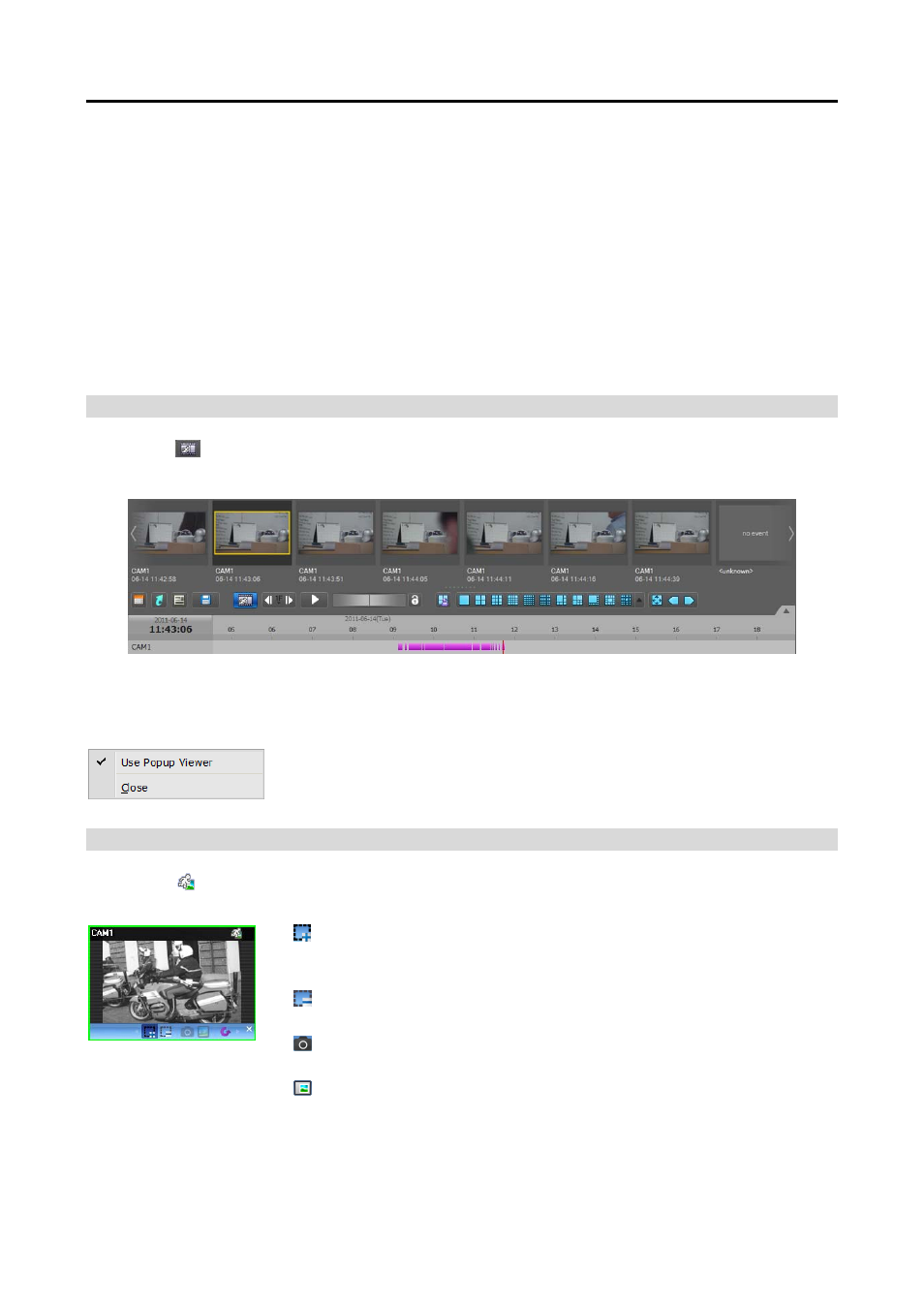
iNEX Standard
83
− Fit to Screen: Displays images by fitting them to the screen size regardless of the aspect ratio.
− Fit to Screen (Aspect Ratio): Displays images by fitting them to the screen size keeping the aspect
ratio. This might cause top and bottom or left and right side of images to be cropped depending on the
screen size. This aspect ratio is not supported and Original Ratio is applied for camera screens that
the following function is activated: Image Zoom.
− Original Ratio: Displays images by fitting them within the screen size while maintaining their original
ratio.
− Half Size (x0.5) to Quadruple Size (x4): Selecting the desired image size displays images in the
selected size. Options are enabled when the selected camera screen can display images in that size.
Save Still Image: Saves the current image on the screen as an image file at its original size.
Remove: Disconnects the current connection.
Snapshot on Motion Event
Clicking the
(Snapshot on Motion Event) button on the panel toolbar displays snapshot of images recorded
during the event-based recording (event and pre-event) in the Play panel.
The timetable displays the recording information of the selected snapshot. Clicking anywhere on the recorded
data in the timetable displays a snapshot of the selected time. Hovering the mouse cursor over each snapshot
displays a popup viewer screen above the snapshot.
Use Popup Viewer: Enables display of the popup viewer screen.
Object/Motion Search
Clicking the (Object/Motion Search) button on the control toolbar displays the object/motion search panel
at the bottom and allows you to search for changes or motion in recorded images in the iNEX system.
(Draw Search Zone): Allows you to define the area to search for changes
or motion on the camera screen by dragging the mouse. The search zone is
displayed with red blocks.
(Erase Search Zone): Allows you to erase the search zone set on the camera
screen by dragging the mouse.
(Set Ref. Image): Sets the image currently displayed on the camera screen
as a reference image for change detection (Object Search only).
(View Ref. Image): Displays or hides a PIP screen with the reference image
(Object Search only).