Eneo iNEX Client User Manual
Page 49
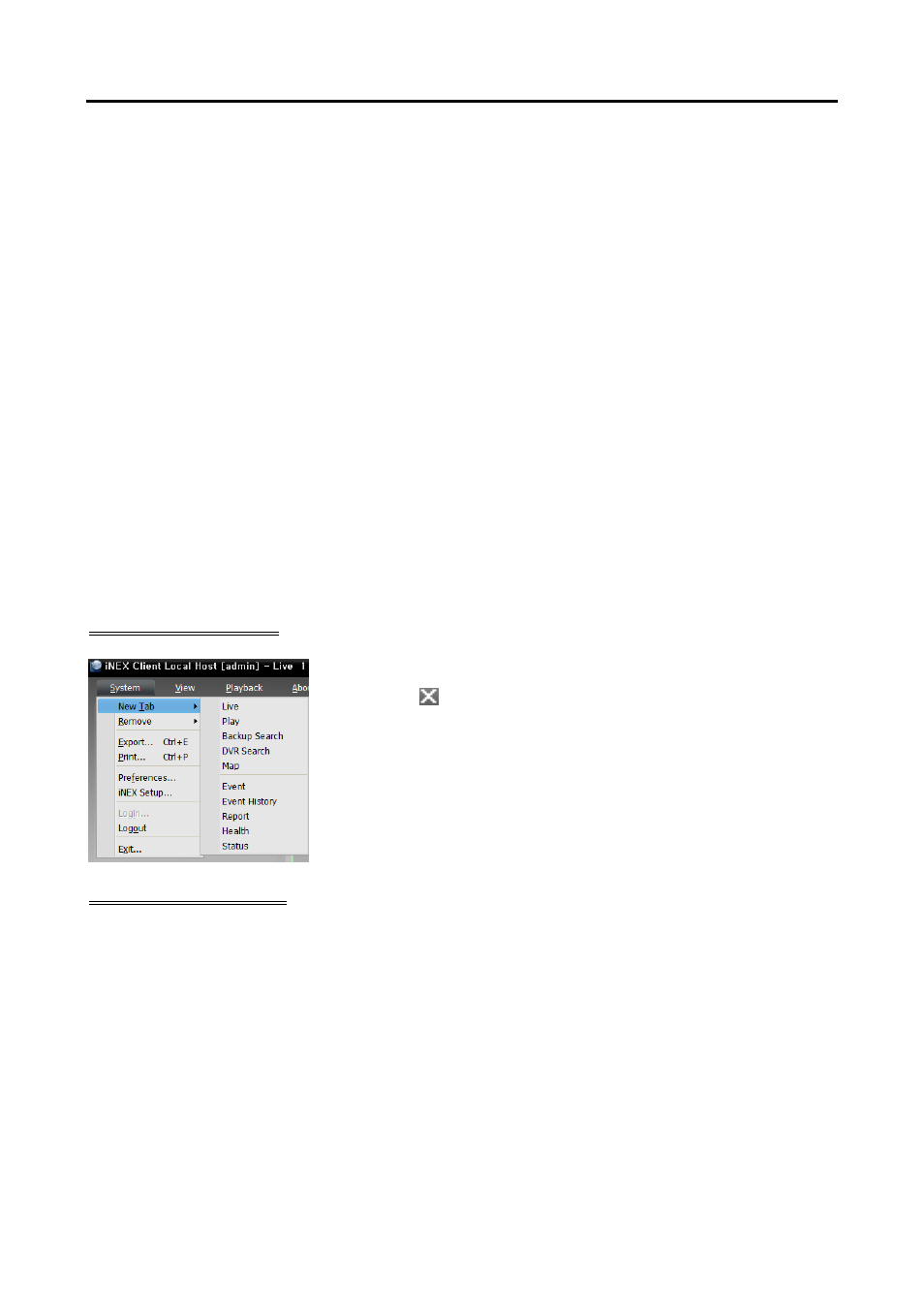
User’s Manual
44
Backup Search: Allows you to play backed-up video from a backup server. Refer to the iNEX Backup
User’s Manual for details. This is supported only when Backup Services are registered in the iNEX
program. Ask your dealer or distributor about purchasing the iNEX Backup software.
DVR Search: Allows you to play back the recorded video in DVRs or SD (SDHC) memory cards
inserted to network cameras using the iNEX protocol. Refer to Chapter 7 — Recorded Video
Playback & Exportation (p. 79) for details.
Map: Displays maps. Refer to 5.2 Map Monitoring (p. 58) for details.
Event: Displays the list of events recorded during Event recording. Double clicking an event in the event
list, or selecting an event in the event list and then clicking the right mouse button allows you to play back
event-recorded video and event-associated video in the play screen. Refer to Chapter 7 — Recorded
Video Playback & Exportation (p. 79) for details.
Event History: Displays log entries of events displayed on the Event Manager panel. Refer to Chapter
16 — Event Management (p. 129) for details.
Report: Displays log entries of the iNEX program. Refer to Chapter 10 — Log Search (p. 95) for
details.
Health: Displays the results of self-diagnostics for the devices in a device group (supported only for
network video devices). Refer to 9.1 Health Monitoring (p. 93) for details.
Status: Displays the status of a desired device in real-time (supported only for devices which use the
iNEX protocol). Refer to 9.2 Status Monitoring (p. 94) for details.
NOTE:
You can change the panel name by clicking the right mouse button on each panel tab.
Adding/Deleting Panel
Go to the System menu → Click New Tab → Select a panel to add.
Clicking the button beside each tab deletes the panel.
Floating/Docking Panel
Clicking a panel tab causes it to fly out and dragging it floats the panel on the screen. Clicking the tab of
a floating panel, and dragging and dropping it to its original position docks the panel. You can change the
order of panel tabs by dragging and dropping with the mouse.
Maximizing a floating panel: Clicking the window maximize/restore button in the upper-right corner
of the floating panel maximizes or restores the window. Only one of each panel type can be maximized.
Displaying/hiding a site list in the floating panel: Clicking the right mouse button in the camera screen
of the panel and selecting the Remote Site Panel from the screen menu displays or hides a site list in
the floating panel. This is not supported for every panel.