4 network keyboard buttons – Eneo iNEX Client User Manual
Page 151
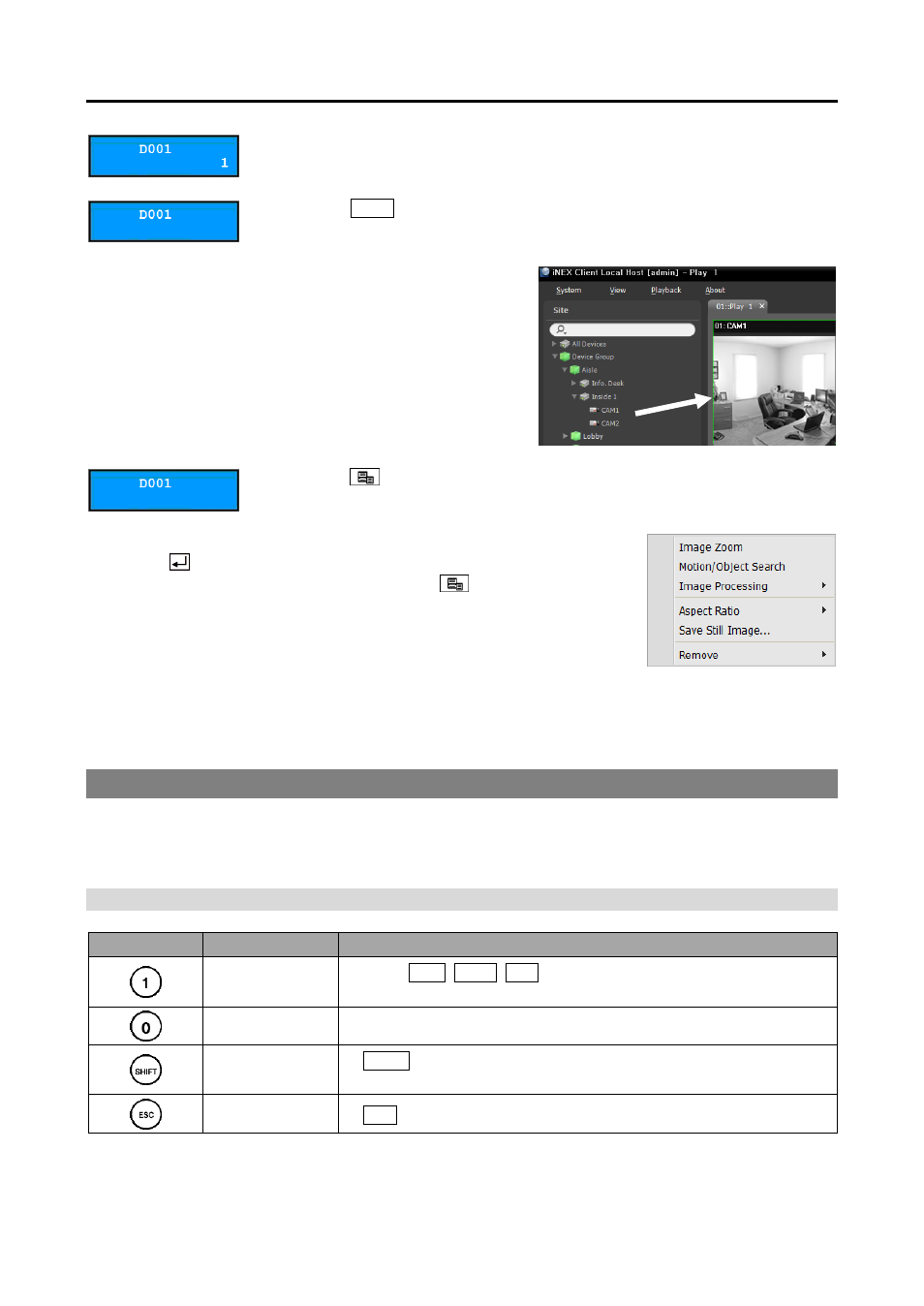
User’s Manual
146
3. Press the camera screen ID.
4. Press the
PANE
button.
5. Select a site to connect to from the Site list, and then drag
and drop it on the Play or DVR Search screen by using the
mouse connected to the network keyboard. Recorded video
from the selected site is displayed on the screen.
6. Press the
(Menu) button. The play screen menu is displayed.
7. Moving to the desired item by using arrow buttons and pressing the enter
button ( ) selects the item in the menu or releases the selection. If you
want to exit the current item setting, press the
(Menu) button and
releases the selection.
8. Refer to 18.4 Network Keyboard Buttons, Buttons for Client System Control (p. 147) for the
explanations about other functions.
18.4 Network Keyboard Buttons
The following is an explanation of the network keyboard buttons used to control the Client system. Refer
to the network keyboard User’s Manual regarding buttons for PTZ control.
Buttons for Operation Commands
Button
Designation
Operation
Number (1 to 9)
ID →
MON
,
PANE
,
DEV
: Selects a monitor, camera screen, panel
tab or Client system to control.
Number (0)
Does not function as a command button.
Shift
SHIFT
→ Button : Performs the secondary function for buttons
that support two functions.
ESC
ESC
: Cancels a command during its operation.