2 setup – Eneo iNEX Client User Manual
Page 40
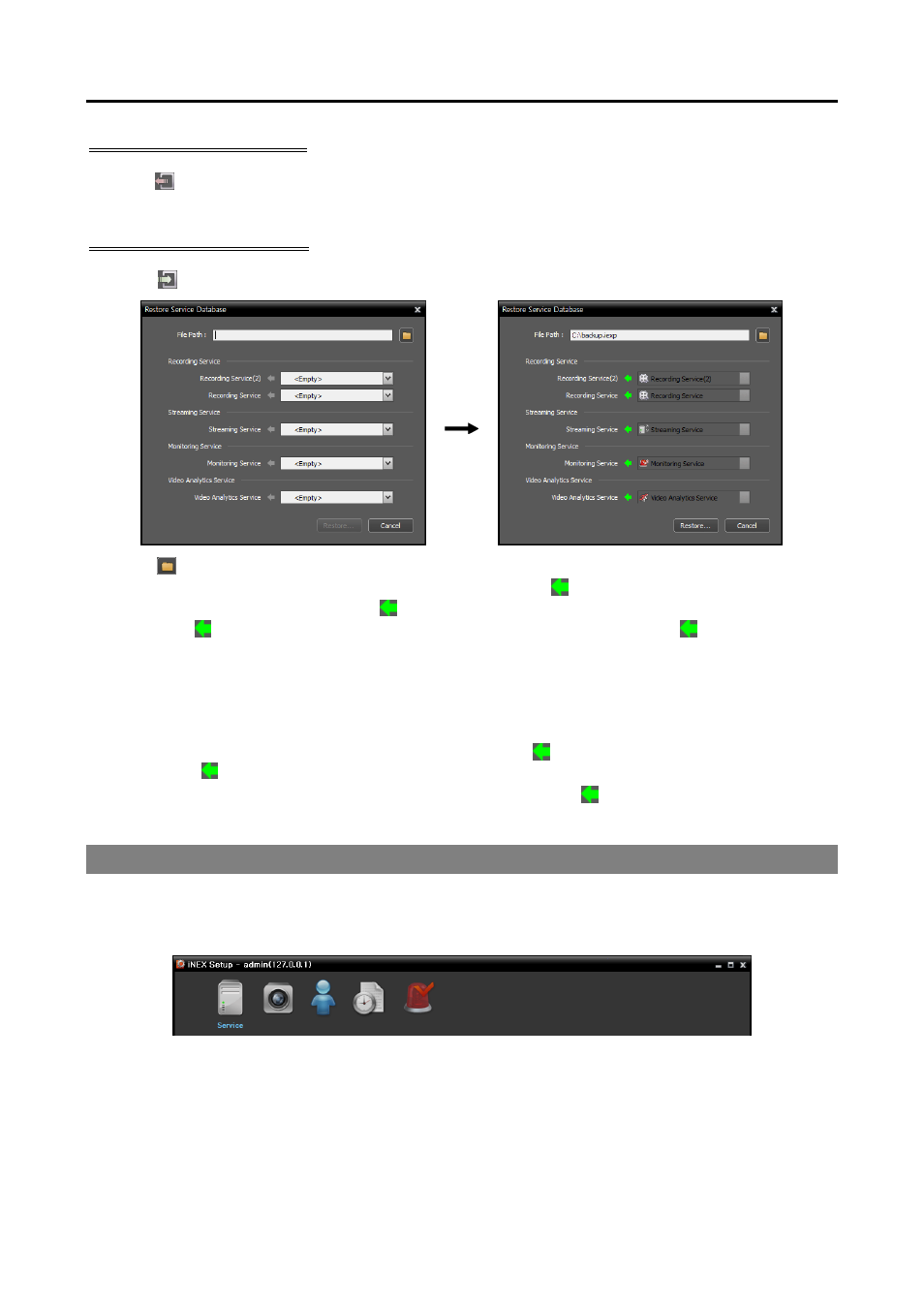
iNEX Standard
35
Service Database Backup
Click the (Service Database Backup) button → Enter the name of the setup file to save the current setting
values → When saving is complete, the list of Services is displayed.
Service Database Restore
Click the (Service Database Restore) button.
Click the button at the top right corner and select a setup file to apply → Services that are connected to
the current administration service are displayed to the left of the icon. Services that are saved in the
setup file are displayed to the right of the icon. Select the service to apply from the drop-down menu to
the right of the icon. If there is only one service for a service type to the left of the icon or the services
in the setup file are the services that were backed up from the current administration service, the services
in the setup file will be applied automatically → Click the Import button at the bottom → The iNEX Setup
program restarts after applying is complete.
NOTE:
This is not supported in the following cases:
– When the software version of the services to the right of the icon is later than that of the services to
the left of the icon.
–
When the type or number of the services to the left and right of the icon differs.
4.2 Setup
Go to the Start Menu → Click iNEX → Run the iNEX Setup program and enter login information. Refer
to 3.2 Log In (p. 19) for details about the login.
Service: Allows you to register and manage services and storage. Refer to Service (p. 36) for details.
Device: Allows you to register and manage sites. Refer to Device (p. 37) for details.
User: Allows you to register and manage users or user groups. Refer to User (p. 38) for details.
Recording Schedule: Allows you to set up recording schedules. Refer to Recording Schedule (p. 39)
for details.