Camera sequence monitoring, Example – Eneo iNEX Client User Manual
Page 62
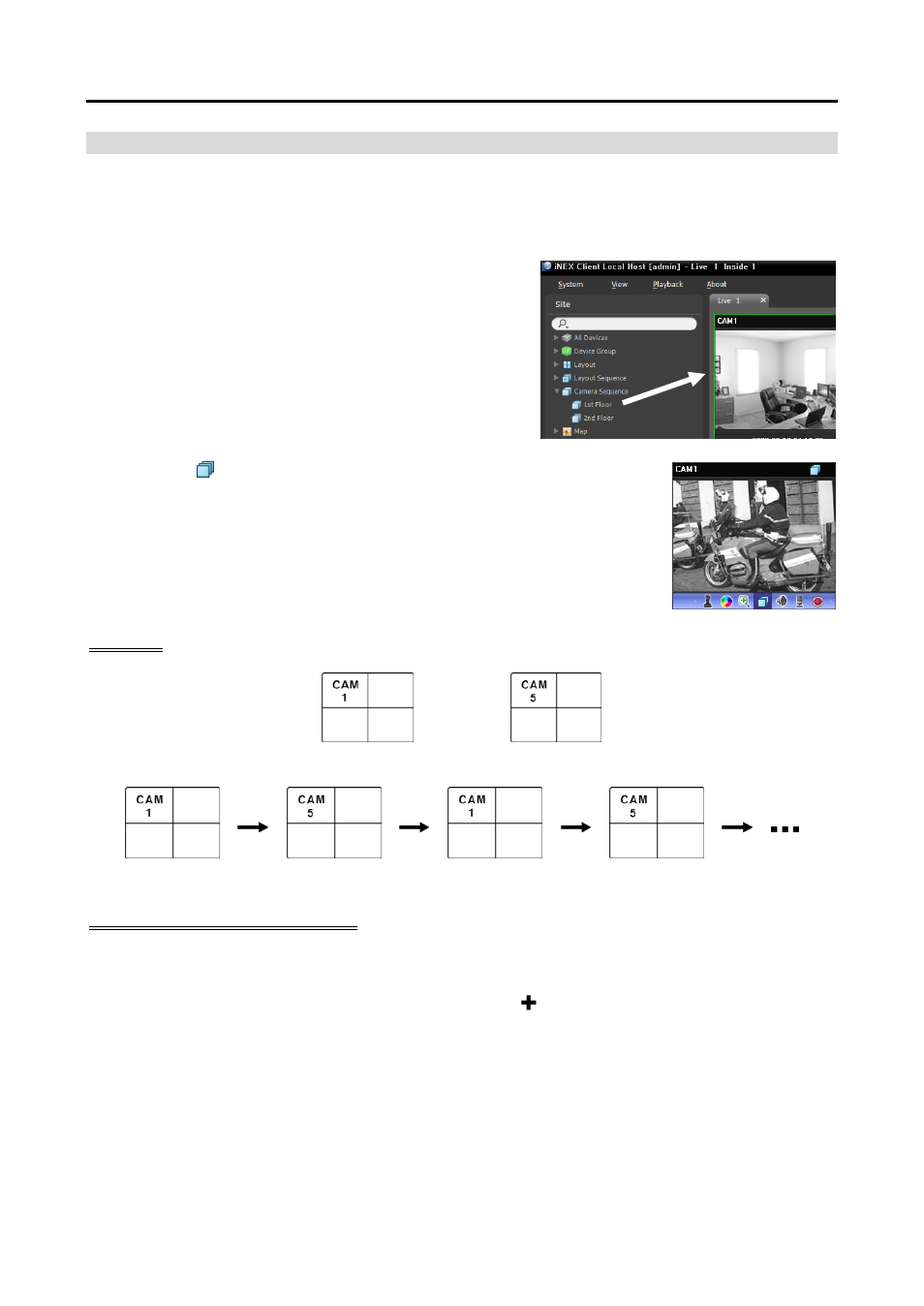
iNEX Standard
57
Camera Sequence Monitoring
You can monitor video from multiple cameras in the same camera screen sequentially. A camera sequence
should be registered on the administration service for camera sequence monitoring. Refer to the following
for details about camera sequence registration.
1. Select a desired camera sequence from the Camera
Sequence list, and drag and drop it on the Live screen.
Video from cameras added to the camera sequence is
displayed on the screen sequentially.
2. Clicking the (Camera Sequence) button on the camera screen control toolbar
stops or starts the camera sequence.
Example
Camera 1
Camera 2
Camera Sequence
Registering Camera Sequences
1. Go to the System menu, and click iNEX Setup, and select the Device menu.
2. Click Camera Sequence in the Site panel, and then the button at the bottom of the Site List panel
on the right. The Add Camera Sequence window appears.