2 managing devices – Eneo iNEX Client User Manual
Page 116
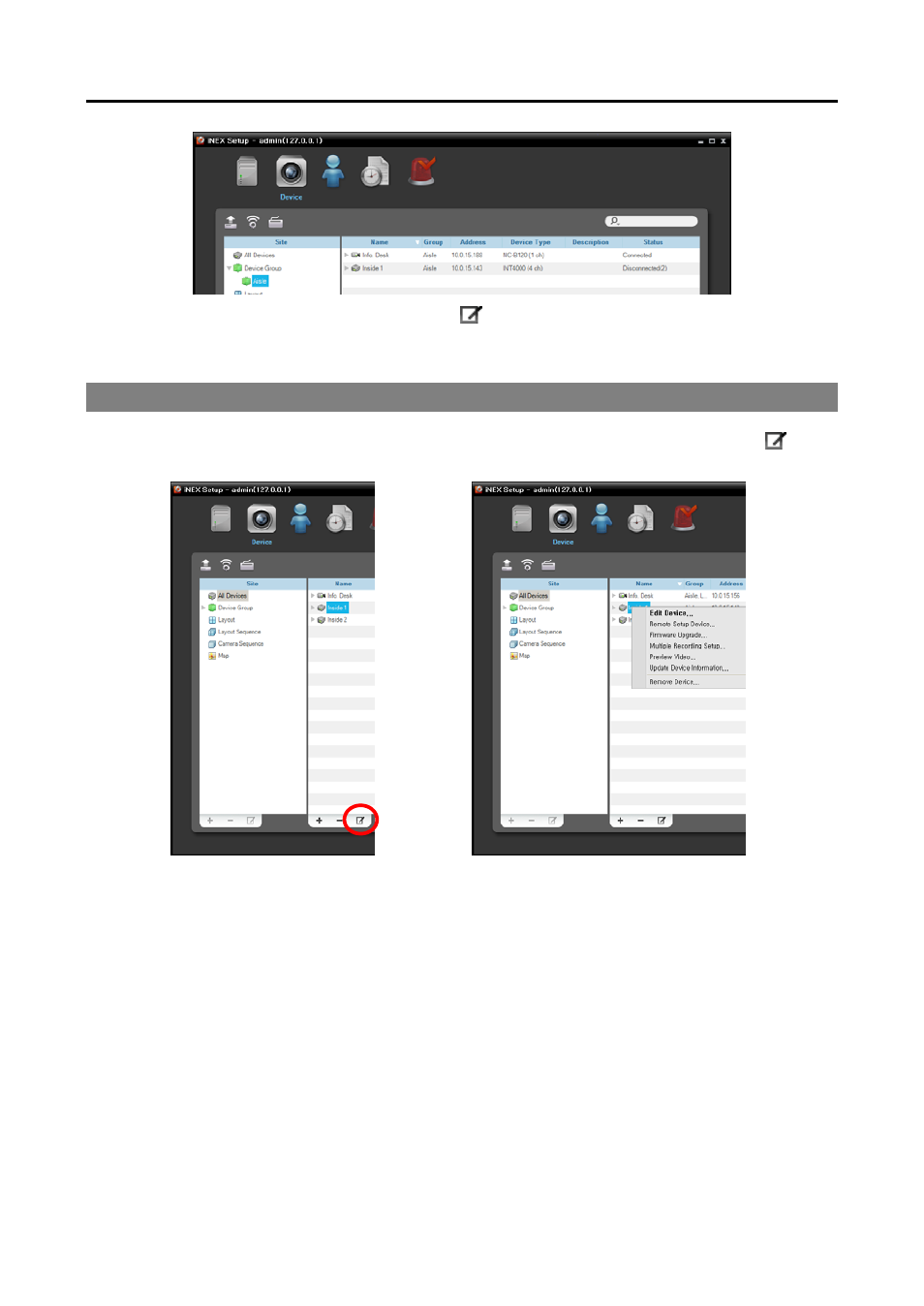
iNEX Standard
111
Selecting the registered device group, and then the
button at the bottom of the Site panel displays the
Edit Device Group window and allows you to edit the selected device group.
13.2 Managing Devices
Click a device group in the Site panel and then click a device in the Site List panel. Clicking the
button
at the bottom of the Site List panel, or clicking the right mouse button displays the device menu.
OR
Edit Device: Allows you to change information for connection to the device and each Preset of Recording
Schedule – Action. Refer to Editing Device Information (p. 112) for details.
Remote Setup Device: Allows you to change the device’s settings remotely. Refer to Changing
Device’s Setting Remotely (p. 114) for details.
Firmware Upgrade: Allows you to upgrade the device’s software remotely (supported only for devices
which use the iNEX protocol). Refer to Upgrading Device’s Software (p. 114) for details.
Multiple Recording Setup: Allows you to set up each Preset of Recording Schedule – Action with the
same values for more than one device. This is supported only for the same type of devices (network
cameras/network video transmitters).
Preview Video: Allows you to preview the device’s video.
Update Device Information: Allows you to update the registered device’s information. If the input/
output devices connected to the registered device are not displayed in the list, it is recommended that
you update the registered device’s information.