2 map monitoring – Eneo iNEX Client User Manual
Page 63
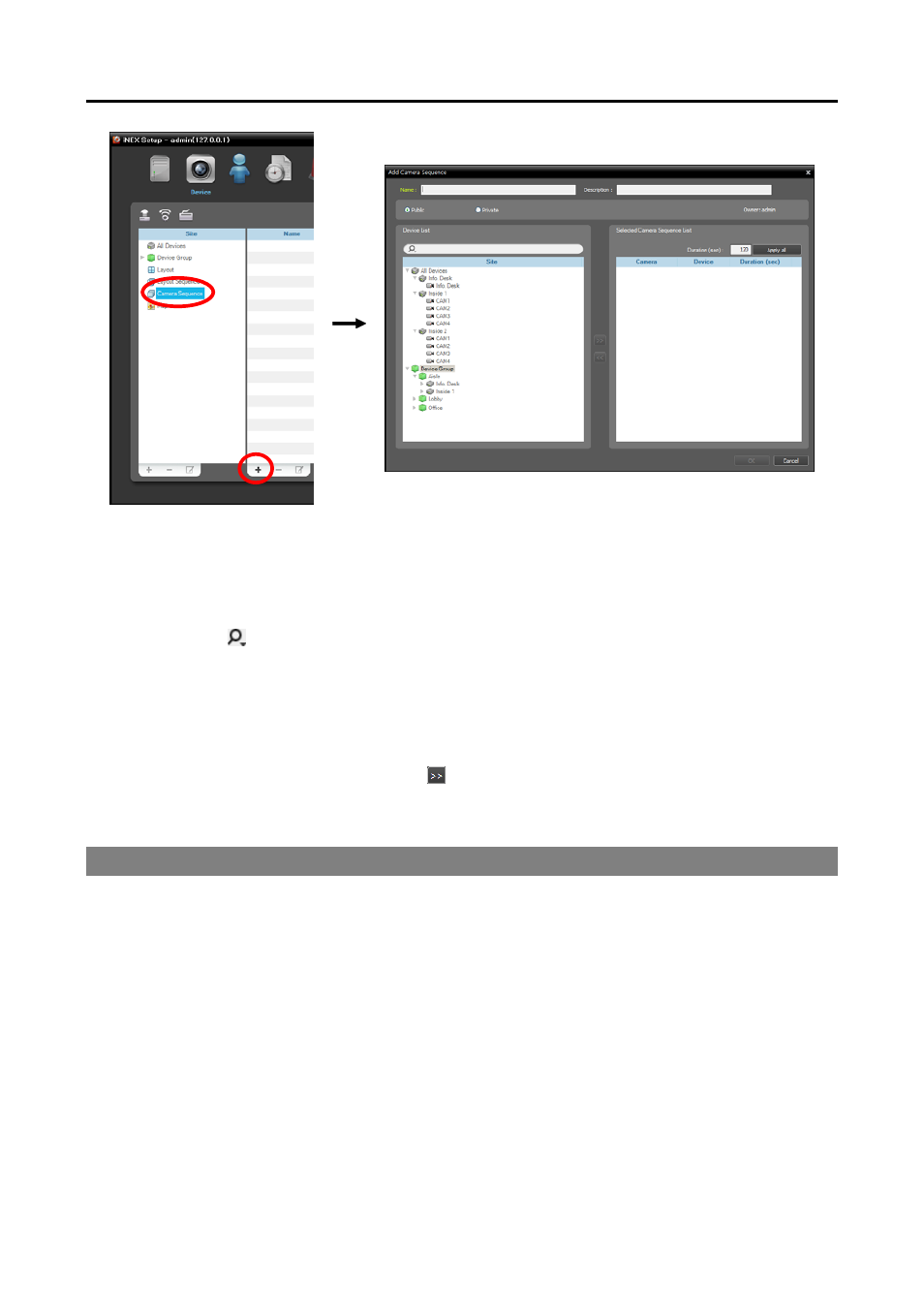
User’s Manual
58
Name: Enter the camera sequence name.
Public/Private: Displays the camera sequence to all users (Public) or to a current user only (Private).
The admin user can see all camera sequences.
Owner: Displays the user ID of the person who created the camera sequence.
Device List: Displays a list of registered devices. You can search for a registered device by entering
text beside the icon. Entering text that you want to search for causes the search results to be displayed.
Search results are displayed immediately as matching text is found. As you enter more text, the results
narrow.
Selected Camera Sequence List: Displays the list of cameras registered for the camera sequence.
Duration (sec) displays the duration for video from each camera to be displayed on the screen. Clicking
the Apply all button applies the duration setting to all cameras in the list.
Select a camera from Device List, click the button, and the selected camera is added to Selected
Camera Sequence List. Clicking the OK button completes registration of the camera sequence.
5.2 Map Monitoring
You can monitor video from cameras, event detection and input/output device status on a map for devices
registered on the administration service. A map should be registered on the administration service for map
monitoring. Refer to Chapter 17 — Map Editor (p. 139) for details about map registration.
Map monitoring is supported in the Live panel (maximum 4) and Map panel. If the Live or Map tab is not
on the tab panel, go to the System menu, click New Tab, and then Live or Map.