Changing device’s setting remotely, Upgrading device’s software – Eneo iNEX Client User Manual
Page 119
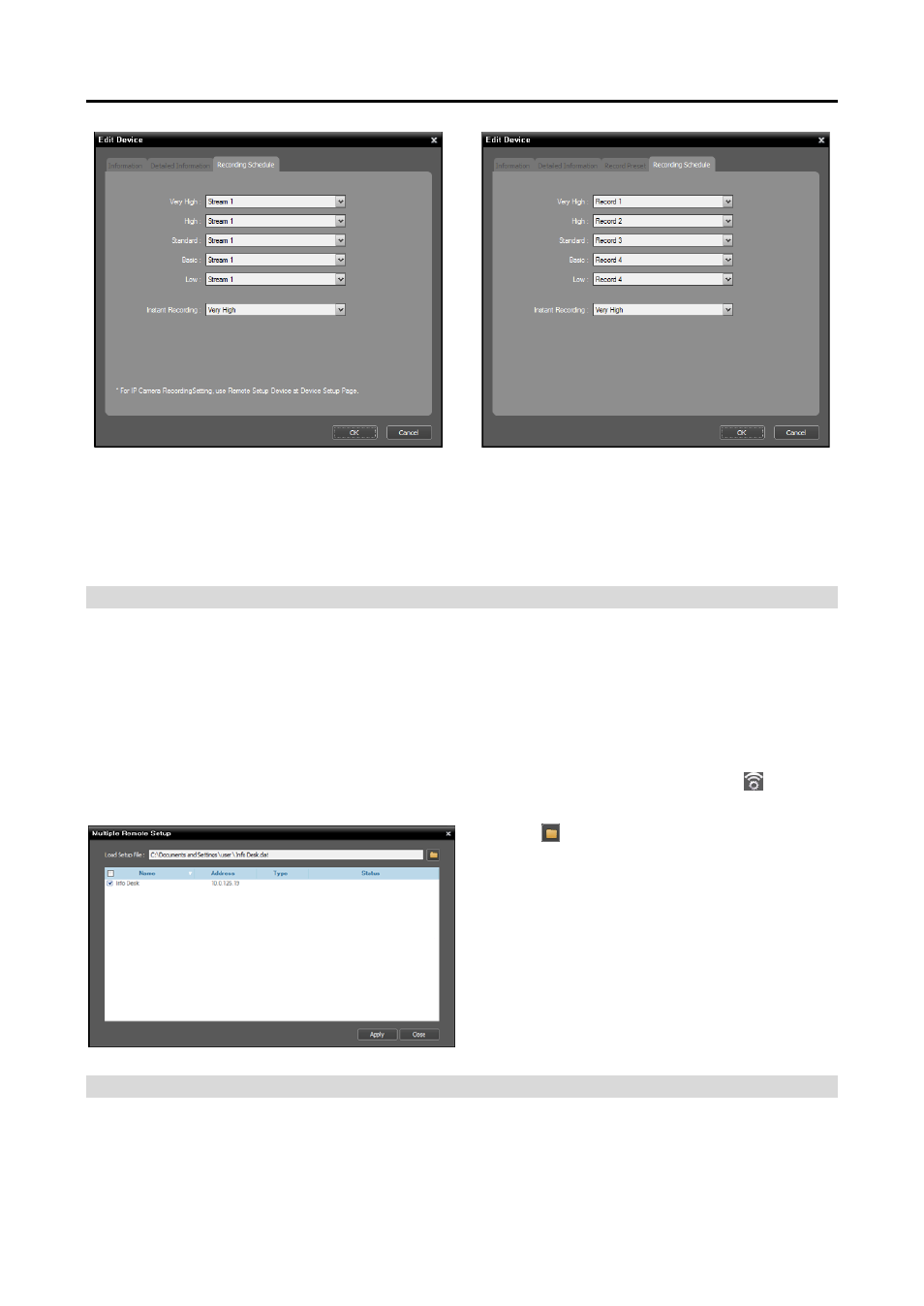
User’s Manual
114
Network Camera
Network Video Transmitter
Network Camera: Allocates a stream to use for recording to each Preset.
Network Video Transmitter: Allocates values for recording to each Preset.
Instant Recording: Select a Preset to use for instant recording.
Changing Device’s Setting Remotely
Selecting Remote Setup Device from the device menu allows you to change the device’s settings remotely.
Changing the device’s settings remotely might not be available for some settings. If the device supports
more than one protocol, the settings for remote setup in the iNEX program might be different depending
on the protocol in use. Refer to the device’s User’s Manual for details about the settings. Refer to 13.3
Remote Setup of ONVIFTM Conformance Protocol Devices (p. 116) in this manual for details
about remote setup of a device which uses the ONVIF
TM
Conformance protocol.
You can change settings of several devices at the same time using a setup file. Clicking the (Multiple
Remote Setup) button above the Site panel displays the following screen.
Click the button at the top right corner and select
a setup file. The list of available devices is displayed.
This function might not be supported depending on
the device model, and the devices that this function
is not supported for will not be displayed in the list
even if the setup file is available for the devices.
Select devices and click the Apply button at the
bottom to apply the change.
Upgrading Device’s Software
If you have an upgrade file, selecting Firmware Upgrade from the device menu allows you to upgrade
the device’s software remotely (supported only for devices which use the iNEX protocol).