Layout sequence monitoring – Eneo iNEX Client User Manual
Page 60
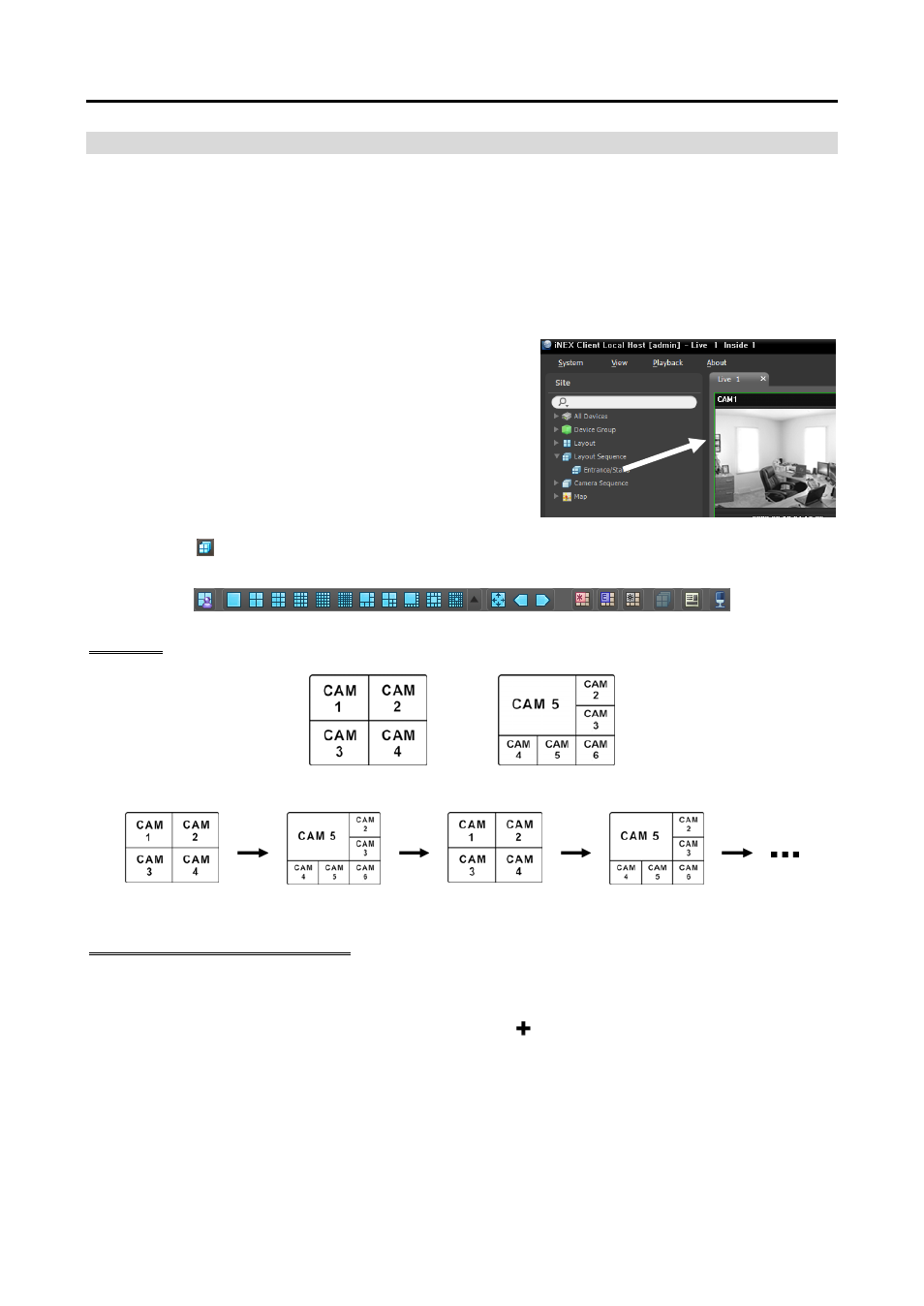
iNEX Standard
55
Layout Sequence Monitoring
You can monitor video from multiple cameras sequentially in more than one predefined layout. A layout
sequence should be registered on the administration service for layout sequence monitoring. Refer to the
following for details about layout sequence registration.
NOTE:
A “layout” in this manual refers to a screen organization created by arranging specific cameras in a
specific screen format.
1. Select a desired layout sequence from the Layout Sequence
list, and drag and drop it on the Live screen. Video from
cameras added to the layout sequence is displayed in the
screen format for each layout sequentially.
2. Clicking the (Layout Sequence) button of the toolbar at the bottom of the panel stops or starts the layout
sequence.
Example
Layout 1
Layout 2
Layout Sequence
Registering Layout Sequences
1. Go to the System menu, and click iNEX Setup, and select the Device menu.
2. Click Layout Sequence in the Site panel, and then the button at the bottom of the Site List panel
on the right. The Add Layout Sequence window appears.
3. If no layout to be sequenced is registered, click the Add Layout button. The Add Layout window appears.
Register layouts to sequence referring to Layout Monitoring (p. 53). At least two layouts must be
registered for sequencing.