Chapter 18 — controlling with a network keyboard, 1 registering – Eneo iNEX Client User Manual
Page 148
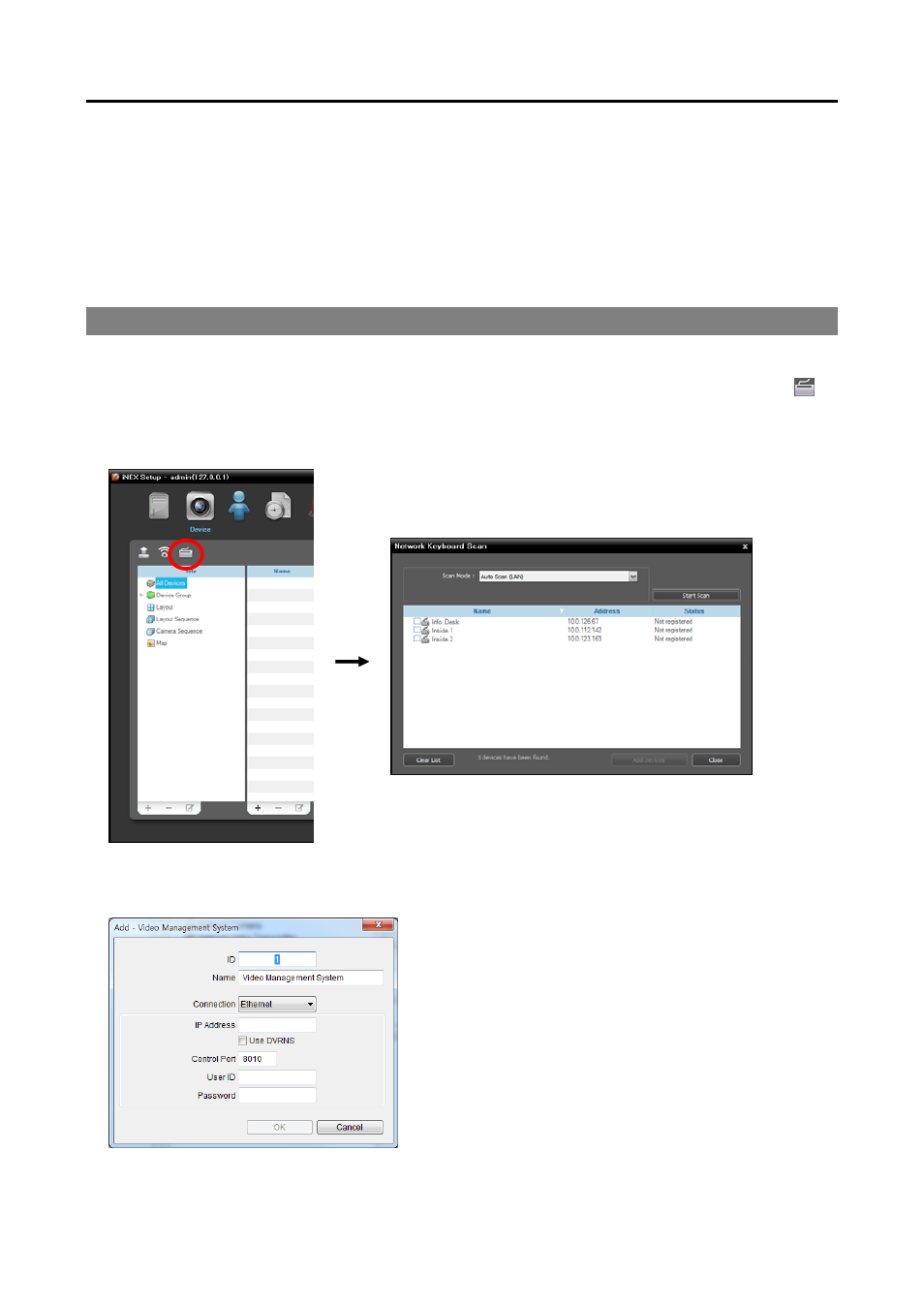
iNEX Standard
143
Chapter 18 — Controlling With a Network Keyboard
You can control the Client program by using a network keyboard.
NOTE:
This function is supported only for a specific model of a network keyboard.
18.1 Registering
1. Register the network keyboard on the administration service: Go to the Start Menu → Click iNEX →
Run the iNEX Setup program and enter login information → Select the Device menu→ Click
(Network Keyboard Setup) button, and the Network Keyboard Scan window appears. The way to
register a network keyboard is identical to the way to register a device. Refer to 13.1 Registering
Devices (p. 108) about registering a device.
2. Register the Client system on the network keyboard. Refer to the network keyboard User’s Manual for
details.
ID (Client system ID): The network keyboard assigns
the ID automatically when the Client system is registered,
and you can change the ID. The ID is used to distinguish
the Client system from other Client systems when
controlling it with a network keyboard, so each must have
a unique ID.
Name: Set up a Client system name for your reference.
IP Address: Enter the Client system’s IP address. Do
not check Use DVRNS.
Control Port: Enter the Control port number set in the
Client System (Check the Control port number in the
System menu → Preference → Network → Network
Keyboard setting).