Eneo iNEX Client User Manual
Page 66
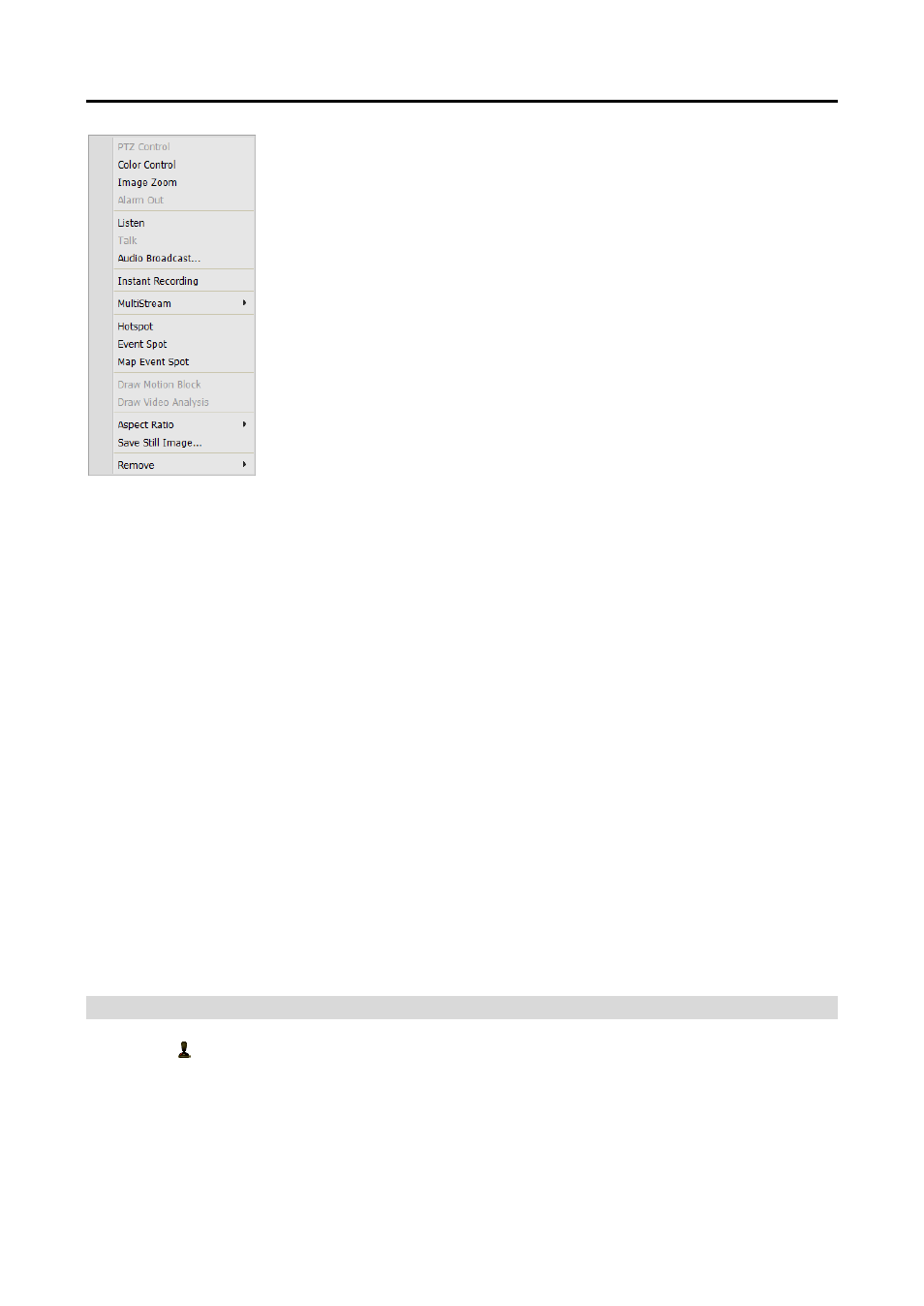
iNEX Standard
61
PTZ Control, Color Control, Image Zoom, Listen, Talk, Instant Recording:
These function the same as clicking the individual buttons on the control
toolbar. Refer to Control Toolbar (p. 60) for details.
Audio Broadcast: Broadcasts audio to all devices in the current Live tab.
Alarm Out: Activates or deactivates alarm out.
MultiStream: Allows you to choose the desired stream if the device is in the
multistream mode for live monitoring (supported only for devices which use
the iNEX protocol).
Hotspot: Sets up a selected camera screen as a hotspot screen. Refer to
Hotspot Setup (p. 52) for details.
Event Spot: Sets up a selected camera screen as an event spot screen. Refer
to Event Spot Setup (p. 52) for details.
Map Event Spot: Sets up a selected camera screen as a map event spot
screen. Refer to Map Event Spot Setup (p. 53) for details.
Draw Motion Block: Displays the area where motion is detected with red blocks when a motion detection
event occurs for the selected camera (supported only for connection of network video transmitters which
use the iNEX protocol).
Draw Video Analytics: Displays video analytics detection results on the screen (supported only for devices
which are registered on the video analytics service).
− All detection objects: Displays detection results of any objects which there were any changes on the
monitoring screen.
− Event triggering object only: Displays detection results of the events triggered according to the rules
preset in the Setup program. Refer to 12.2 Configuring Video Analytics Detection Events (p. 103)
for details of setting rules.
− Not Display: Does not display any detection results.
Aspect Ratio: Select the proper image aspect ratio.
− Fit to Screen: Displays images by fitting them to the screen size regardless of the aspect ratio.
− Fit to Screen (Aspect Ratio): Displays images by fitting them to the screen size keeping the aspect
ratio. This might cause top and bottom or left and right side of images to be cropped depending on the
screen size. This aspect ratio is not supported and Original Ratio is applied for camera screens that
the following functions are activated: Image Zoom, Hotspot, Event Spot, Draw Motion Block, Draw
Video Analytics.
− Original Ratio: Displays images by fitting them within the screen size while maintaining their original ratio.
− Half Size (x0.5) to Quadruple Size (x4): Selecting the desired image size displays images in the selected
size. Options are enabled if the selected camera screen can display images in that size.
Save Still Image: Saves the current image on the screen as an image file at its original size.
Remove: Disconnects the current connection.
PTZ Control
Clicking the (PTZ Control) button on the control toolbar displays the PTZ control toolbar and allows you
to control PTZ. Depending on the PTZ camera specifications, some features may not work.