Eneo iNEX Client User Manual
Page 47
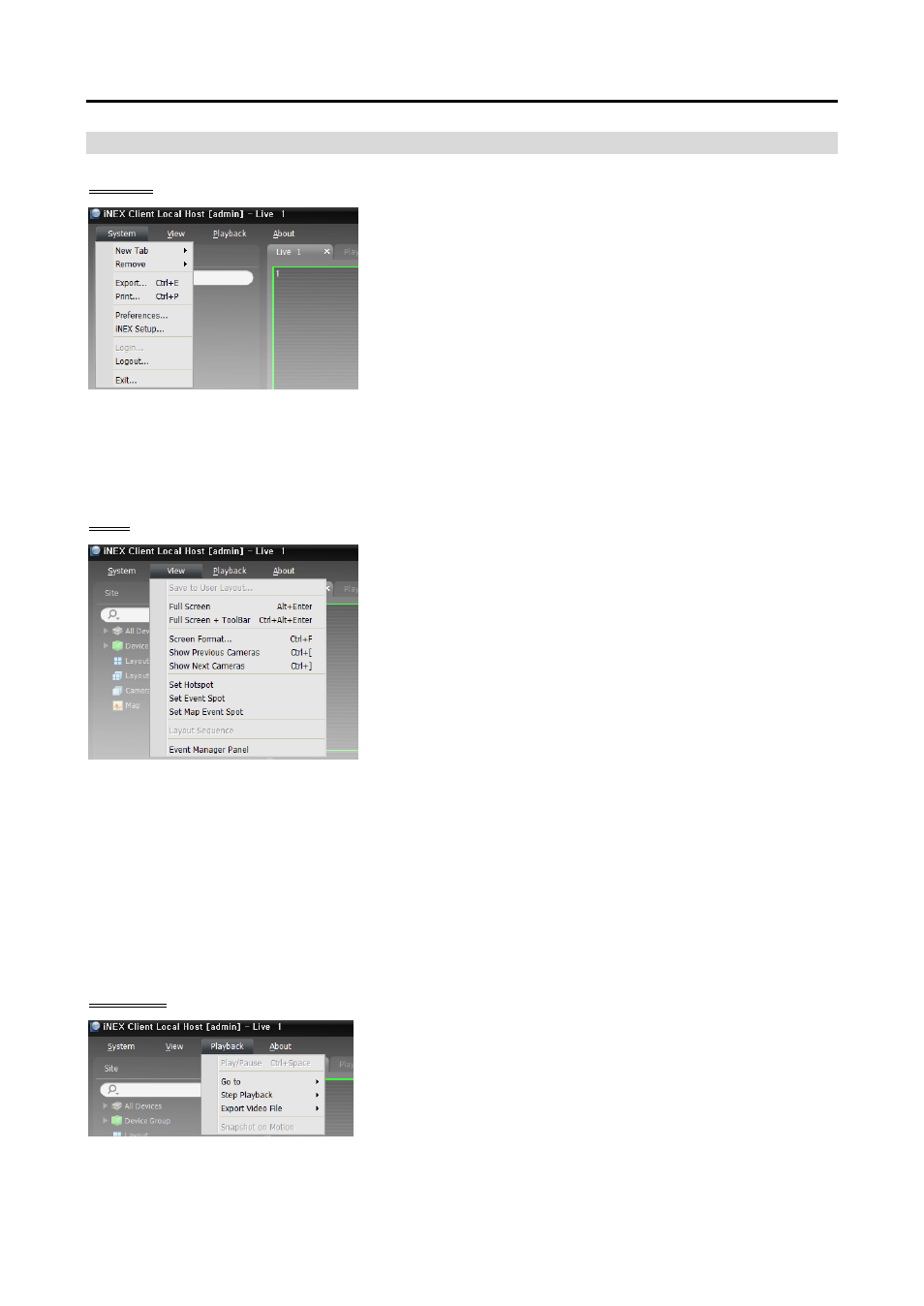
User’s Manual
42
Menu
System
New Tab: Adds panels. A maximum of 12 panels are supported
for Live, Play, Backup Search, DVR Search and Map panels
altogether (no more than 2 of Map panels and no more than 4
of each for the other panels). One of each is supported for Event,
Event History, Report, Health and Status panels.
Remove: Removes selected devices or cameras or all cameras
from Live or Play screen.
Export, Print: Exports or prints images or lists displayed on the
panel on the selected tab (not supported for all panels).
Preference: Displays the Preference window allowing you to change the basic settings of the Client
program. Refer to Menu – Preference Settings (p. 45) for details.
iNEX Setup: Runs the Setup program.
Login, Logout, Exit: Logs in, logs out or exits the Client program.
View
Save to User Layout: Saves the current screen format.
Full Screen: Displays the selected Live or Play panel in full-
screen format.
Full Screen+Toolbar: Displays the selected Live or Play panel
in full-screen format with a panel toolbar.
Screen Format: Allows you to change the screen format.
Show Previous Cameras, Show Next Cameras: Moves to
the previous or next camera group.
Set Hotspot: Sets up a selected camera screen as a hotspot
screen. Refer to 5.1 Monitoring Video, Hotspot Setup (p. 52)
for details.
Set Event Spot: Sets up a selected camera screen as an event spot screen. Refer to 5.1 Monitoring
Video, Event Spot Setup (p. 52) for details.
Set Map Event Spot: Sets up a selected camera screen as a map event spot screen. Refer to 5.1
Monitoring Video, Map Event Spot Setup (p. 53) for details.
Layout Sequence: Starts or stops the layout sequence. Refer to 5.1 Monitoring Video, Layout
Sequence Monitoring (p. 55) for details.
Event Manager Panel: Displays an event manager panel. Refer to Chapter 16 — Event Management
(p. 129) for details.
Playback
Play/Pause: Plays or pauses playback of recorded video.
Go To: Selects a specific point of video to be played. Refer
to 7.1 Playing back Recorded Video, Panel Toolbar (p. 80)
for details.
Step Playback: Moves the video forward or backward in the
frame or time unit.
Export Video File: Exports recorded video as a self-player file (.exe) or an AVI file (.avi).