Chapter 6 — recording, 1 setting up recording storage – Eneo iNEX Client User Manual
Page 70
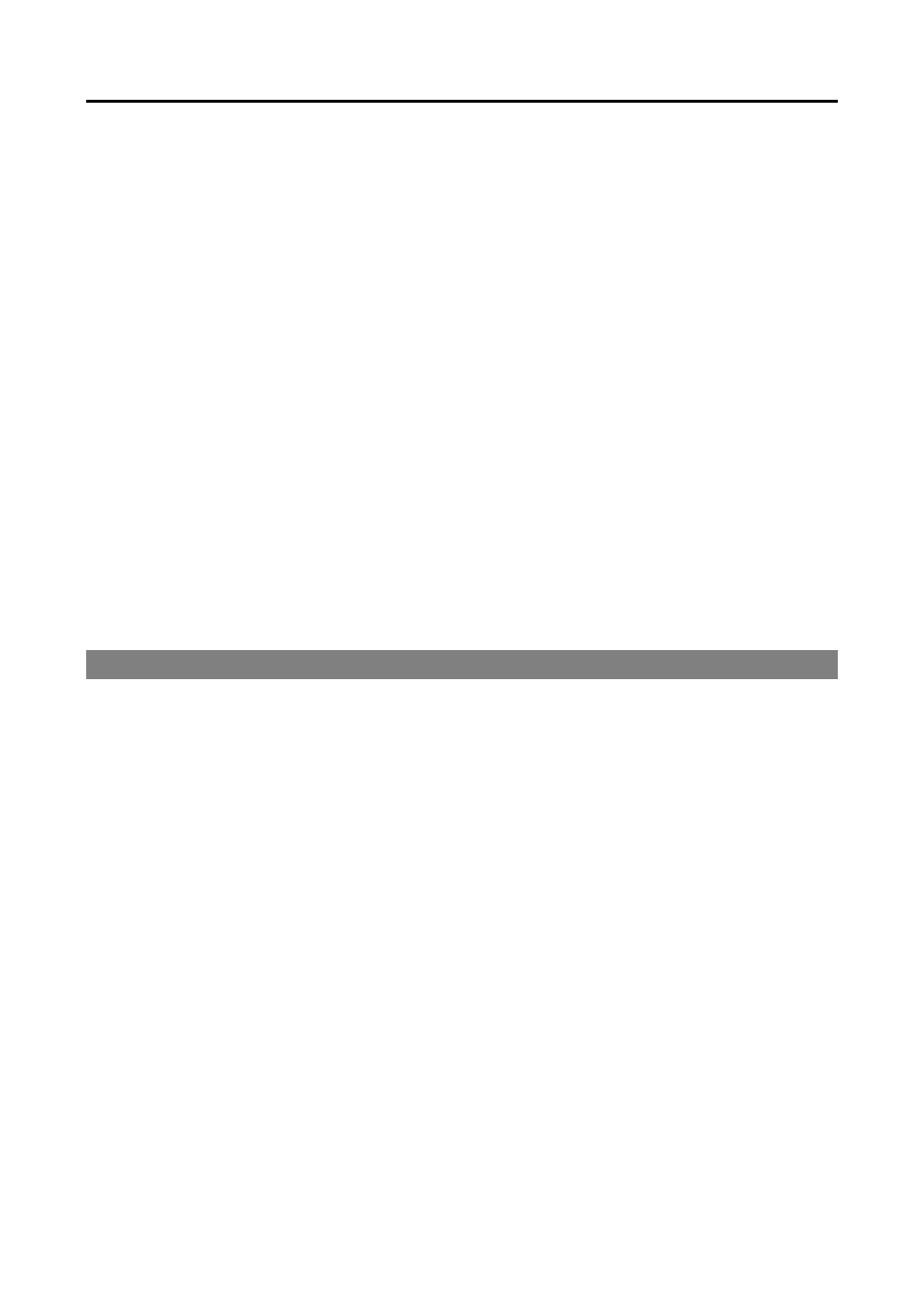
iNEX Standard
65
Chapter 6 — Recording
You can record video from cameras connected to devices registered in the administration service and iNEX
program provides three types of recording: Time-Lapse Recording, Event-Based Recording (Event and
Pre-Event) and Instant Recording. During Time-Lapse recording or Event-Based recording, the system
performs recording based on the settings of schedule Presets during the scheduled time. Instant recording
can be manually started or stopped while monitoring video.
When more than one recording mode is set up for the same period, the iNEX program records video with
the recording settings of the highest priority recording mode. The priority order of recording modes is as
follows: Pre-Event recording (lowest) → Time-Lapse recording or Event recording → Instant recording
(highest). In the same recording mode or between the Time-Lapse recording and Event recording mode,
the schedule higher up the list in the Schedule Setup window has priority over the other schedules. You
can change a schedule’s priority by changing its position in the schedule list.
First, check the following and run the Setup program.
Services should be running on the system. Refer to 3.1 Running Services (p. 19) for details.
Devices should be added to a device group. Refer to Chapter 13 — Device Management (p. 107)
for details.
NOTE:
Recording is not supported for DVRs.
6.1 Setting up Recording Storage
You must allocate storage in order to record video from cameras. Go to the Start Menu → Click iNEX →
Run the iNEX Setup program → Select the Service menu, and allocate storage following the procedures
below.
NOTES:
USB hard disks, network hard disks and hard disks set to Dynamic cannot be allocated storage.
It is recommended to add a new unformatted hard disk drive to ensure stable recording. If you are setting
up a hard disk drive which contains data, however, you are to delete partition(s) and the file system in
advance after formatting. Refer to the PC/server user’s manual or consult with the PC/server manufacturer
for details about how to format or delete the partition(s) and file system.
When removing a hard disk drive that contains recorded video from a recording server and installing it in
another recording server, you cannot search or play back the video recorded on the original recording server.
The total amount of storage for one recording server cannot exceed 50,000 GB.