Eneo iNEX Client User Manual
Page 131
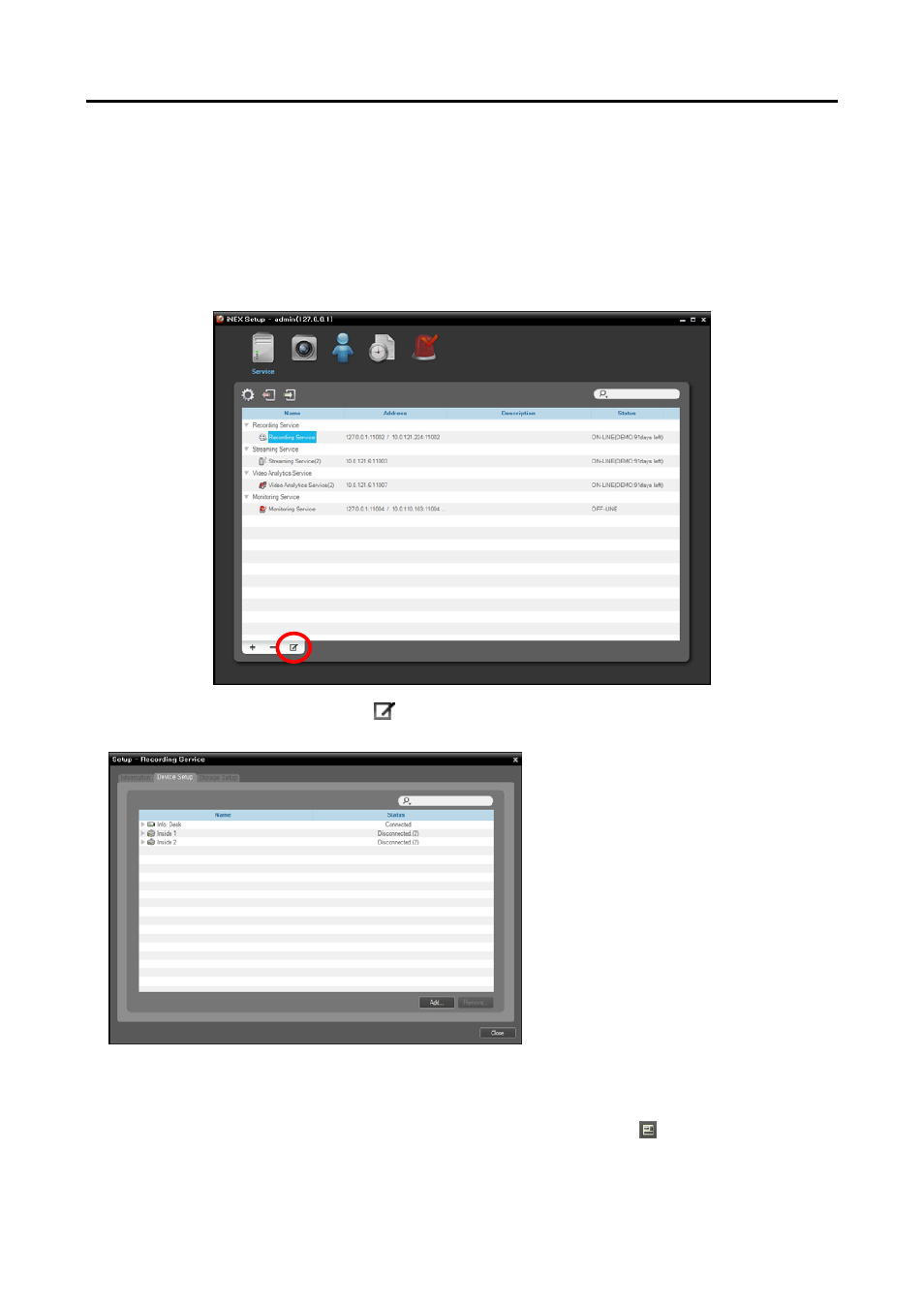
User’s Manual
126
NOTES:
It is recommended to add a new unformatted hard disk drive to ensure stable recording. If you are setting
up a hard disk drive which contains data, however, you are to delete partition(s) and the file system in
advance after formatting. Refer to the PC/server user’s manual or consult with the PC/server manufacturer
for details about how to format or delete the partition(s) and file system.
When removing a hard disk drive that contains recorded video from a recording server and installing it in
another recording server, you cannot search or play back the video recorded on the original recording server.
The total amount of storage for one recording server cannot exceed 50,000 GB.
1. Select a recording service and click the
button at the bottom. The Setup – Recording Service window
appears. Select the Device Setup tab.
The list of cameras registered on the current
recording service is displayed. Clicking the
Add button at the bottom allows you to
register other cameras on the current
recording service. Selecting a device and
clicking the Remove button deletes the
device from the current recording service.
NOTE:
The number of devices that can
be recorded in a recording server differs
depending on the type and number of the
WIBU-Keys connected to the administration
server.
NOTES:
If you remove a device for which some recording has been done and register the device again, the iNEX
system considers the device as a new device. In this case, you can search or play back video recorded
before the device was removed as follows: go to the Play panel
→
click the (Additional Menu) button
→
select Removed Devices.
Recording is not supported for DVRs.