Setting up event-based recording – Eneo iNEX Client User Manual
Page 78
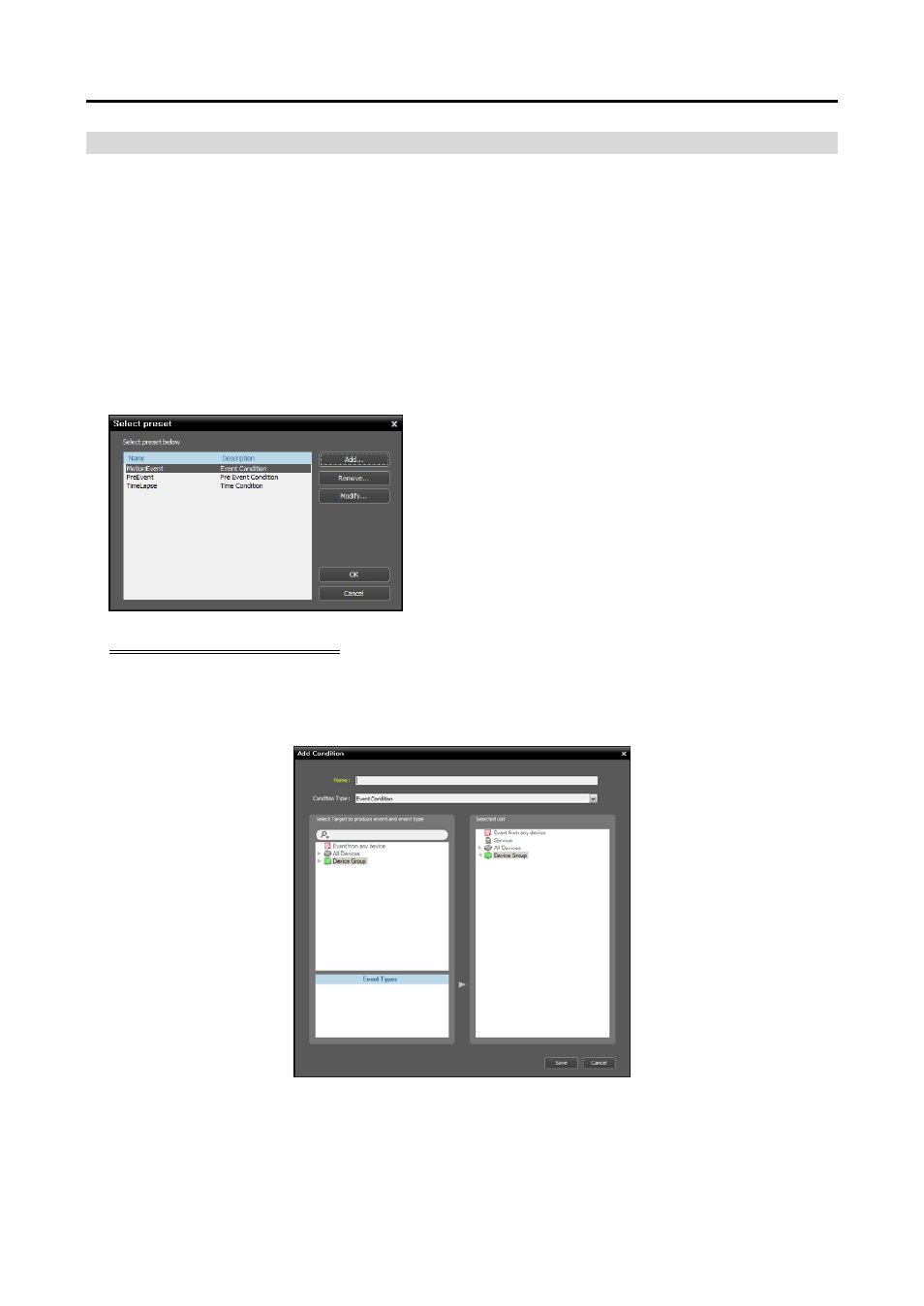
iNEX Standard
73
Setting up Event-Based Recording
During Event or Pre-Event recording, the recording server records video based on the event detection for
the scheduled time (supported only for devices registered on one of recording services). Event related
functions may not be supported depending on the protocol that the device uses (supported for the iNEX
protocol and some versions of the Axis protocol).
1. Set the schedule time by double clicking the Time Coverage schedule window, and then selecting a
desired Preset. The way to set up the schedule time for Event or Pre-Event recording is identical to the
way to set up for Time-Lapse recording. Refer to Setting up Time-Lapse Recording (p. 70) for details.
2. Set up the recording mode to Event Recording or Pre-Event Recording by double clicking the Condition
schedule window. Then select a desired Preset of event or pre-event condition.
You can add a new Preset or edit a saved Preset by clicking
the Add or Modify button. Clicking the Add or Modify
button displays the following setup screen.
Event Recording Condition
The recording server records when predefined events are detected. This function may not be supported
depending on the protocol that the device uses (supported for the iNEX protocol and some versions of
the Axis protocol).
Name: Enter the Preset name.
Condition Type: Select Event Condition.
Select Target to produce event and event type: Select event types that trigger video recording.