Eneo iNEX Client User Manual
Page 67
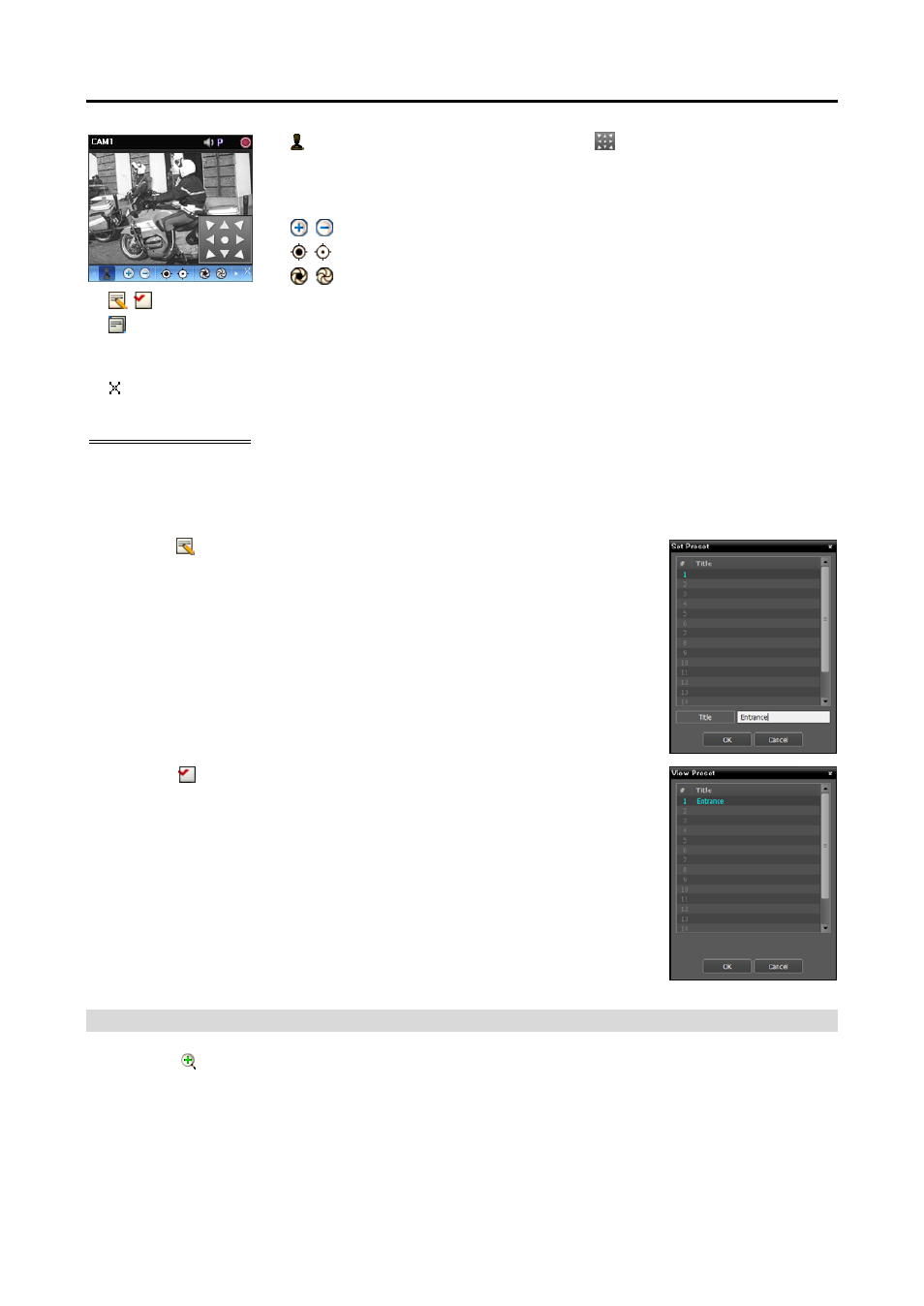
User’s Manual
62
(Direction Control): Displays or hides the (Direction Control Panel). You
can control the direction of the PTZ camera by clicking the arrow buttons on
the direction control panel or by clicking and dragging the mouse on the camera
screen.
(Zoom In/Out): Zooms the camera lens in or out.
(Focus Far/Near): Focuses on near or far objects.
(Iris Open/Close): Opens or closes the iris of the camera lens.
(Set/View Preset): See PTZ Preset Control (p. 62) for an explanation of this function.
(Advanced Menu): Displays the Advanced Menu window and allows you to use more features that
the PTZ camera supports. Refer to the PTZ camera manufacturer’s manual for details about additional
features.
(Close): Exits the PTZ mode and returns to the control toolbar.
PTZ Preset Control
You can save camera directions as a Preset so that you can move the camera directly to a saved direction.
1. Move the PTZ camera to the desired position.
2. Click the (Set Preset) button on the PTZ control toolbar, and the Set Preset
window appears. Enter a name for the Preset and click the OK button. The
current position is saved as the Preset name.
3. Click the (View Preset) button on the PTZ control toolbar, and the View
Preset window appears. Select the desired Preset, and the PTZ camera moves
to the position of the selected Preset.
Zoom Control
Clicking the (Image Zoom) button on the control toolbar allows you to zoom in on the current video.
NOTE:
“PIP” is an abbreviation of Picture in Picture and describes a smaller screen within a screen.