Eneo iNEX Client User Manual
Page 76
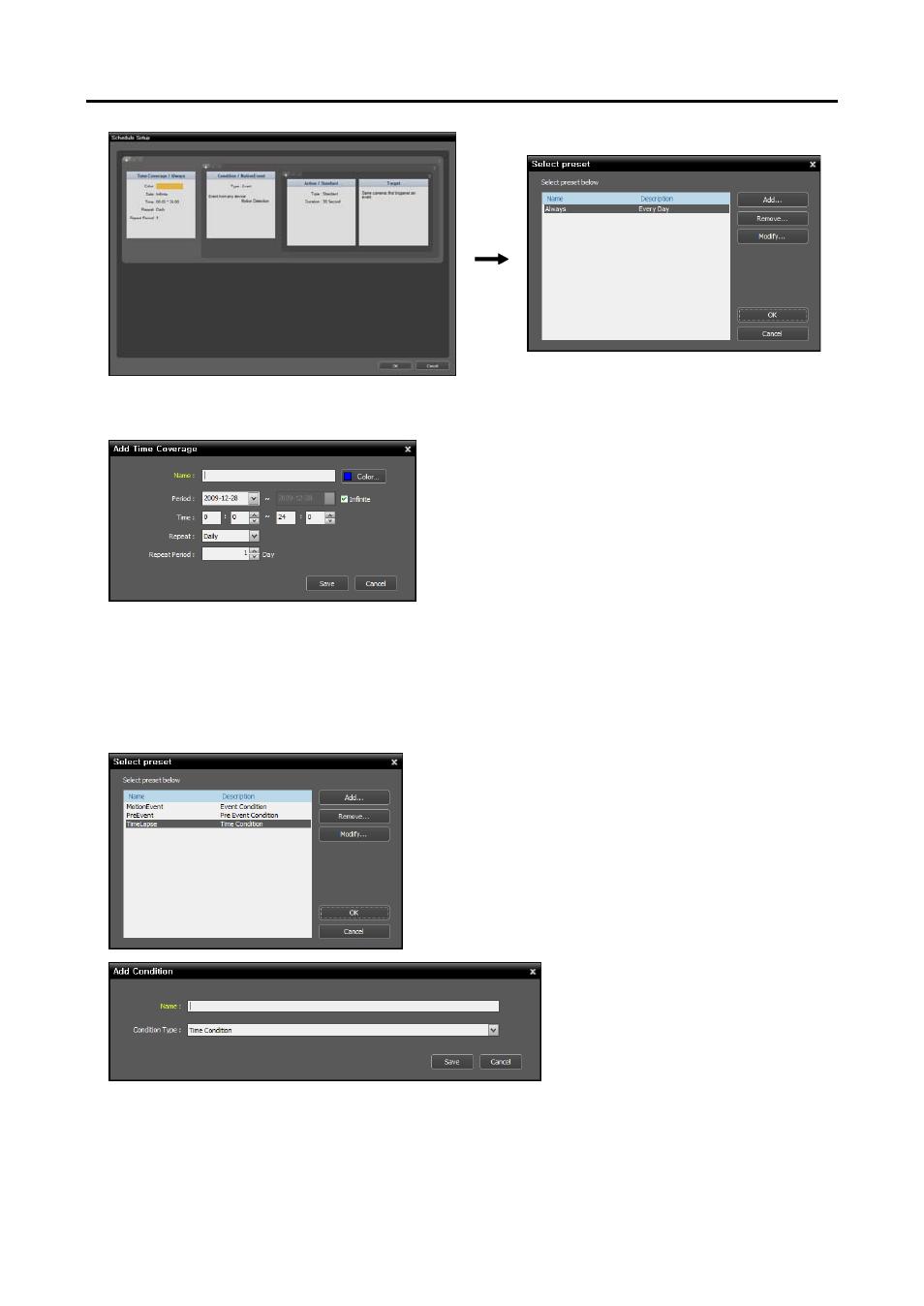
iNEX Standard
71
You can add a new Preset or edit a saved Preset by clicking the Add or Modify button. Refer to the
following explanation for setting up a schedule.
Name: Enter the Preset name.
Color: Click the button and select a desired color. The
scheduled time section will be highlighted with the
selected color in the schedule table.
Period: Set up the schedule time. Selecting the Infinite
option causes continuous recording based on the
Condition, Action and Target preset settings without
limiting the period.
Time: Set up the schedule time.
Repeat, Repeat Period: Set up the recording interval and interval period. The recording server will
perform recording at the designated interval during the interval period.
2. Set the recording mode to the Time-Lapse Recording mode by double clicking the Condition schedule
window and selecting a desired Preset of time condition.
You can add a new Preset or edit a saved Preset by clicking
the Add or Modify button. Clicking the Add or Modify
button displays the following setup screen.
Enter the Preset name and select Time
Condition from the Condition Type list.
3. Double click the Action schedule window and select the desired Preset (supported only for devices
which use the iNEX protocol).