Eneo iNEX Client User Manual
Page 93
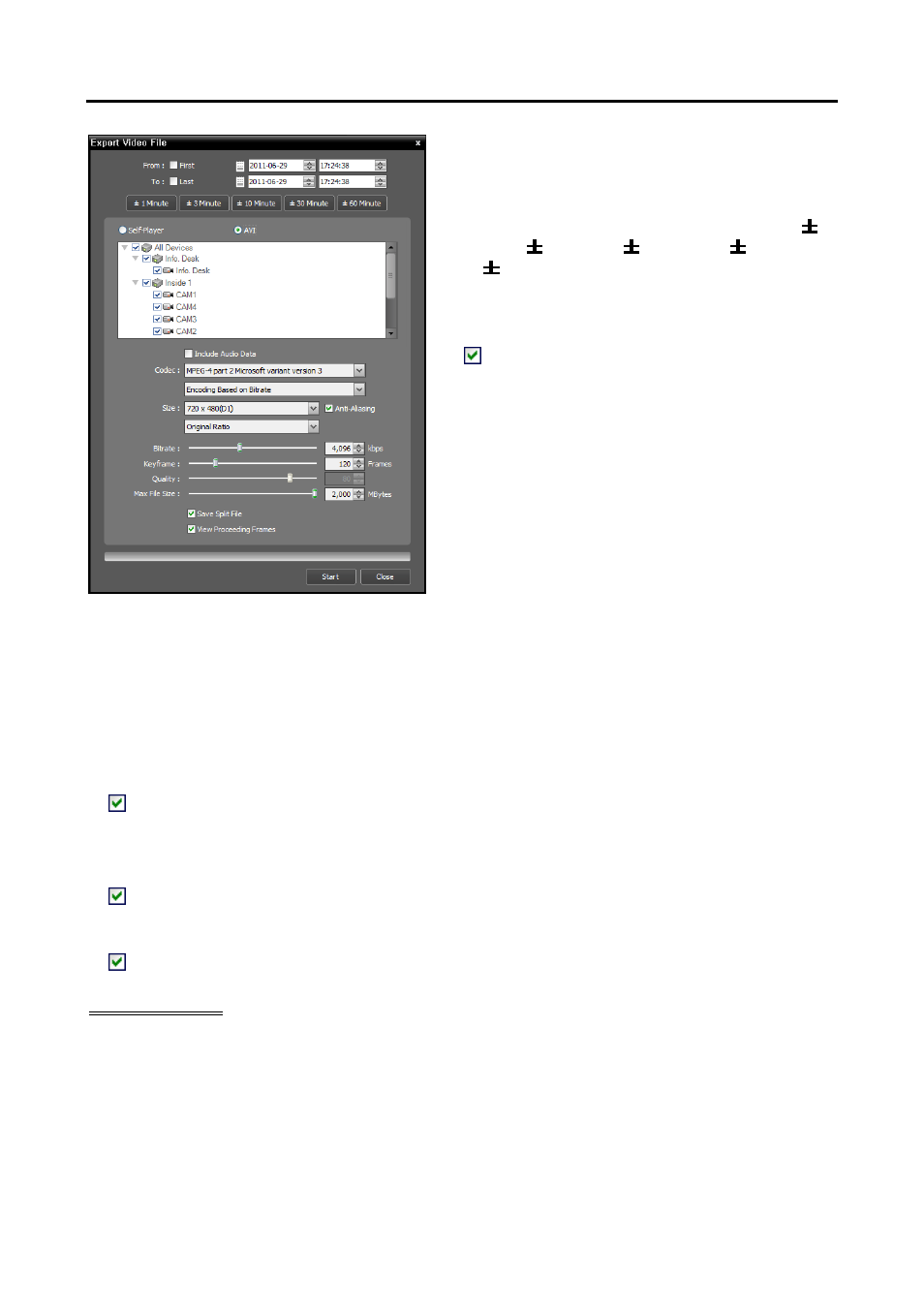
User’s Manual
88
From, To: Enter the date and time of video to export.
Selecting First sets the date and time to the date and
time of the first available recorded video. Selecting
Last sets the date and time to the date and time of
the last available recorded video. Clicking the 1
Minute, 3 Minute, 10 Minute, 30 Minute
or 60 Minute button increases or decreases the
time by the selected amount from the time selected
on the timetable.
Self-Player, AVI: Select AVI.
Include Audio Data: Includes audio data when
saving video with recorded audio. This option is not
available when more than one camera is selected.
Audio might not be saved properly when the recording
speed is set to less than 1 ips.
Codec, Bitrate, Quality: Set up the desired values for
compressing the file.
− Encoding Based on Bitrate: Encodes video based
on the bitrate. Selecting this option enables the
Bitrate setting below.
− Encoding Based on Video Quality: Encodes video
based on the quality. Selecting this option enables
the Quality setting below.
Size: Set up the file size for compressing the file.
− Original Ratio: Saves images with fitting within the screen size while maintaining their original ratio.
− Fit to Screen: Saves images with fitting to the screen size regardless of the aspect ratio regardless of
the aspect ratio.
− Fit to Screen (Aspect Ratio): Saves images with fitting to the screen size keeping the aspect ratio.
This might cause top and bottom or left and right side of images to be cropped depending on the screen
size. This aspect ratio is not supported and Original Ratio is applied for camera screens that the
following function is activated: Image Zoom.
Anti-Aliasing: Enhances image display quality for all cameras on the screen by eliminating stair-stepping
(aliasing) effects in the enlarged image.
Keyframe: Sets up the keyframe for compressing the file.
Max. File Size: Sets up the maximum file size.
Save Split File: Exports video by creating multiple files of the Max. File Size units set above when
the data file reaches the maximum file size. If this option is not selected, it exports only as much as the
maximum file size.
View Proceeding Frames: Displays a popup window showing the video currently being exported.
Playing AVI File
Run the video player program and open the exported AVI file. If the codec selected during exporting video
as an AVI file is not installed, you will need to install the codec manually.