Altera JNEye User Manual
Page 140
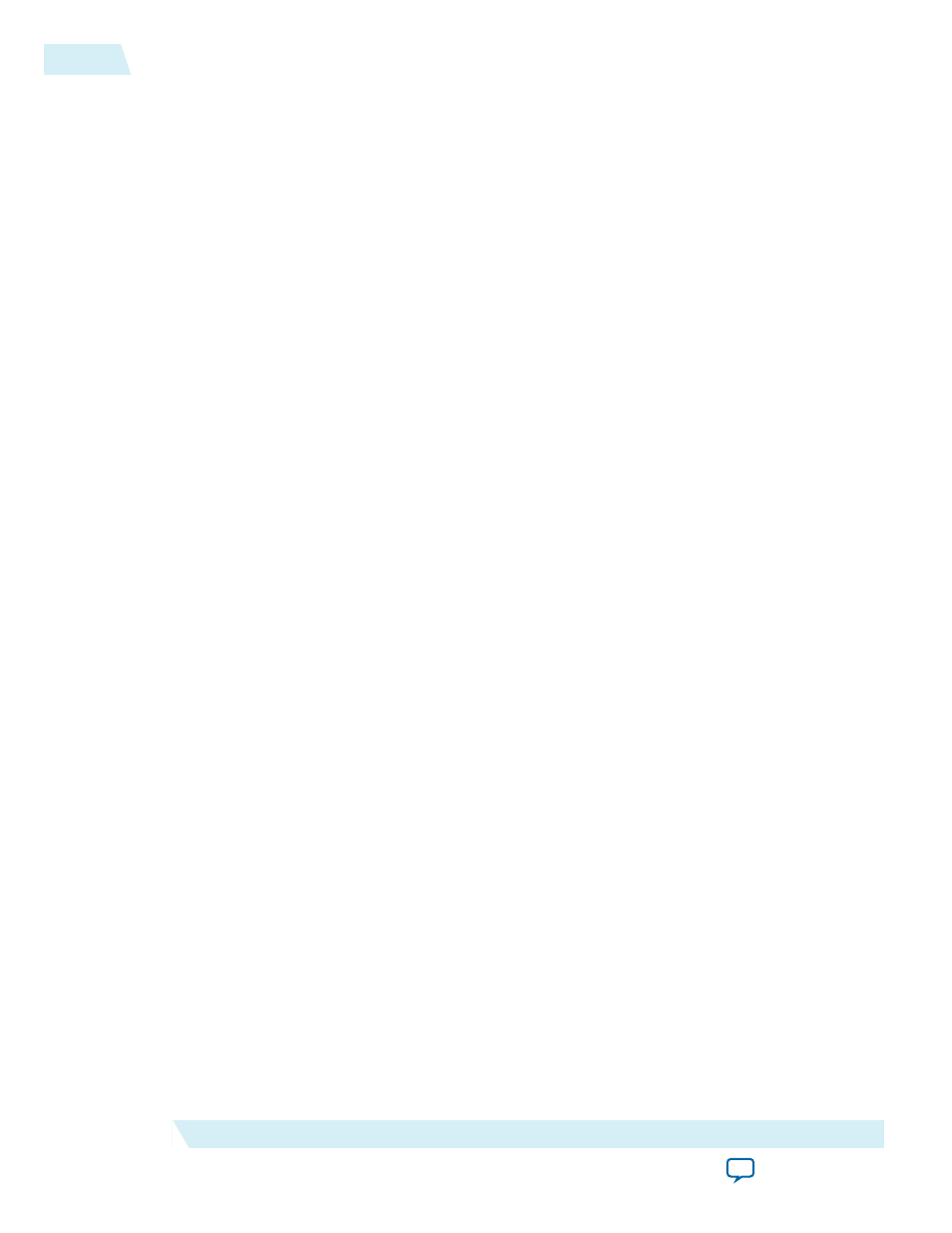
• Connect—Use the straight line or right-angled line to connect channel components
• Edit—User can use these commands to delete, copy, or paste channel components
• Component—Individual channel components to be added to the channel. See sessions below for
details
• Design Space
• System Options—Set up system level parameters and options
• S-parameter Max Frequency—Set the maximum frequency of the resulting channel model
• S-parameter Frequency Step—Set the frequency step of the resulting channel model
• Reference Impedance—Set the reference impedance of the resulting channel model
• S-parameter Integrity Check—Select if channel integrity check, e.g. passivity and causality, will be
performed on the input S-parameter model. If JNEye Channel Designer has issues opening or
accessing certain S-parameter files, a user can disable the channel integrity check to see if the issue
is resolved
• Project management and Commands
• Load—Load previously saved Channel Designer project
• Save/Save as—Save current project
• Reset—Clear all channel components
• Plot All Components—Plot all individual channel components in the Design Space using JNEye
Channel Viewer
• Plot Result Channel—Generate the result channel and plot its characteristics using JNEye Channel
Viewer
• Generate s4p File—Generate the result channel and save it in a 4-port Touchstone S-parameter file
• Quit—Exit JNEye Channel Designer
Constructing a Channel in Channel Designer
Similar to the Link Designer operations in JNEye’s Control Module, a channel consists of one or more
channel components between the input port (Port 1) and the output port (Port 2). After the channel
components are placed into the workspace, click Connect to connect the components. In Connect mode,
one or two connectors are shown on each component. Connect the channel components by dragging the
line from one connector to another. Two types of connections are provided in Channel Designer: Right
Angled Line and Straight Line.
The following rules of channel construction apply to the Channel Designer:
• The Input port (Port 1) has one output port or connector
• The Output port (Port 2) has one input port or connector
• A channel component has one input and one output port
• A connection between two components can be established from an output port to an input port
• An input port cannot be connected directly to an output port
A channel establishment checking algorithm runs constantly in the background, checking whether a
channel is established for channel generation. When a channel is established between an input port and
an output port, the link lines become bold. The User Interface figure above shows an established channel
link.
2-134
JNEye Channel Designer
UG-1146
2015.05.04
Altera Corporation
Functional Description