Altera JNEye User Manual
Page 77
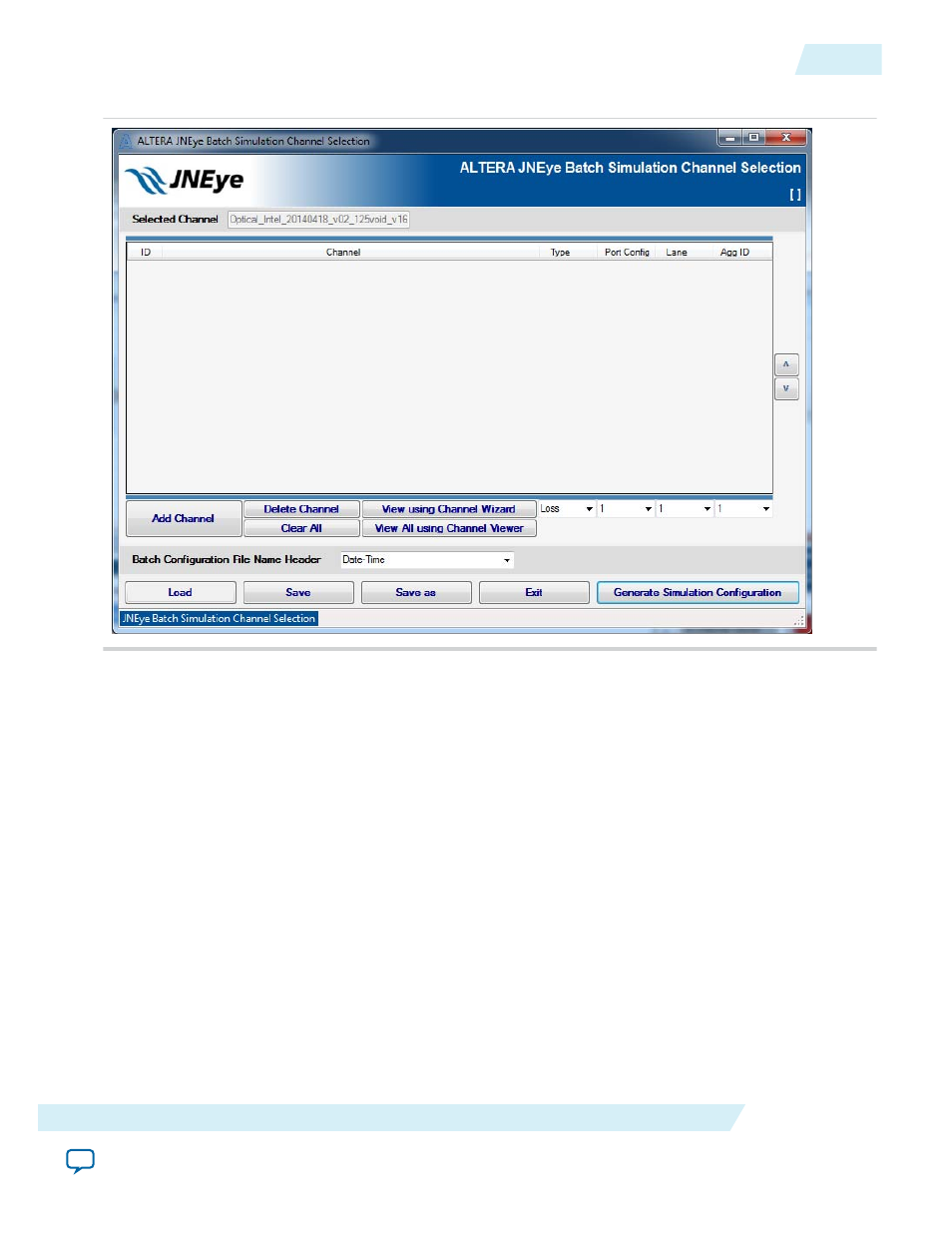
Figure 2-54: Batch Simulation Channel Selection Window
2. Click Add Channel to select channel files. A file browser helps you select the channel files you want.
You can select multiple channels within the file browser. You can also click Add Channel repeatedly to
add more channels. The added channel is listed in the Channel list box with channel type, port
configuration, lane (if the channel is 8-port or more), and aggressor identification (if the channel is a
crosstalk channel within a multiple-lane S-parameter).
• JNEye uses the Automatic S-parameter Configuration Check (ASCC) algorithm to automatically
detect S-parameter models’ port configuration and designate default transmission lane.
• To observe a channel’s characteristics or change a channel’s configuration, you can:
• Select the channel and then click View using Channel Wizard. The JNEye Channel Wizard
helps you configure the channel.
• To see all channels' characteristics, click View All using Channel Viewer to start the Channel
Viewer (refer to the JNEye Channel Viewer Module sections for details).
• Use the pull-down menus or buttons below the channel list boxes to change individual channel
configuration.
• Optionally, you can edit the batch simulation file name header in the pull-down menu or the text
box below the channel list boxes. By default, JNEye uses the Date-Time string as the file name
header. You can also type the desired header name in this box.
UG-1146
2015.05.04
Batch Channel Simulation Configuration
2-71
Functional Description
Altera Corporation