Constructing the channel, Constructing the channel -6 – Altera JNEye User Manual
Page 183
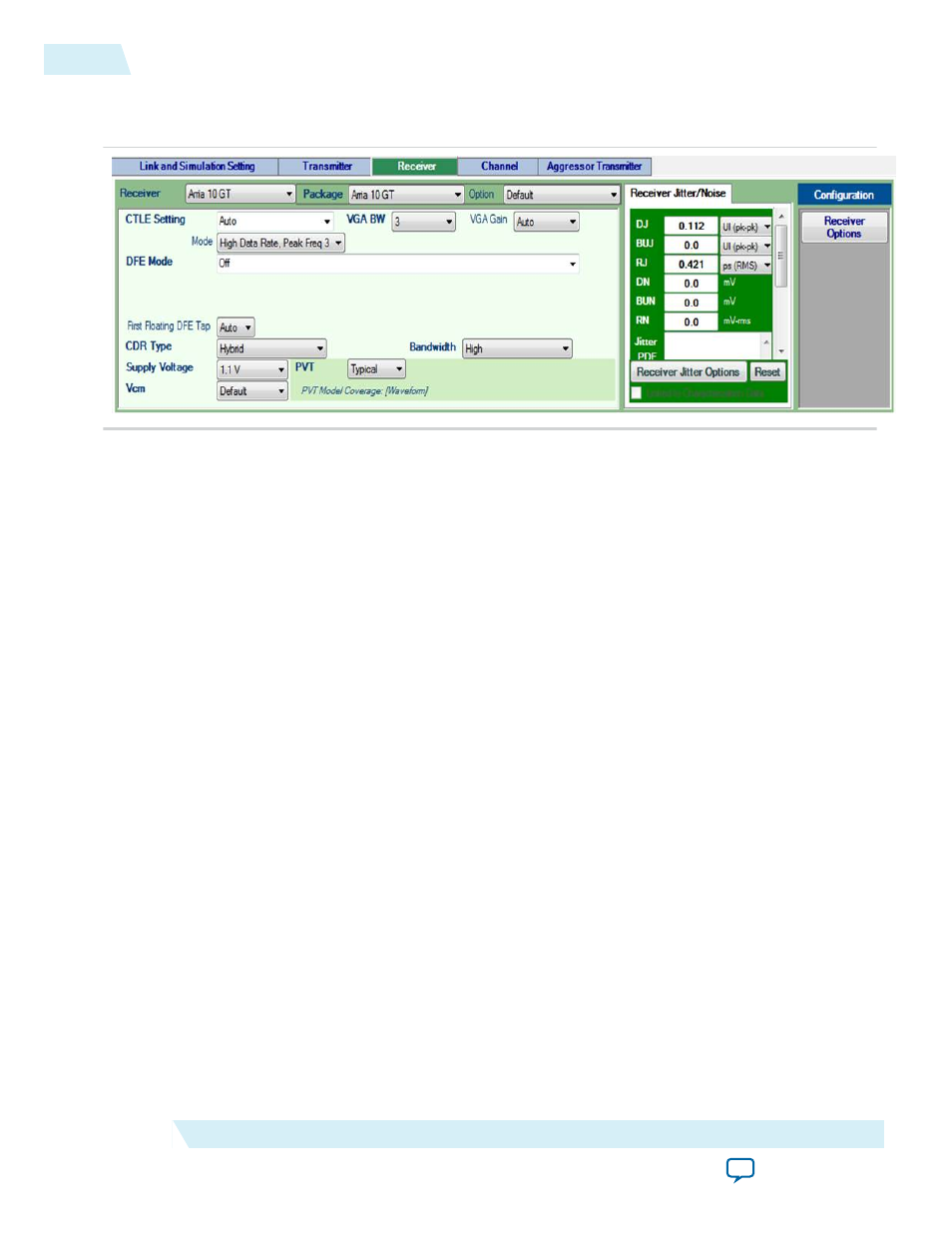
Receiver Tab
Figure 4-5: Receiver Settings
Set the following parameters in the Receiver tab:
• Receiver: Arria 10 GT (use the Link Designer or Receiver tab to add or select a receiver)
• Package: Arria 10 GT
• CTLE Setting: Auto
• CTLE Mode: High Data Rate, Peak Freq 3
• VGA BW: 3
• VGA Gain: Auto
• DFE Mode: Off
• CDR Type: Hybrid
• CDR Bandwidth: High
• Jitter/Noise Component—Retrieve the Arria 10 GT receiver intrinsic jitter values from JNEye's
Characterization Data Access by clicking Characterization Data Access. This populates Arria 10 GT's
DJ and RJ values. The jitter value and jitter properties are linked to JNEye's embedded characterization
database, which is automatically adjusted when the link or device configuration changes. The receiver
jitter configuration is:
• DJ 0.112 UI
• RJ: 0.421 ps
RMS
Constructing the Channel
Next, construct the channel between the transmitter and receiver. In JNEye, the package models for the
Arria 10 GT transmitter and Arria 10 GT receiver are embedded. The transmitter and receiver packages
are automatically included in the simulation.
JNEye supports crosstalk modeling capabilities. The channel engine and simulation engine can extract
and interpret crosstalk characteristics from a single or a multi-lane S-parameter file and compute the
crosstalk effects. In the channel list, crosstalk channels are assumed to run in parallel with the victim
channel and the crosstalk noises are superimposed. This section describes how to set up crosstalk
simulation in JNEye.
The backplane model is provided as five 4-port S-parameters. It consists of one insertion loss (victim)
model and four crosstalk models. Therefore, you are going to insert five channels one at a time.
4-6
Constructing the Channel
UG-1146
2015.05.04
Altera Corporation
Tutorial: 28 Gbps OIF VSR Link with Arria 10 GT