Setting up crestron connected – Epson Pro L30002UNL 30,000-Lumen HDR Pixel-Shift DCI 4K Laser 3LCD Large Venue Projector (White) User Manual
Page 108
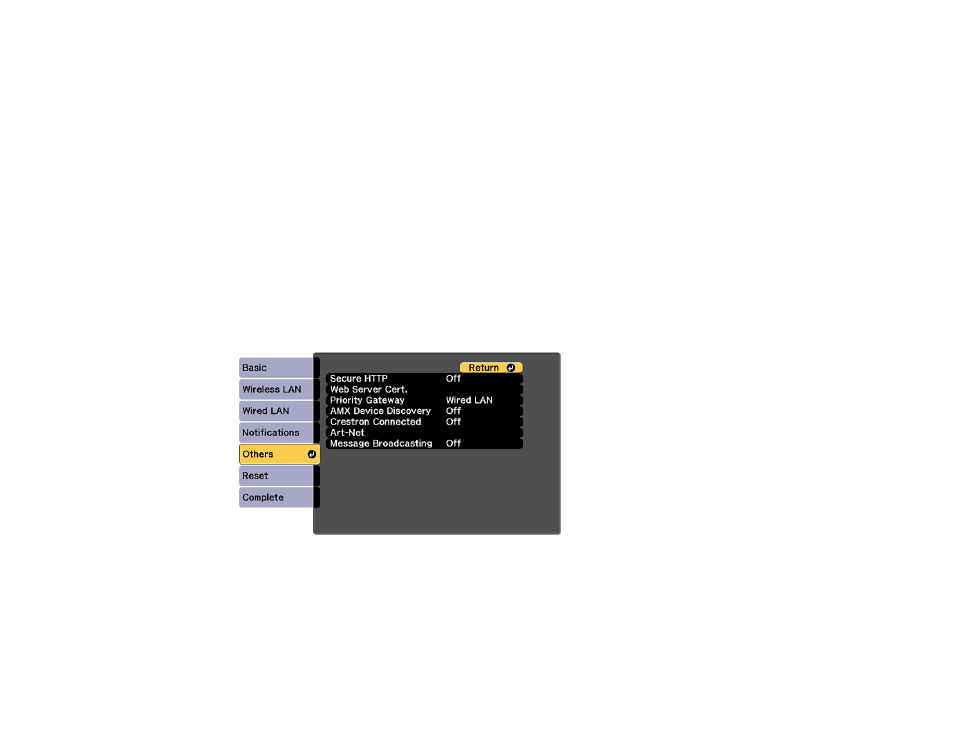
108
Parent topic:
Using the Projector on a Network
Related references
Additional Projector Software and Manuals
Setting Up Crestron Connected
To set up your projector for monitoring and control using a Crestron Connected system, make sure your
computer and projector are connected to the network.
Note:
If you want to use the Crestron Connected system when the projector is turned off, you need to
adjust the
Standby Mode
setting in the Operation menu. The
Standby Mode
setting is displayed only if
the
A/V Output
setting in the Signal I/O menu is set to
While Projecting
.
1.
Press the
Menu
button.
2.
Select the
Network
menu and press
Enter
.
3.
Select
Network Configuration
and press
Enter
.
4.
Select the
Others
menu and press
Enter
.
5.
Set the
Crestron Connected
setting to
On
to allow the projector to be detected.
Note:
Enabling Crestron Connected disables the Message Broadcasting feature in the Epson
Projector Management software.
6.
Turn off the projector, then turn it on again to enable the setting.