Entering a password to use the projector – Epson Pro L30002UNL 30,000-Lumen HDR Pixel-Shift DCI 4K Laser 3LCD Large Venue Projector (White) User Manual
Page 177
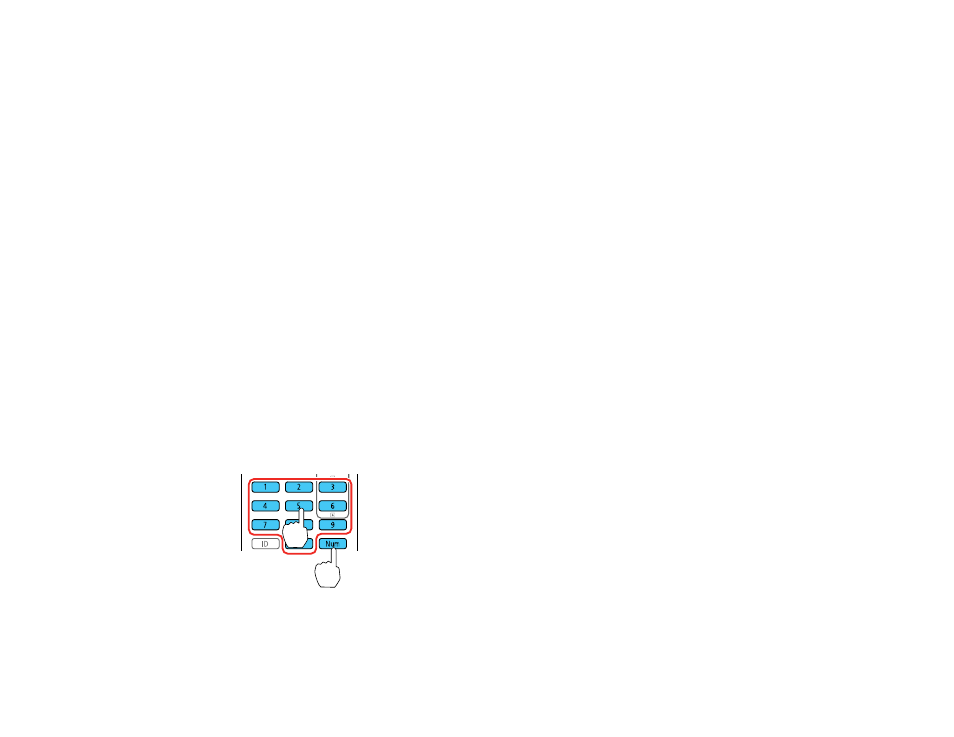
177
If you do not see this menu, hold down the
Freeze
button on the remote control for about 5 seconds or
until the menu appears.
• To prevent unauthorized use of the projector, select
Power On Protection
, press
Enter
, select
On
,
press
Enter
again, and press
Esc
.
• To prevent changes to the User's Logo screen or related display settings, select
User's Logo
Protection
, press
Enter
, select
On
, press
Enter
again, and press
Esc
.
• To prevent changes to network settings, select
Network Protection
, press
Enter
, select
On
, press
Enter
again, and press
Esc
.
• To prevent changes to the projector's time or schedule settings, select
Schedule Protection
, press
Enter
, select
On
, press
Enter
again, and press
Esc
.
• To prevent changes to the projector's
Remote Camera Access
settings in the Network menu, select
Remote Camera Access
, press
Enter
, select
On
, press
Enter
again, and press
Esc
.
Note:
Be sure to keep the remote control in a safe place; if you lose it, you will not be able to enter the
password required to use the projector.
Parent topic:
Entering a Password to Use the Projector
If a password is set up and a
Power On Protection
password is enabled, you see a prompt to enter a
password whenever you turn on the projector.
You must enter the correct password to use the projector.
1.
Press and hold down the
Num
button on the remote control while you enter the password using the
numeric buttons.
Note:
The default password is
0000
.