Color mode – Epson Pro L30002UNL 30,000-Lumen HDR Pixel-Shift DCI 4K Laser 3LCD Large Venue Projector (White) User Manual
Page 160
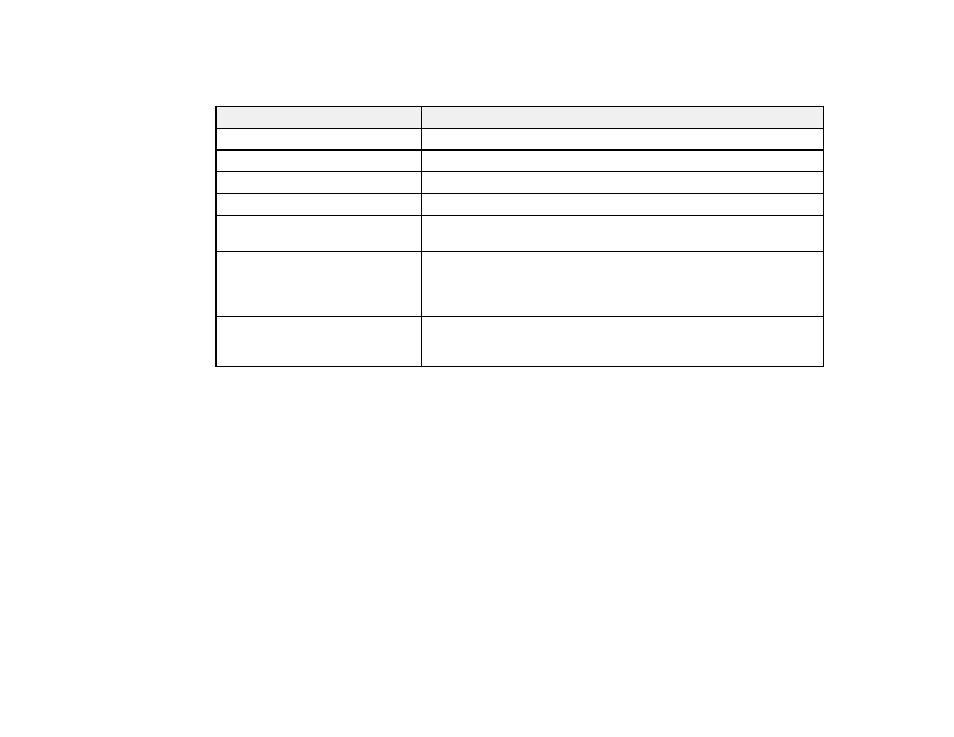
160
Note:
Black bands and cropped or stretched images may project in certain aspect ratios, depending on
the aspect ratio and resolution of your input signal.
Aspect ratio setting
Description
Auto
Automatically sets the aspect ratio according to the input signal.
Normal
Displays images in the same aspect ratio of the input signal.
4:3
Displays images at a 4:3 aspect ratio.
16:9
Displays images at a 16:9 aspect ratio.
Full
Displays images using the full size of the projection area, but does
not maintain the aspect ratio.
H-Zoom
V-Zoom
Displays images using the full width (H-Zoom) or full height (V-
Zoom) of the projection area and maintains the aspect ratio of the
image. Areas that exceed the edges of the projected screen are not
projected.
Native
Displays images as is (aspect ratio and resolution are maintained).
Areas that exceed the edges of the projected screen are not
projected.
Parent topic:
Related tasks
Color Mode
The projector offers different Color Modes to provide optimum brightness, contrast, and color for a
variety of viewing environments and image types. You can select a mode designed to match your image
and environment, or experiment with the available modes.
If you always want to use a particular color mode for a certain video input source, you can select it using
the projector menus.
Changing the Color Mode
Available Color Modes
Parent topic:
Using Basic Projector Features
Related references