Adjusting the color convergence (panel alignment) – Epson Pro L30002UNL 30,000-Lumen HDR Pixel-Shift DCI 4K Laser 3LCD Large Venue Projector (White) User Manual
Page 196
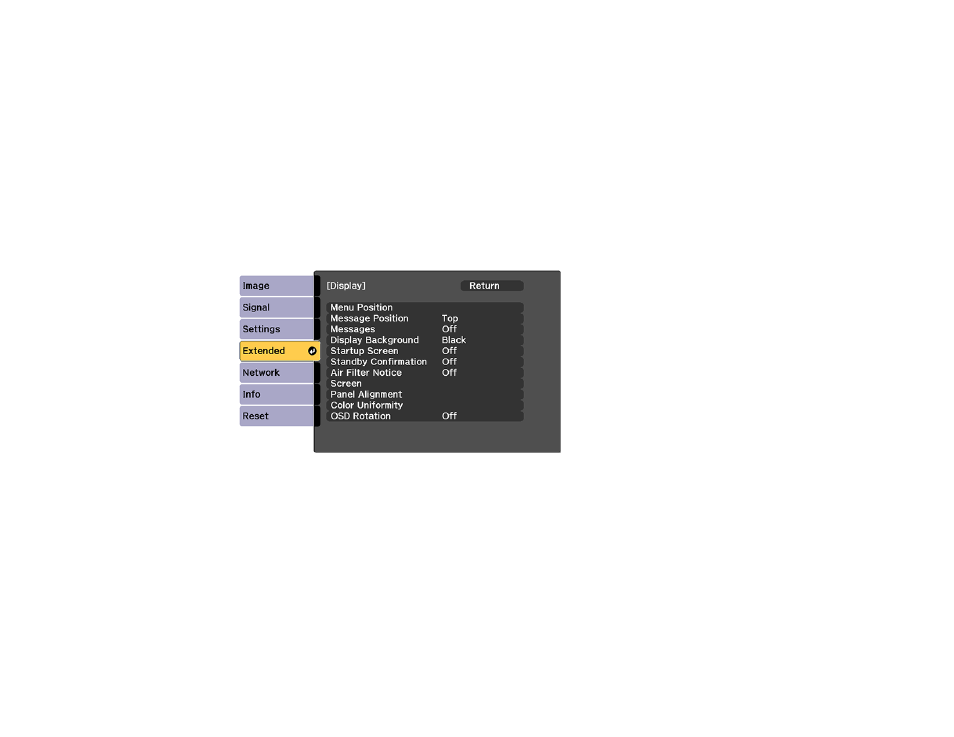
196
Adjusting the Color Convergence (Panel Alignment)
You can use the Panel Alignment feature to manually adjust the color convergence (the alignment of the
red and blue colors) in the projected image.
Note:
You can adjust only the red or blue color convergence. Green is the standard color panel and
cannot be adjusted. You can adjust the pixels up to ±3 pixels in 0.125 pixel increments.
1.
Turn on the projector.
2.
Press the
Menu
button.
3.
Select the
Extended
menu and press
Enter
.
4.
Select the
Display
setting and press
Enter
.
5.
Select the
Panel Alignment
setting and press
Enter
.
6.
Select the
Panel Alignment
setting again and press
Enter
.
7.
Select
On
and press
Enter
.
8.
Press
Esc
to return to the previous screen.
9.
Select the
Select Color
setting and choose one of the following:
•
R
to adjust the red color convergence.
•
B
to adjust the blue color convergence.
10. Press
Esc
to return to the previous screen.