Simple stacking for one bright image, Simple stacking conditions – Epson Pro L30002UNL 30,000-Lumen HDR Pixel-Shift DCI 4K Laser 3LCD Large Venue Projector (White) User Manual
Page 225
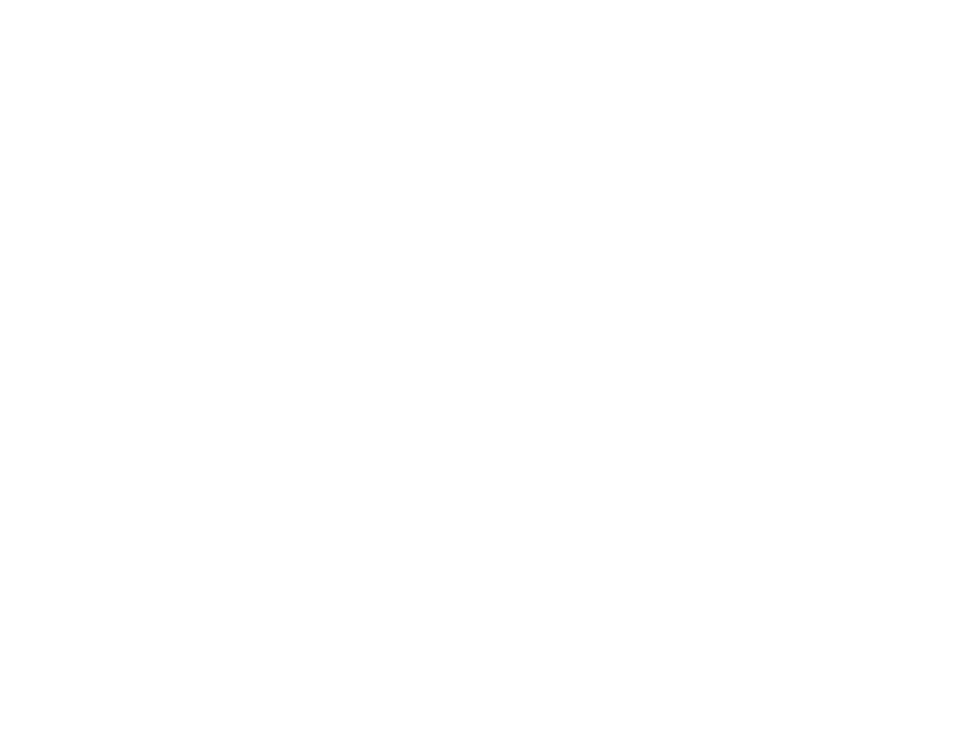
225
• Nothing is blocking the built-in camera on the front of each projector.
• Parts of all projected images are overlapping.
• The projectors are installed parallel to the screen.
• The
Blend Range
setting for edge blending is set between 15 to 43%.
• All the projectors support the stacking function of Geometry Correction Assist and have the same
panel resolution.
• All projectors
Projection
settings are set to
Front
or
Front/Ceiling
.
• The projection size for all of the projectors is larger than the projection size after stacking.
• You are not using the tiling function of Geometry Correction Assist.
Parent topic:
Related references
Projector Setup Settings - Extended Menu
Additional Projector Software and Manuals
Simple Stacking for One Bright Image
You can create a bright projected image by overlapping the images of up to six projectors. You can stack
two projectors using the projector menus, or up to six projectors using the Epson Projector Professional
Tool.
Note:
You can also set up stacking using the Epson Projector Professional Tool (version 1.31 or later).
You can download the software from the Epson support website at
(U.S.),
(Canada), or
(Caribbean).
Simple Stacking Conditions
Setting Up Simple Stacking
Parent topic:
Simple Stacking Conditions
You can use the simple stacking feature under the following conditions:
• All of the projectors are the same model and a built-in or optional camera is installed on each
projector.
• Wait for 2 minutes after turning on all of the projectors before starting the simple stacking process.
• You are projecting on a matte white diffusion screen that is flat and even.