Setting the screen type, Adjusting the image position using lens shift – Epson Pro L30002UNL 30,000-Lumen HDR Pixel-Shift DCI 4K Laser 3LCD Large Venue Projector (White) User Manual
Page 130
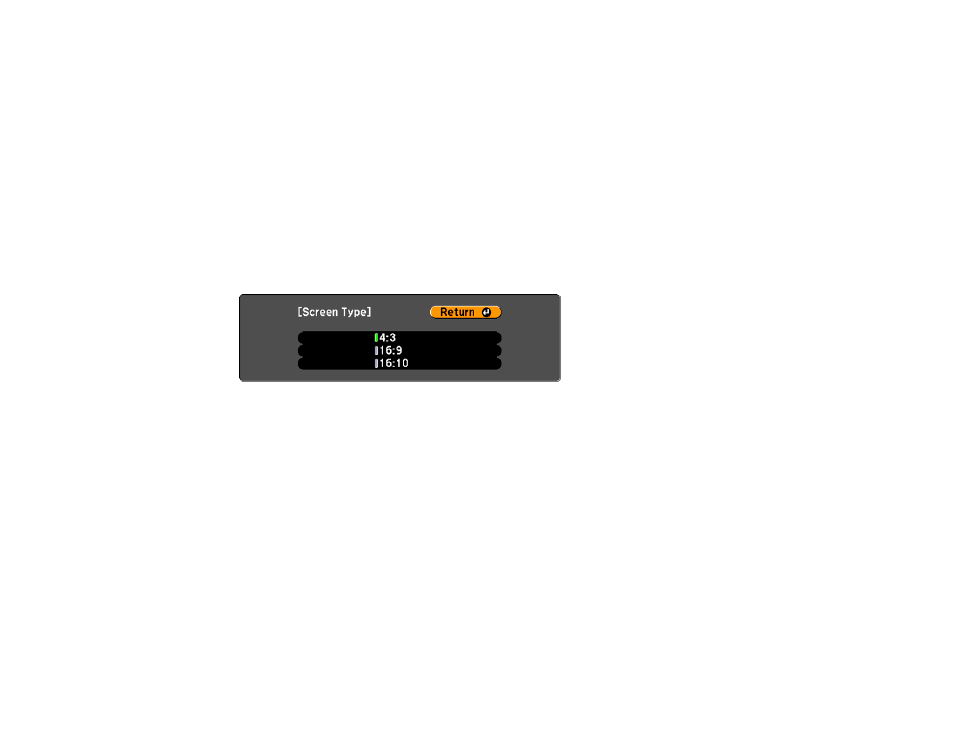
130
Setting the Screen Type
You can use the Screen Type setting to match the aspect ratio of the displayed image to the screen you
are using.
Note:
The Screen Type setting is not supported by the Message Broadcasting feature in the Epson
Projector Management software.
1.
Turn on the projector and display an image.
2.
Press the
Menu
button.
3.
Select the
Extended
menu and press
Enter
.
4.
Select
Display
>
Screen
>
Screen Type
.
You see this screen:
5.
Select your screen's aspect ratio and press
Enter
.
6.
Press the
Menu
button to exit.
7.
Adjust the aspect ratio for the projected image, if necessary.
Parent topic:
Using Basic Projector Features
Related concepts
Adjusting the Image Position Using Lens Shift
If you cannot install the projector directly in front of the screen, you can adjust the position of the
projected image using the lens shift feature.
Note:
Wait 20 minutes after turning on the projector before setting the focus, zoom, and lens shift for
maximum accuracy.