Adjusting the image position using screen position, Displaying a test pattern – Epson Pro L30002UNL 30,000-Lumen HDR Pixel-Shift DCI 4K Laser 3LCD Large Venue Projector (White) User Manual
Page 134
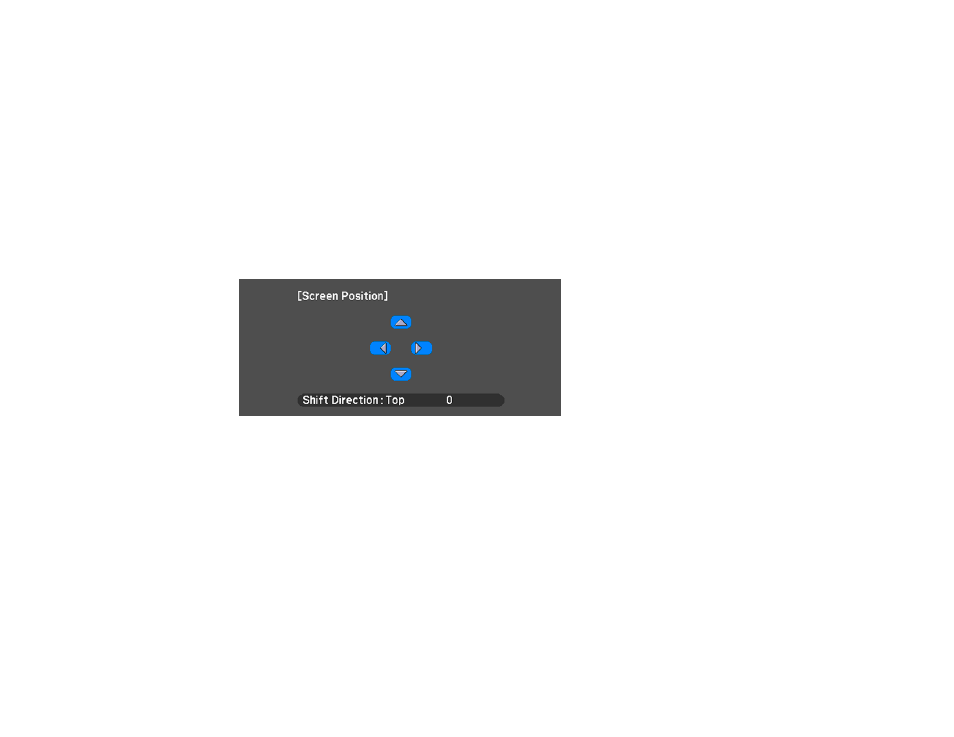
134
Adjusting the Image Position Using Screen Position
You can adjust the image position if there are margins between the edge of the image and the projected
screen frame.
Note:
You cannot adjust the screen position if the
Screen Type
setting is set to
16:10
.
1.
Turn on the projector and display an image.
2.
Press the
Menu
button.
3.
Select the
Extended
menu and press
Enter
.
4.
Select
Display
>
Screen
>
Screen Position
.
5.
Use the arrow buttons on the remote control or projector to adjust the position of the image.
6.
When you are finished, press the
Menu
button.
Parent topic:
Using Basic Projector Features
Related tasks
Displaying a Test Pattern
You can display a test pattern to adjust the projected image without connecting a computer or video
device.
Note:
The test pattern's shape is determined by the
Screen Type
setting. Be sure to set the correct
screen type before adjusting with the test pattern.