Saving a scheduled event – Epson Pro L30002UNL 30,000-Lumen HDR Pixel-Shift DCI 4K Laser 3LCD Large Venue Projector (White) User Manual
Page 230
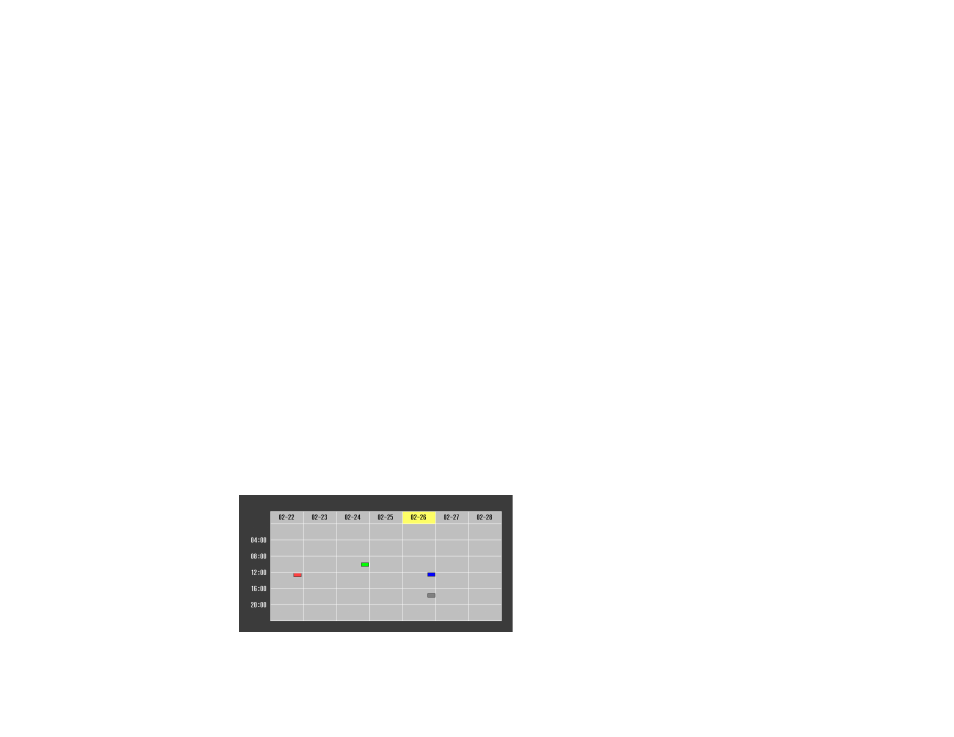
230
Note:
To reset all saved memories of all types, select
Reset All Memories
in the Reset menu.
7.
Press
Menu
or
Esc
to exit.
Parent topic:
Saving a Scheduled Event
You can select projector commands you want to perform and schedule them as an event.
You cannot schedule an event to occur at the following times:
• Five minutes before or after a Color Calibration event
• Five minutes before or 30 minutes after a Screen Matching event
Note:
Light Source Calibration events do not start if the projector is used continuously for more than 24
hours, or regularly turned off by shutting off the power outlet. Set
Light Source Calibration
events to
occur only after 100 hours of projector usage.
Note:
Make sure to perform Screen Matching after executing Light Source Calibration.
Note:
When you have set Light Source Calibration or Screen Matching events and you want to apply this
schedule to other projectors with tiling settings, set
Sync Schedule
to
On
.
1.
Press the
Menu
button.
2.
Select the
Extended
menu and press
Enter
.
3.
Select the
Schedule Settings
setting and press
Enter
.
You see a screen like this: