Epson Pro L30002UNL 30,000-Lumen HDR Pixel-Shift DCI 4K Laser 3LCD Large Venue Projector (White) User Manual
Page 202
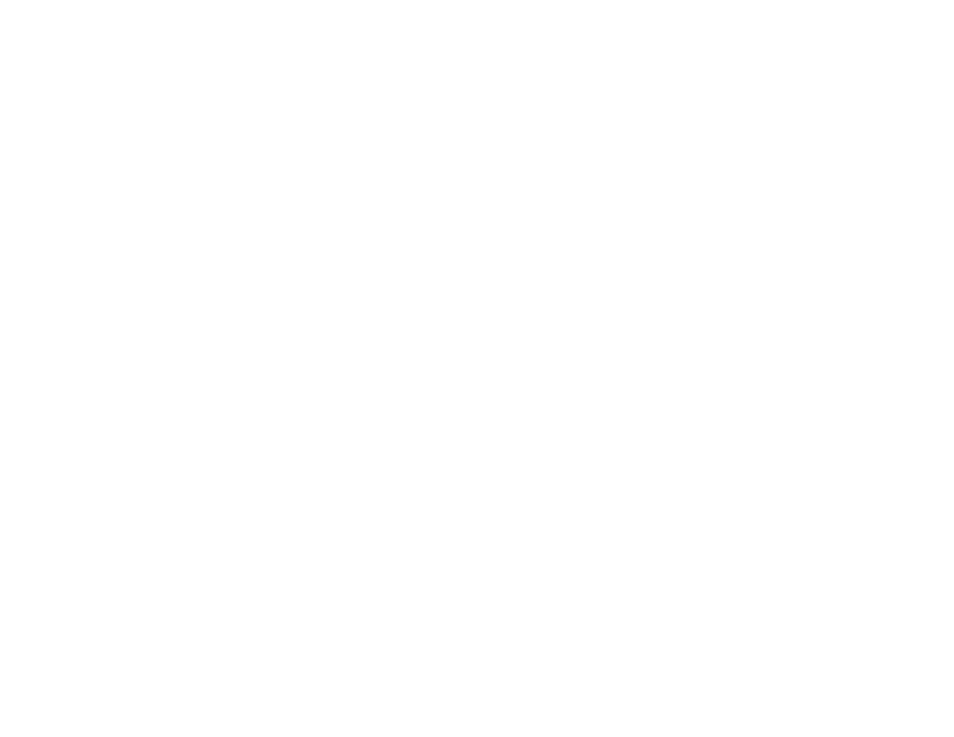
202
Note:
Make sure all networked projectors are connected using LAN cables, have their
DHCP
setting
turned on, and have been assigned an IP address. Also disable Sleep Mode on each projector so they
do not turn off during adjustment.
1.
Turn on all the projectors.
2.
To select a master projector for automatic adjustment, select
Custom
for the
Light Source Mode
setting and set the
Brightness Level
setting to the maximum value for all projectors. The projector
with the darkest projected image is the master projector.
3.
Do one of the following:
• For automatic adjustment, set an ID for the master projector and the remote control.
• For manual adjustment, set an ID for each projector and the remote control.
4.
Adjust each projector's physical position and angle to the screen.
5.
Do one of the following:
• For automatic adjustment, configure tiling automatically.
• For manual adjustment, configure tiling manually.
6.
Adjust the image aspect ratio for each projector.
7.
Adjust the position of the image for each projector using lens shift.
8.
Adjust the zoom and focus for each projector.
9.
Adjust small differences in the images using the
Point Correction
setting.
10. Adjust the edges of the images using the
Edge Blending
and
Black Level
settings.
11. Adjust the brightness and tint of the images using the
Screen Matching
setting.
12. Select sections of the images using the
Scale
setting.
Parent topic:
Related concepts
Wired Network Projection
Projector Identification System for Multiple Projector Control
Related references
Projector Feature Settings - Settings Menu
Related tasks
Changing the Image Aspect Ratio
Adjusting the Image Position Using Lens Shift