Solving image problems, Solutions when no image appears – Epson Pro L30002UNL 30,000-Lumen HDR Pixel-Shift DCI 4K Laser 3LCD Large Venue Projector (White) User Manual
Page 304
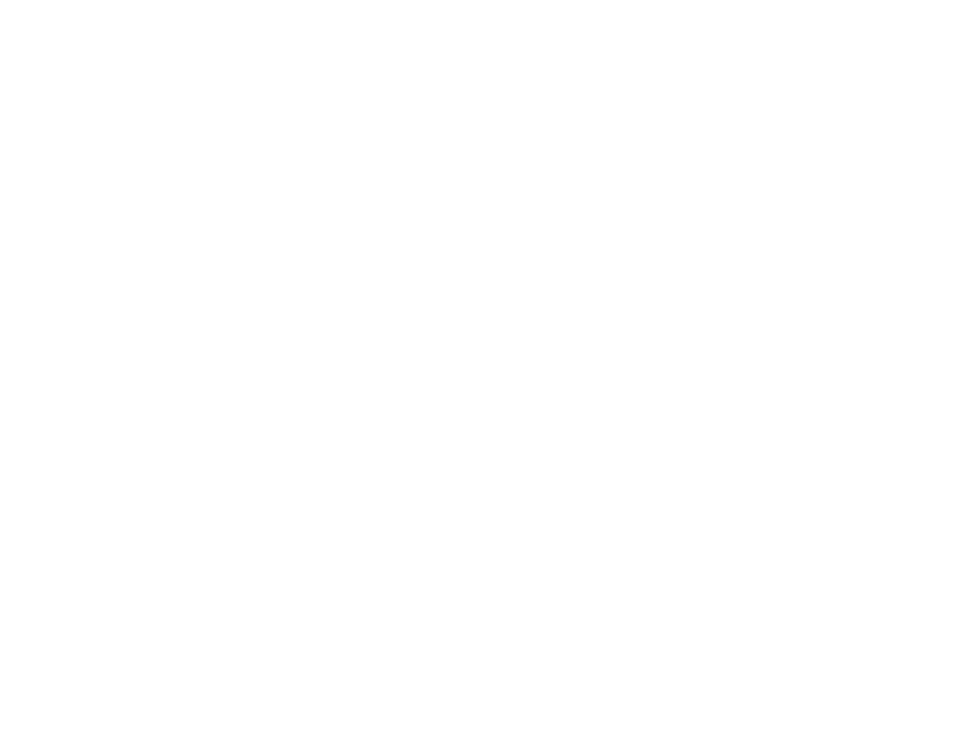
304
• To exit the help system, press the
Menu
button.
Parent topic:
Related references
Projector Feature Settings - Settings Menu
Solving Image Problems
Check the solutions in these sections if you have any problems with projected images.
Solutions When No Image Appears
Solutions When "No Signal" Message Appears
Solutions When "Not Supported" Message Appears
Solutions When Only a Partial Image Appears
Solutions When the Image is Not Rectangular
Solutions When the Image Contains Noise or Static
Solutions When the Image is Fuzzy or Blurry
Solutions When the Image Brightness or Colors are Incorrect
Solutions When Automatic Adjustments are not Applied Correctly
Solutions When an Afterimage Remains On the Projected Image
Parent topic:
Solutions When No Image Appears
If no image appears, try the following solutions:
• Press the
Shutter
button on the remote control to see if the image was temporarily turned off.
• Make sure all necessary cables are securely connected and the power is on for the projector and
connected video sources.
• Make sure the image being projected is not completely black (only when projecting computer images).
• Press the projector's power button to wake it from standby or sleep mode. Also see if your connected
computer is in sleep mode or displaying a blank screen saver.
• For images projected with Windows Media Center, reduce the screen size from full screen mode.
• For images projected from applications using Windows DirectX, turn off DirectX functions.
• If you are projecting from a computer, make sure it is set up to display on an external monitor. If the
computer's display is set to an extended or mirrored mode, try changing it to external output only.