Setting up simple stacking – Epson Pro L30002UNL 30,000-Lumen HDR Pixel-Shift DCI 4K Laser 3LCD Large Venue Projector (White) User Manual
Page 226
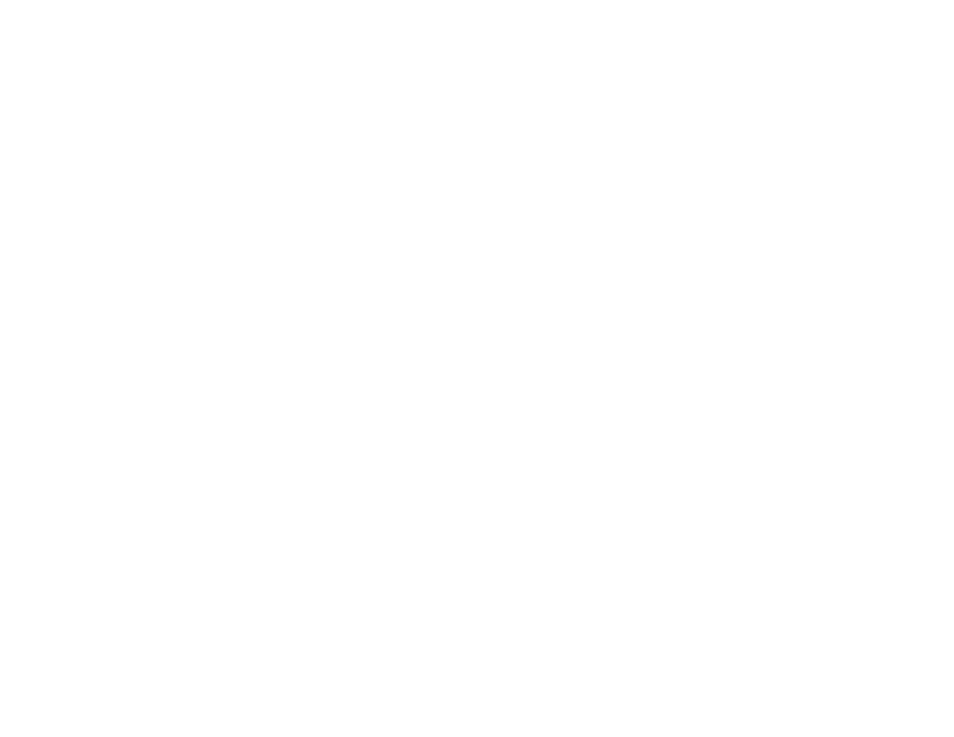
226
• All of the projectors are installed parallel to the screen.
Caution:
Do not stack projectors directly on top of each other.
• Nothing is blocking the optional camera and the projected image.
• The projection size is within the following range according to the brightness of the light source (when
the screen luminance is 40 lux or less):
• Up to 9.9 Klm: 50 to 200 inches (127 to 508 cm)
• 10 Klm: 60 to 300 inches (152 to 762 cm)
• 15 Klm to 19.9 Klm: 70 to 350 inches (178 to 889 cm)
• 20 Klm to 24.9 Klm: 80 to 400 inches (203 to 1016 cm)
• 25 Klm to 29.9 Klm: 90 to 450 inches (229 to 1143 cm)
• 30 Klm or more: 100 to 500 inches (254 to 1270 cm)
• All of the projectors are projecting images at the same resolution.
• The luminance ratio on the screen surface when projecting on an all-white screen and when projecting
on an all-black screen is 8:1 or more.
• The
Projection
setting for all projectors is set to
Front
or
Front/Ceiling
.
Parent topic:
Simple Stacking for One Bright Image
Setting Up Simple Stacking
You can create a bright projected image by overlapping the images of two projectors using the projector
menus. You can overlap the images of up to six projectors when using the Epson Projector Professional
Tool software and a built-in or optional camera.
1.
Connect two projectors using a LAN cable.
2.
Turn on the projectors.
3.
Make sure the
DHCP
setting is turned on in the Network Configuration menu on all projectors.
4.
Adjust the image position, shape, and focus on one of the projectors (this projector becomes the
"master" projector).
5.
Press the
Menu
button.
6.
Select the
Extended
menu and press
Enter
.
7.
Select the
Multi-Projection
setting and press
Enter
.
8.
Select the
Simple Stacking
setting and press
Enter
.