Image shape – Epson Pro L30002UNL 30,000-Lumen HDR Pixel-Shift DCI 4K Laser 3LCD Large Venue Projector (White) User Manual
Page 135
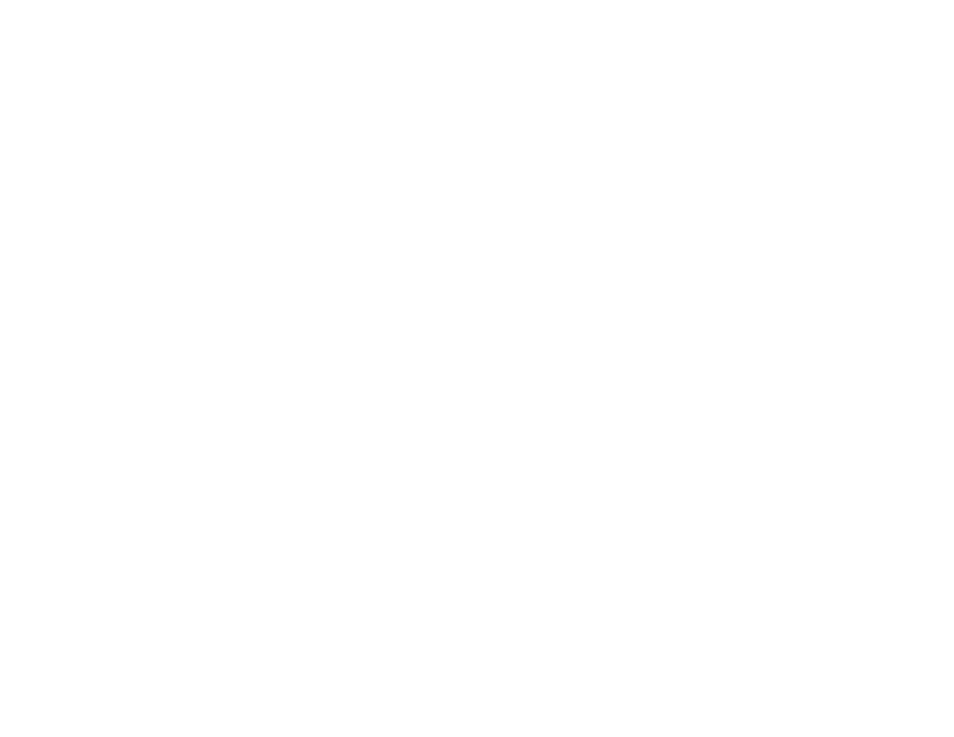
135
1.
Turn on the projector.
2.
Press the
Test Pattern
button on the remote control or control panel.
Note:
You can also display a test pattern from the Settings menu using the remote control.
3.
Press the up or down arrow button on the remote control, or press
Enter
on the control panel to
cycle through the available test patterns.
4.
Adjust the image as necessary.
Note:
Some settings may not be available while displaying a test pattern. To adjust these settings,
project an image from a connected device.
5.
Press the
Esc
button to clear the test pattern.
Parent topic:
Using Basic Projector Features
Related tasks
Image Shape
You can project an evenly rectangular image by placing the projector directly in front of the center of the
screen and keeping it level. If you place the projector at an angle to the screen, or tilted up or down, or off
to the side, you may need to correct the image shape for the best display quality.
Correcting Image Shape with H/V Keystone
Correcting Image Shape with Quick Corner
Correcting Image Shape with Curved Surface
Correcting Image Shape with Corner Wall
Correcting Image Shape with Point Correction
Parent topic: